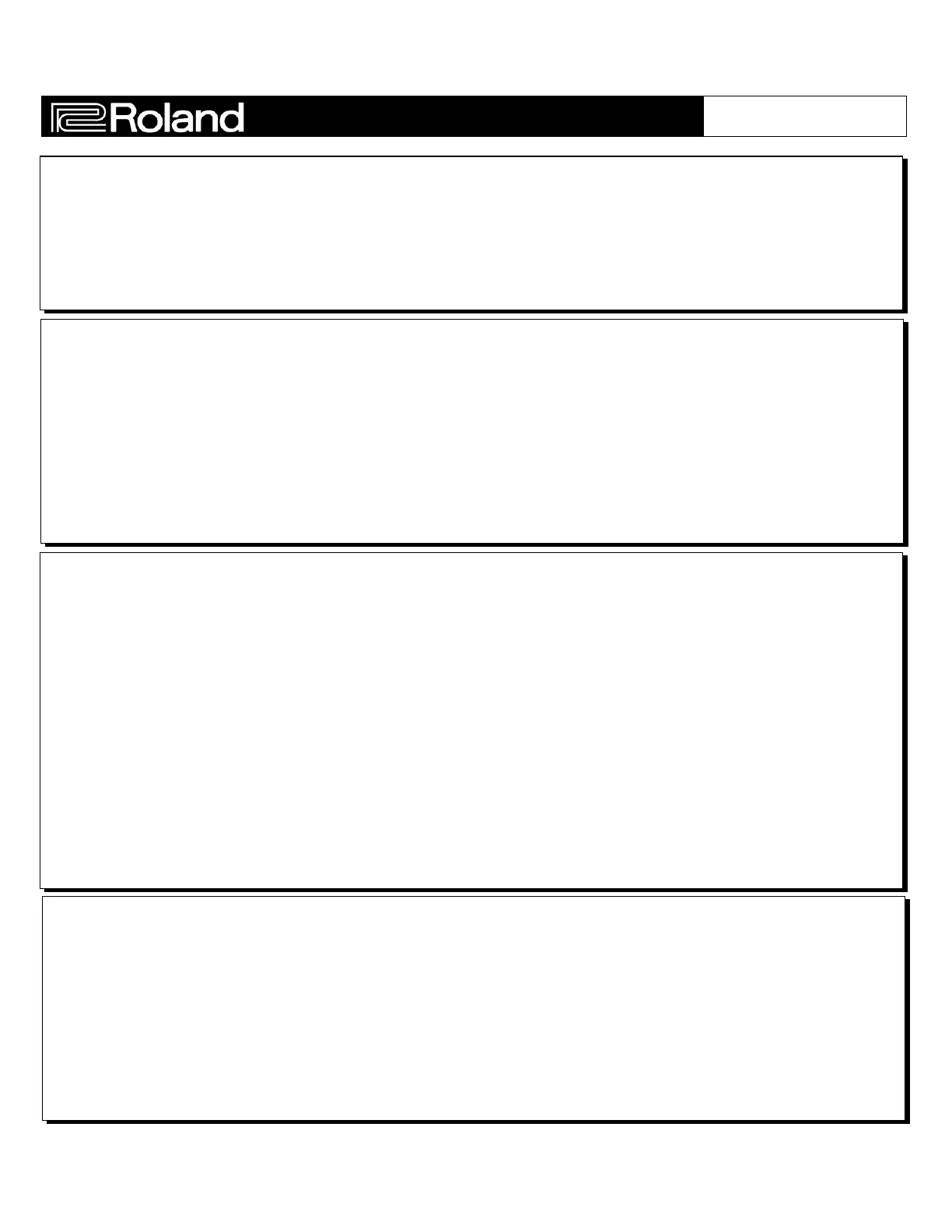THE V-SYNTH GT’S NEW TWO-TONE PATCH STRUCTURE PROVIDES FOR MASSIVE
SOUND COMBINATIONS AND EXCITING REAL-TIME CONTROL:
Using Patch 006, “Eastwest Grv”, demonstrate the power of the GT’s Dual Core engine:
1) Use the VALUE dial to select patch 006: Eastwest Grv.
2) Play any key and you will hear both the Lower and Upper Tones layered together.
3) Turn knobs E1 and E2 to sdjust the mix of the Lower and Upper Tones.
4) In the box labeled “Upper Tone”, touch “109: Eastern Arp” so it is highlighted in the display.
5) Use the VALUE Dial to try these different Upper Tones:
“086: Quackers”, “090: Arp Me!”, “100: Rev Glocken” and “264:Warm Bass”
Next show the real-time controls, starting with the Time Trip Pad:
1) Touch the patch name in the display, “006: Eastwest Grv” and reselect patch 006.
2) Using knobs E1 and E2, adjust the mix of patch so only the Lower Tone is heard.
3) Run your finger along the outer edges of the Time Trip pad to change the “time”.
4) Touch the inner part of the Time Trip pad to hear real-time changes to the loop’s “pitch”.
THE V-SYNTH GT’S ENHANCED TFT TOUCH SCREEN DISPLAY MAKES SELECTING
PATCHES EASIER THEN EVER:
Here is how to audition and select patches:
1) Touch the Search icon (it looks like a magnifying glass) in the top left part of the display.
2) The “Patch List” screen will open. At the bottom of the screen touch, “Category”.
3) The “Category Search” box will appear. Here you can search for patches by categories.
4) Select the category, “Rhythmic Sequence”. The “Patch List” for this category will open.
5) Touch a patch in the list, then play the keyboard to audition the patch.
6) Touch “OK” when you wish to a assign a patch to the keyboard.
FACTORY RESET:
Before starting a new demo, you might want to reset the GT to its factory condition.
Here’s how to perform the reset on the GT. Note, this will take a few minutes.
1) Press [UTILITY]. The “Utility Menu” will open.
2) Press [FACTORY RESET]. The “Factory Reset” screen will open. Press [EXECUTE].
3) The Factory Reset procedure will process. After the procedure is done, press [OK].
SHOW HOW AP-SYNTHESIS CAN MODEL IN REAL-TIME THE DIFFERENT PLAYING
CHARACTERISTICS OF AN ACOUSTIC INSTRUMENT:
1) Touch the Search icon (it looks like a magnifying glass) in the top left part of the display.
2) In “Patch List” touch “Category”. Next, select the category, “Pad Strings”.
3) Touch patch 170: Early Ensmbl. Touch “OK” to assign the patch to the keyboard.
4) In the Patch Play screen, turn the E1 Knob so you are only listening to the Upper Tone.
5) Play the keyboard, and you’ll hear a legato violin. (Play in the upper keyboard range.)
6) Next, press the S1 button that is located over the Mod/Pitch Bend wheel.
7) Now when you play the patch, the legato bowing will change to a tremolo bowing.
