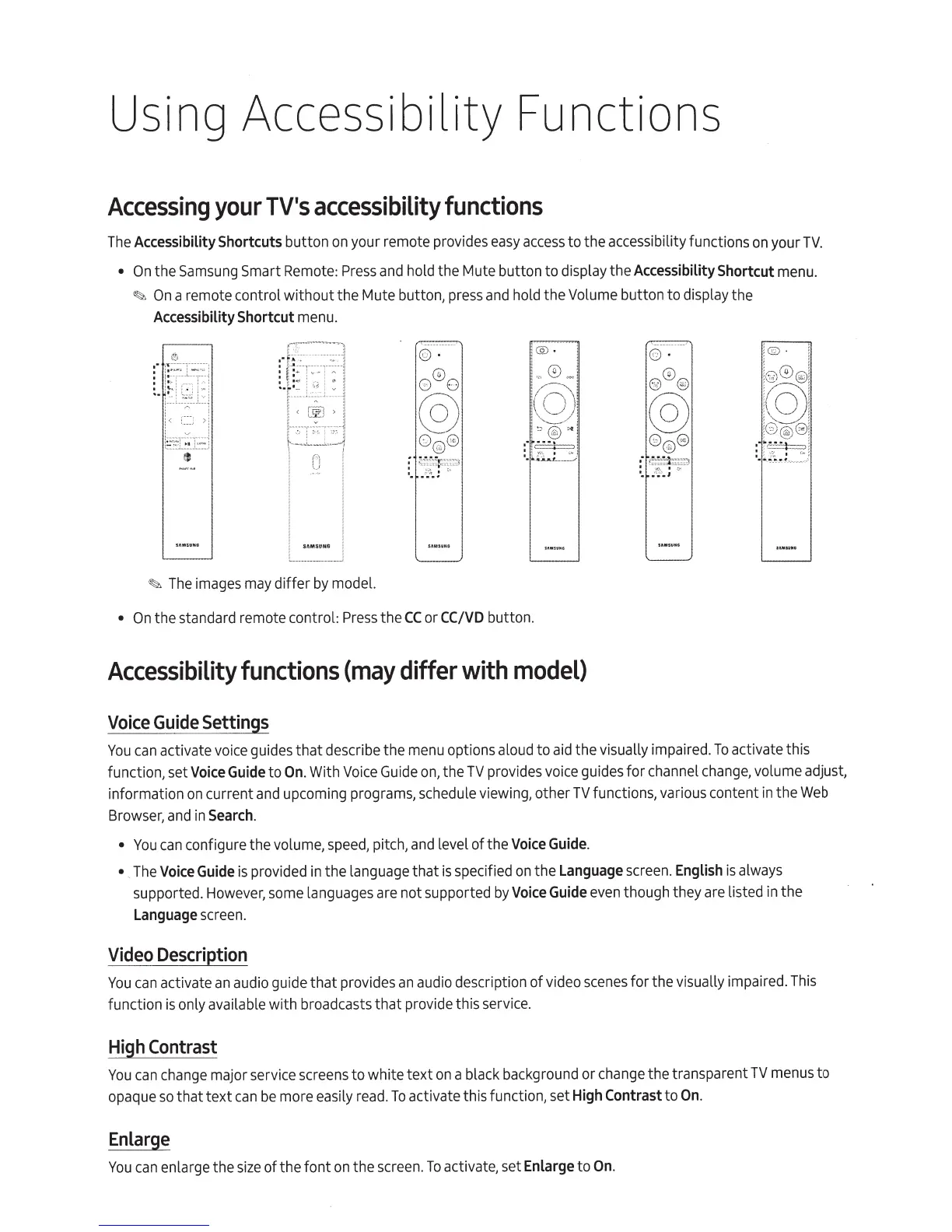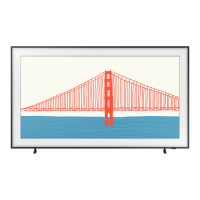Using
Accessibility Functions
Accessing
your
TV's
accessibility
functions
The
Accessibility
Shortcuts
button
on
your remote pr
ovides
easy
access
to the accessibility functions
on
your
TV
.
•
On
the
Samsung
Smart
Remote:
Press
and
hold the Mute button to display the
Accessibility
Shortcut
menu.
~
On
a remote control without the Mute button,
press
and
hold the
Volume
button to display the
Accessibility
Shortcut
menu.
:r!j
[
~H
i
!
:~~~j
) :
"
~
r:
~~~-~
-~-1
r
r
~
T~
~:
:~:~:~
:
.t:
~
>.;;
: :
I
[···
!_
-
:~'"--
---~
~
<
$
>
l
t~I~.:
~
CJ
I
I
~
The
images
may
differ
by
model.
@ ·
®
8 0
0
'\:::!.)
Gc;;fiY
]
~;~
~
f
;'~;d
"@)
.
I
®
i
,
'q'
- ,
·n
:
..
(
"--'
!
,
.....__
...---
:
'
'@)
"'!
··t
e:3::='
I
,
w.
I
:
~
'
"·
•
..ii
ht....-_.
_
....
•
On
the standard remote control:
Press
the
CC
or
CCIVD
button.
Accessibility
functions
(may
differ
with
model)
Voice
Guide
Settings
© ·
®
Q
®
@
0®0
::
r
:~
;
~r
;i~~
!©
Q
i
;
@®®:
'
(c))
I
!
0
~
!
~I
1
0:)@)81
:I
~iJ
U
~·
!
You
can
activate
voice
guides that describe the
menu
options
aloud
to
aid
the visually impaired.
To
activate this
function, set
Voice
Guide
to
On
.
With
Voice
Guide
on
, the
TV
provides
voice
guides for channel
change
, volume adjust,
information
on
current
and
upcoming progra
ms,
schedul
e
vi
ewing, other TV functions,
va
r
ious
content
in
the
Web
Browser,
and
in
Search
.
•
You
can
configure the volume,
speed,
pitch,
and
l
evel
of the
Voice
Guide.
• .
The
Voice
Guide
is
provided
in
the language that
is
specified
on
the
Language
screen
.
English
is
always
supported.
How
e
ver,
some
languages
are
not supported
by
Voice
Guide
even
though they
are
listed
in
the
Language
scr
ee
n.
Video
Description
You
can
activate
an
audio
guide that provides
an
audio
description of video sc
enes
for the
vi
sually impaired.
This
function
is
only available with broadcasts that provi
de
this
se
rvic
e.
High
Contrast
You
ca
n ch
ang
e major
se
rvi
ce
scree
ns to white text
on
a bl
ac
k b
ac
kgrou
nd
or ch
ange
the tra
nsp
arent TV me
nu
s to
opaque
so
that text
can
be
more
easily
read.
To
activate this function, set
High
Contrast
to
On.
Enlarge
You
can
enlarge the si
ze
of t
he
font on t
he
screen.
To activate, set
Enlarge
to
On
.
