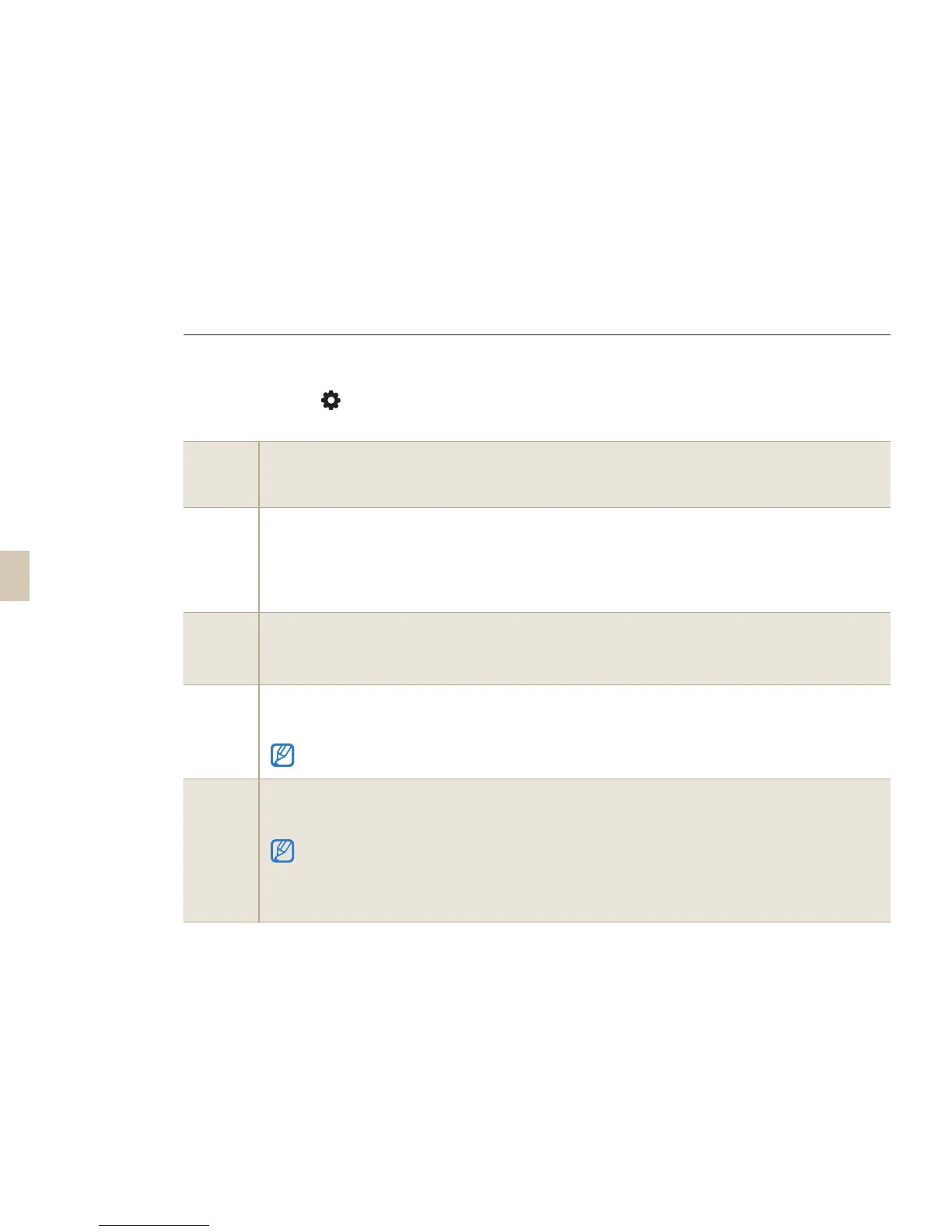108
Display
Select
Auto Select* : Convert between Main Display and EVF by eye sensor
Main Display : The screen will be shown only through Main Display
EVF : The screen will be shown only through EVF
Video Out
Select the video output signal appropriate for your country when connecting the camera to an
external video device such as a monitor or TV.
NTSC* : US, Canada, Japan, Korea, Taiwan, Mexico, etc.
PAL (supporting only the BDGHI method) : Australia, Austria, Belgium, China, Holland, Finland,
Germany, England, Italy, Kuwait, Malaysia, New Zealand, Singapore, Spain, Sweden, Switzerland,
Thailand, Norway, etc.
Anynet+
(HDMI-
CEC)
When you connect the camera to an HDTV that supports Anynet+ (HDMI-CEC), you can control the
play function of the camera with the TV remote controller (p. 91).
On* : You can control the play function of camera with the TV remote controller.
Off : You can NOT control the play function of camera with the TV remote controller.
HDMI Size
The resolution on an HDTV can be changed when using an HDMI cable.
(In case of NTSC method : Auto*, 1080i, 720p, 480p)
(In case of PAL method : Auto*, 1080i, 720p, 576p)
If the connected HDTV does not support the selected resolution, you select, the camera sets the resolution
one level lower.
Firmware
Update
Displays the firmware version of the camera body and lens, and upgrades the firmware.
Body Firmware: Upgrades the firmware of the camera body.
Lens Firmware: Upgrades the firmware of the lens.
• You can upgrade the firmware by downloading it from www.samsung.com.
• You can not run a firmware upgrade without a fully charged the battery. Recharge the battery fully before
running a firmware upgrade or attach the adaptor to provide power (optional).
• After upgrading the firmware, the user customized options are reset to the default value.
(The date, time, language, and video output values are kept.)
Camera settings menu
* Default value
Normal setup 3(
3
)
Display
Select
Auto Select* : Convert between Main Display and EVF by eye sensor
Main Display : The screen will be shown only through Main Display
EVF : The screen will be shown only through EVF
Video Out
Select the video output signal appropriate for your country when connecting the camera to an
external video device such as a monitor or TV.
NTSC* : US, Canada, Japan, Korea, Taiwan, Mexico, etc.
PAL (supporting only the BDGHI method) : Australia, Austria, Belgium, China, Holland, Finland,
Germany, England, Italy, Kuwait, Malaysia, New Zealand, Singapore, Spain, Sweden, Switzerland,
Thailand, Norway, etc.
Anynet+
(HDMI-
CEC)
When you connect the camera to an HDTV that supports Anynet+ (HDMI-CEC), you can control the
play function of the camera with the TV remote controller (p. 91).
On* : You can control the play function of camera with the TV remote controller.
Off : You can NOT control the play function of camera with the TV remote controller.
HDMI Size
The resolution on an HDTV can be changed when using an HDMI cable.
(In case of NTSC method : Auto*, 1080i, 720p, 480p)
(In case of PAL method : Auto*, 1080i, 720p, 576p)
If the connected HDTV does not support the selected resolution, you select, the camera sets the resolution
one level lower.
Firmware
Update
Displays the firmware version of the camera body and lens, and upgrades the firmware.
Body Firmware: Upgrades the firmware of the camera body.
Lens Firmware: Upgrades the firmware of the lens.
• You can download firmware upgrades from www.samsungimaging.co.kr or www.samsung.com.
• You can not run a firmware upgrade without a fully charged the battery. Recharge the battery fully before
running a firmware upgrade or attach the adaptor to provide power (optional).
• After upgrading the firmware, the user customized options are reset to the default value.
(The date, time, language, and video output values are kept.)
