
Do you have a question about the Samsung Series C4 and is the answer not in the manual?
| HDMI Ports | 2 |
|---|---|
| USB Ports | 1 |
| Display Technology | LED |
| Refresh Rate | 60 Hz |
| Display Size | 32 inches |
Warning about displaying static images to prevent screen aging and image quality degradation.
Overview of the TV's capabilities and key features.
List of included items and guidance on checking for missing parts.
Step-by-step instructions for attaching the TV stand for different models.
Identifies and explains the buttons located on the TV's physical control panel.
Details the function of each button on the TV's remote control for full operation.
Guide on connecting a TV antenna for signal reception and channel scanning.
Step-by-step guide for the initial TV setup process, including language and channel selection.
Instructions for connecting external audio/video devices using various cable types.
Guide for connecting audio systems or headphones using optical or analog cables.
Steps for connecting a computer to the TV to use it as an external display.
How to select and switch between different connected input sources for viewing.
Guide on navigating the TV's on-screen menus and adjusting various settings.
Functions related to managing TV channels, creating channel lists, and setting favorites.
How to automatically scan and save available TV channels for viewing.
Process for automatically tuning and storing TV channels based on signal type.
Options for editing channel names, reordering, and managing lists.
Options for adjusting picture quality settings like mode, brightness, color, and contrast.
How to select predefined picture settings based on viewing environment or content.
Detailed adjustments for picture elements like color, sharpness, contrast, and backlight.
Features to reduce power consumption, such as energy saving modes and screen off.
Accessing advanced picture settings for finer image control and customization.
Settings for audio output, including sound modes, equalizer, balance, and surround sound.
How to select predefined sound profiles like Standard, Music, Movie, or Clear Voice.
Fine-tuning audio parameters like equalizer bands, balance, and volume levels.
Options for virtual surround sound and dialog clarity enhancement for better audio.
Configuration options for time, timers, captioning, language, and other system settings.
How to set the TV's clock, use time zone features, and enable automatic time updates.
Feature to automatically turn off the TV after a user-defined preset period.
How to schedule the TV to turn on or off automatically at specific times or days.
Using the PIN to lock specific TV channels or programs based on parental control ratings.
Parental control feature to block programs based on content ratings (MPAA, Canadian, etc.).
Steps to unblock channels restricted by the V-Chip feature by entering the TV's PIN.
Feature to display on-screen text messages for audio content on digital and analog channels.
How to display two video sources simultaneously on the screen, one main and one sub.
Access to diagnostic tools, self-diagnosis, and general troubleshooting information.
Built-in tools to check for picture and sound problems and verify signal quality.
Play photos, music, and movie files from connected USB devices.
Guide on connecting USB storage devices for media playback and file access.
Customizing the display of file information and list sorting within the Media Play interface.
Instructions for playing video files via Media Play, including playback controls.
Ability to resume movie playback from the exact point where it was last stopped.
Instructions for playing music files via Media Play, including file selection and playback.
How to view photos individually or as an automated slideshow with background music.
Selecting and playing multiple video, music, or photo files at once from a USB device.
Control multiple compatible Samsung devices with the TV's remote control.
Explanation of the Anynet+ feature, its purpose, and device compatibility requirements.
Wiring diagram and steps for connecting a Samsung home theater system to the TV.
How to record TV programs using a connected Samsung recorder via Anynet+.
Solutions for common problems encountered with the Anynet+ feature and device connectivity.
Instructions on organizing cables neatly for stand and wall-mount installations for a clean setup.
Information and steps for mounting the TV on a wall for space-saving and secure placement.
Detailed guide for installing a separate wall mount kit, including safety precautions.
Specifications and compatibility details for VESA-compliant wall mounts for TV installation.
How to use a Kensington lock for physical security of the TV, especially in public places.
Safety instructions and steps to prevent the TV from falling, ensuring stable installation.
Common TV issues and their solutions, covering picture, sound, connectivity, and general problems.
Legal information regarding software licenses, patents, and trademarks used in the product.
Technical details, including panel native resolution, environmental considerations, and sound output.
Detailed measurements of the TV's front view, side view, and jack panel for installation planning.





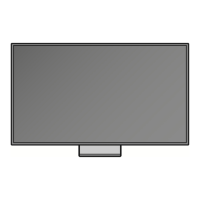






