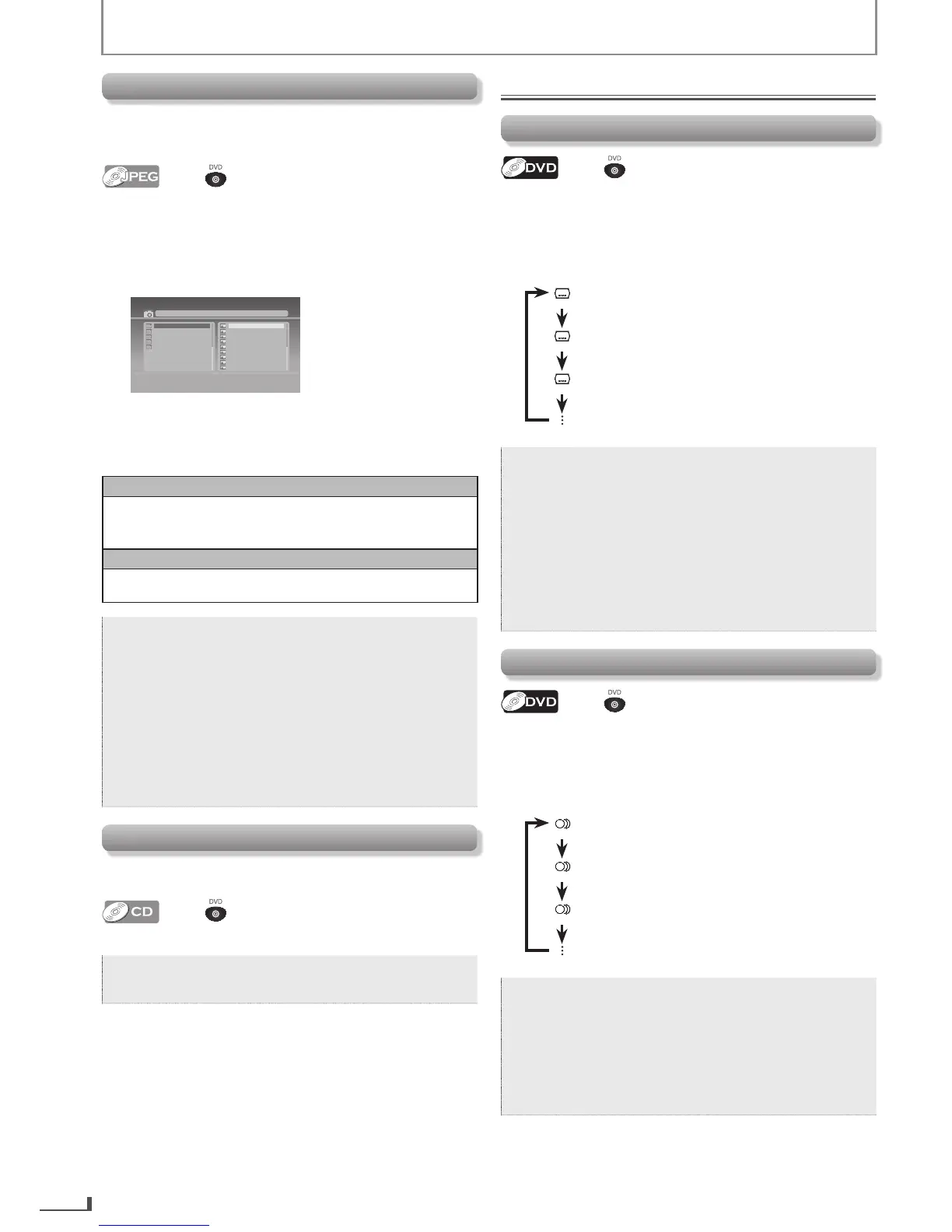18
ADVANCED PLAYBACK
Settings
Subtitle Language
Press first.
This unit allows you to select a subtitle language (if
available) during DVD Playback.
1) Each time you press [SUBTITLE], subtitle language
changes as example below.
: Off (No Subtitle)
: 1 English (English Subtitle)
: 2 French (French Subtitle)
Note:
•
Ifyourlanguageisnotshownafterpressing
[SUBTITLE]severaltimes,thediscmaynot
havethatlanguage.However,somediscsallow
subtitlelanguagesettingonthediscmenu.
(Operationvariesdependingonthedisc,sorefer
tothemanualalongwiththedisc.)
•
When“INVALIDENTRY”appearsontheTV
screen,itmeansnosubtitleisrecordedonthe
scene.
•
Somediscswillonlyallowyoutochangethe
subtitlefromthediscmenu.Refertothemanual
accompanyingthediscsfordetails.
Audio Language
Press first.
This unit allows you to select an audio language (if
multiple languages are available on a disc) during DVD
Playback.
1) Each time you press [AUDIO], audio language
changes as example below.
: 1 English (English Audio)
: 2 French (French Audio)
: 3 Spanish (Spanish Audio)
Note:
•
Ifyourlanguageisnotshownafterpressing
[AUDIO]severaltimes,thediscmaynothave
thatlanguage.However,somediscsallowaudio
languagesettingonthediscmenu.(Operation
variesdependingonthedisc,sorefertothe
manualalongwiththedisc.)
•
Somediscswillonlyallowyoutochangethe
audiosettingfromthediscmenu.Refertothe
manualaccompanyingthediscsfordetails.
JPEG Playback
JPEG is a method of compressing data in files.
You can copy JPEG files on DVD or CD-R/-RW from a
computer and play back the files on this unit.
Press first.
Insert a JPEG formatted disc, then the File List will
automatically appear on the TV screen. (For a disc with
JPEG files only)
1) Use [K] or [L] to select the desired file.
•
Use [K / L / 0 / 1] to select another folder, press
[ENTER].
[
jpg9999
]
Jpeg01.jpg
Jpeg01.jpg
Jpeg02.jpg
Jpeg03.jpg
Jpeg04.jpg
Jpeg05.jpg
Jpeg06.jpg
Jpeg07.jpg
Jpeg09.jpg
Jpeg10.jpg
01.JPEG1
02.JPEG2
03.JPEG3
04.JPEG4
05.JPEG5
2) Press [ENTER] or [PLAY B].
Playback will start from the file you selected.
It is recommended that the files are recorded under
the following conditions :
Applicable JPEG file
Normal playback
Pixel upper limit: 6,000 × 6,000 pixel
Pixel lower limit: 96 × 96 pixel
Remarks
A JPEG image that extends beyond the screen is reduced so
that it will be displayed within the screen.
Note:
•
Someselectionsmaytakeawhiletobe
recognized.
•
Referto“On-ScreenDisplay”onpage19for
moredetails.
•
Amaximumof40foldersor9,999filesmaybe
recognizedononedisc.(ISO9660formatfiles)
ForUDFformatfilesrecordedonDVDmedia,
maximumof2,000filesmayberecognized.
Itmaytakeawhiletoswitchbetweenpagesfor
afilelist
.
•
Torotatethepicture,pressthecursorbuttons
duringplaybackofJPEGfiles.
Random Playback
This function shuffles the playing order of tracks instead
of playing back in sequence.
Press first.
1) During playback, press [MODE].
Note:
•
Duringrandomplayback,youcannotgobackto
theprevioustrack.Pressing [SKIPG]allows
youtosearchtracksrandomly.
