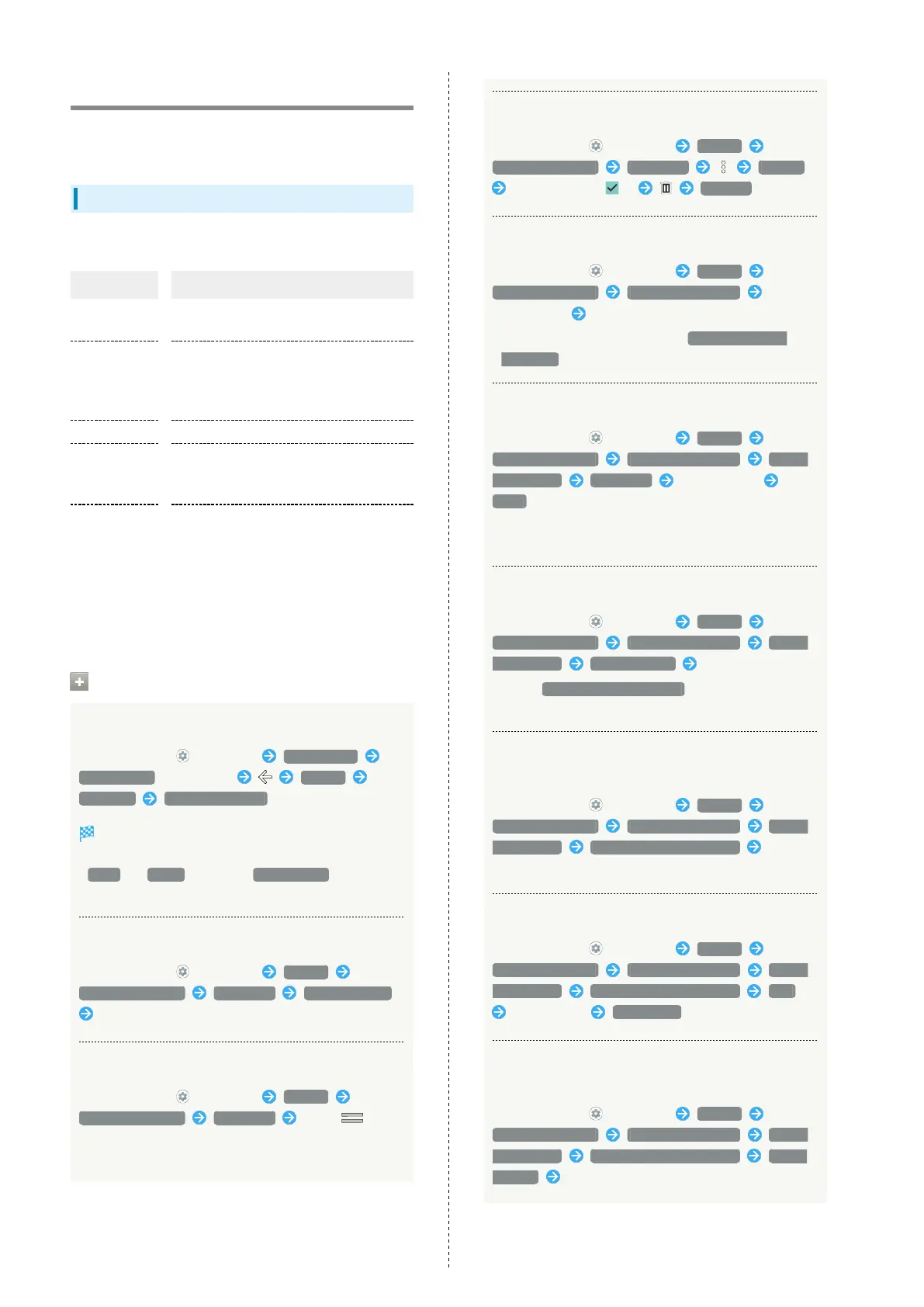162
System Settings
Make settings for language, input, date and time, backup,
reset, etc.
System Settings
Settable items are the following.
Item Description
Languages &
input
Make settings for display language and
text entry.
Gestures
Set whether to activate camera by
pressing Power Key twice, or to activate
Manner Mode by pressing Power Key and
Volume Up Key simultaneously, etc.
Date & time Make settings for date and time.
Backup
Make settings such as whether to back up
application data, Wi-Fi Password, etc. to
Google server.
Advanced
Transfer data and update the system.
See "Importing Contacts via Bluetooth
®
(Data Transfer)" and "Importing Data from
SD Card (Data Transfer)" for details on
transferring data.
See "Updating the System" for details on
system updates.
System Operations
Accessing Developer Options
In Home Screen, (Settings) About phone
Build number seven times System
Advanced Developer options
Developer options open.
・If method for unlocking screen is setting other than
None or Swipe , first Tap Build number 7 times and
unlock screen.
Adding Languages Shown on Display
In Home Screen, (Settings) System
Languages & input Languages Add a language
Tap language
Setting Language Shown on Display
In Home Screen, (Settings) System
Languages & input Languages Drag for
language to top
・Add languages beforehand.
Deleting Added Languages
In Home Screen, (Settings) System
Languages & input Languages Remove
Tap languages ( ) REMOVE
Setting Input Method
In Home Screen, (Settings) System
Languages & input On-screen keyboard Tap
input method Follow onscreen prompts
・
To add/delete input method, Tap Manage on-screen
keyboards , then follow onscreen prompts.
Setting Language for Voice Input
In Home Screen, (Settings) System
Languages & input On-screen keyboard Google
voice typing Languages Tap languages
SAVE
・Touch & Hold language to set it as the primary language,
and follow onscreen prompts.
Setting Spoken Results Method for Searches
In Home Screen, (Settings) System
Languages & input On-screen keyboard Google
voice typing Spoken results Tap item
・
Select Hands-free searches only for output only when
headset connected.
Checking Details of Languages Installed for
Voice Recognition
In Home Screen, (Settings) System
Languages & input On-screen keyboard Google
voice typing Offline speech recognition Tap
language
Downloading Languages for Voice Recognition
In Home Screen, (Settings) System
Languages & input On-screen keyboard Google
voice typing Offline speech recognition ALL
Tap language DOWNLOAD
Setting Update Method for Languages for Voice
Recognition
In Home Screen, (Settings) System
Languages & input On-screen keyboard Google
voice typing Offline speech recognition AUTO-
UPDATE Tap item
