
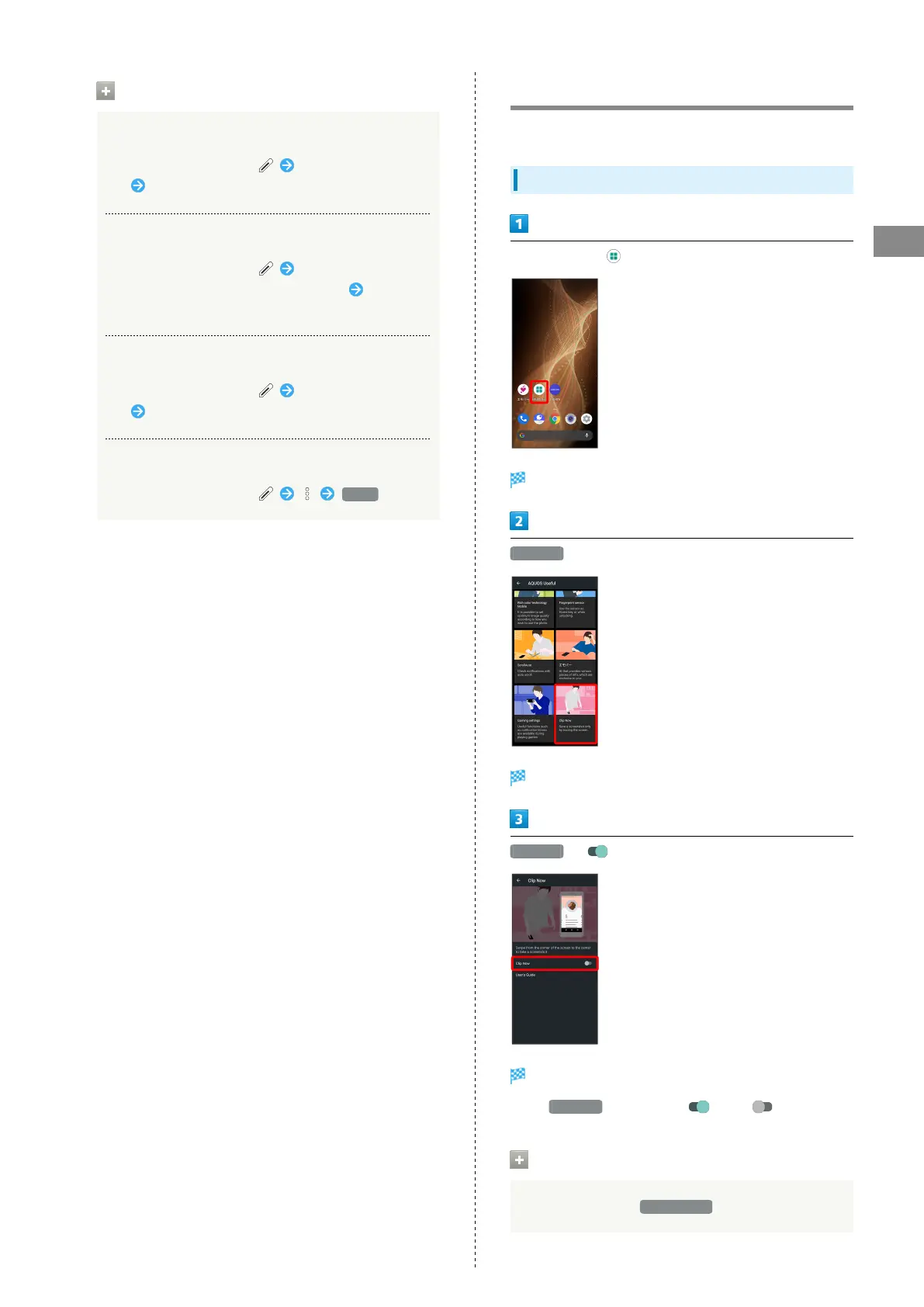 Loading...
Loading...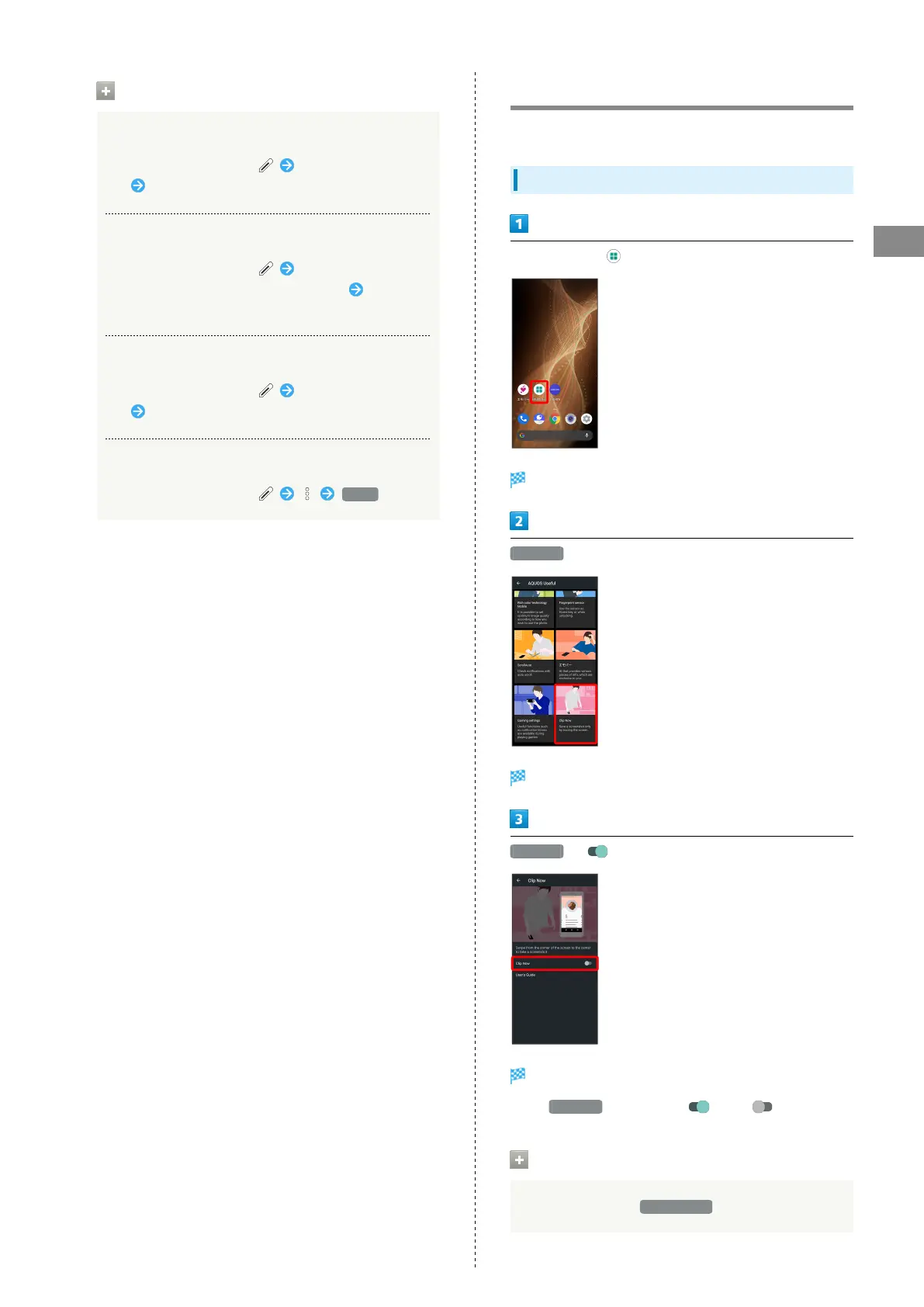
Do you have a question about the Sharp AQUOS sense5G and is the answer not in the manual?
| Display Size | 5.8 inches |
|---|---|
| Resolution | 1080 x 2280 pixels |
| Processor | Qualcomm Snapdragon 690 5G |
| RAM | 4 GB |
| Storage | 64 GB |
| Front Camera | 8 MP |
| Battery Capacity | 4570 mAh |
| Operating System | Android 11 |
| 5G Support | Yes |
| Dimensions | 148 x 71 x 8.9 mm |
| Weight | 178 g |
| Water Resistance | IPX5/IPX8 |
| Rear Camera | 12 MP (wide) + 8 MP |











