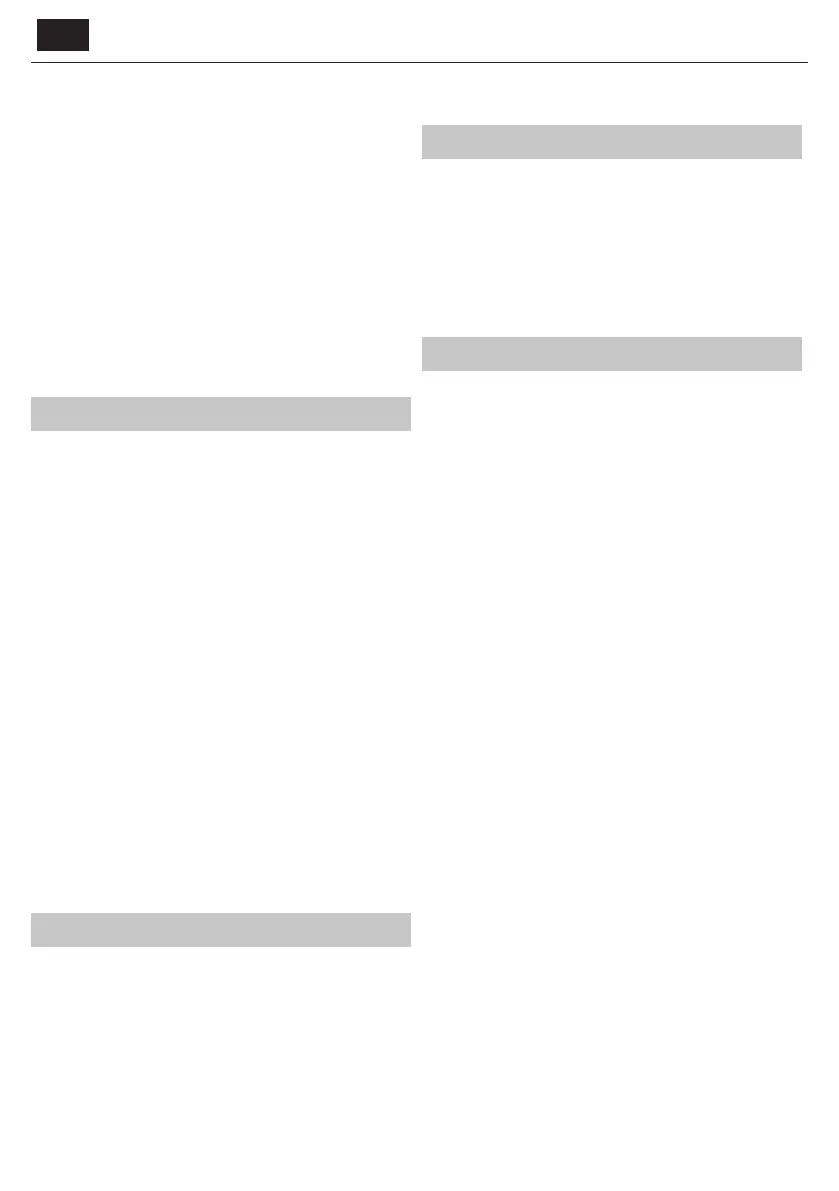EN
black lines at the top/bottom and/or sides.
4:3 - Displays the 4:3 picture in its original size.
Side bars are shown to ll the 16:9 screen.
16:9 - Fills the screen with a regular 16:9 signal.
Zoom 1/2 - The picture is the correct proportion
but zoomed in to ll the screen.
Full - Displays a picture in the full screen mode without overscan.
16:9 signal will be displayed in original proportion. Other
picture formats will be stretched to ll the screen. This option
is available only in Digital TV and Satellite input source.
Dot by Dot - Will display the picture in its original resolution
without any change. Only available in HDMI input source.
HDMI Mode - settings for HDMI sources.
Auto - recommended option, TV will set best option
based on connected device by HDMI.
Video - picture will be with overscan to get
optimal aspect ratio for watching movies.
VGA/PC - picture will be without overscan. Set this option manually
in case part of screen is hidden, after you connect PC to the TV.
Sound
Sound Mode - Choose from the following presets
Standard - Default settings
Music - Emphasises music over voices
Movie - Provides live and full sound for movies
Personal - Selects your personal sound settings
Sports - Emphasises sound for sports
TIP: Treble and bass levels can only be adjusted when
the sound mode ‘Personal’ is selected.
Treble - To adjust the level of high frequency within the sound.
Bass - To adjust the level of low frequency within the sound.
Balance - To switch the sound between the left and right speakers.
Auto Volume Level (AVL) - When ‘on’ is selected, the volume
will stay at aconstant level regardless of input/source.
DTS TruSurround - Allows you to turn surround sound e ect ON or OFF.
Digital Output - This is the digital Audio output.
Choose from the following options:
O ff - O
Auto - Selects the best settings automatically
PCM - Select this option if you are connecting to aStereo
Hi- via digital cable (Pulse-code modulation (PCM) is
adigital representation of an analogue signal)
SPDIF Delay (ms) - Enables the user to adjust sound setting to sync picture
and audio for external speakers connected via digital audio output.
Audio Delay (ms) - Enables the user to adjust sound
setting to sync picture and audio for TV speakers.
Audio Description - Additional sound track for visually impaired.
Available only on selected DTV shows.
AD Volume - to adjust volume of Audio Description sound track
Time
Clock - Set the date and time. Date and time is
set up automatically in DVB mode.
Off Time - Allows you to set aspeci c time for your TV to turn o .
On Time - Allows you to set aspeci c time for your TV to turn on, the
channel it will then display, the source it will be on and also the volume.
This function can then be toggled to repeat every day or acertain day.
Time Zone - Change your current time zone.
Sleep Timer - Lets you set the sleep timer so the television
automatically switches o after aset amount of time.
Auto standby - Adjustment for the auto standby in
hourly increments: O -> 3h -> 4h -> 5h.
OSD Timer - Lets you adjust the amount of time the On
Screen Menu stays on the screen before disappearing.
Lock
System Lock - Allows you to lock or unlock the menu. You will be
asked to enter a4 digit password. Use the ◄ button to quit the
password input. Use the ► button to clear. Default password is 0000.
Set Password - Change the default password.
Channel lock - Lock speci c TV channels.
Parental Guidance - Lock TV channels based on age restriction.
Key Lock - Lock the TV buttons.
– O ff - All TV buttons are unlocked
– Full - All TV buttons are locked
Settings
Language - Allows you to change the language of the menu.
Audio Languages - Allows you to change audio
language on selected DVB channels.
Subtitle Language - Allows you to change subtitles
language on selected DVB channels.
Hearing Impaired - If signal provides support for the hearing
impaired, the subtitles can be played by pressing the “Subtitle”. If
you set Hearing Impaired ON and switch to achannel with supports
for hearing impaired subtitles will be activated automatically.
PVR File System - PVR Recording options
Select Disk - Select USB port and disk partition.
Check PVR File System - Tests write speed and le
system of connected USB storage device.
USB Disk - shows USB device status after the test.
Format - you can format connected USB storage device to FAT32 le
system.
WARNING: ALL DATA ON THE USB DEVICE WILL BE DELETED
Timeshift Size - information about size of timeshift bu er.
Speed - information about speed of USB drive.
Free Record Limit - set maximum duration of recordings.
Options are: 6Hr -> 5Hr -> 4Hr -> 3Hr -> 2Hr -> 1Hr.
LED Status - Allows the user to switch the LED Power indicator light ON
or OFF, when the TV is being operated. (When this option is set to OFF the
LED Power indicator light will flash when the remote control is used).
Blue Screen - Changes the background when there is no input between
transparent and ablue background (Only available on some sources).
First Time Installation - Starts the rst time installation.
Reset TV - This resets the menus to factory settings.
Software Update (USB) - From time to time we may release new
rmware to improve the operation of the television (available to
download). This menu lets you install the new software/ rmware onto
the television. Further details of how to do this will be issued with the
rmware. Contact the helpline or refer to the ‘www.sharp.eu/av’ website.
WARNING: Do not turn o the TV’s power until the upgrade is complete!
HDMI CEC* - Allows you to operate devices
connected via HDMI with TV remote control.
CEC Control - set CEC functions on/o .
Audio Receiver - Sends audio signal from terrestrial/satellite
broadcast via HDMI to the AV receiver without using any additional
audio cables, this functions is available only on HDMI 1 output.
Device Auto Power Off - Automatically turn o connected
devices via HDMI CEC, when you turn o TV.
TV Auto Power On - when you turn on any of connected
HDMI CEC devices, TV will start up automatically.
Device List - show list of connected CEC devices
Device Menu - Allows you to access devices menu and
operate the menu using TV remote control.
Version Info - shows version of TV software