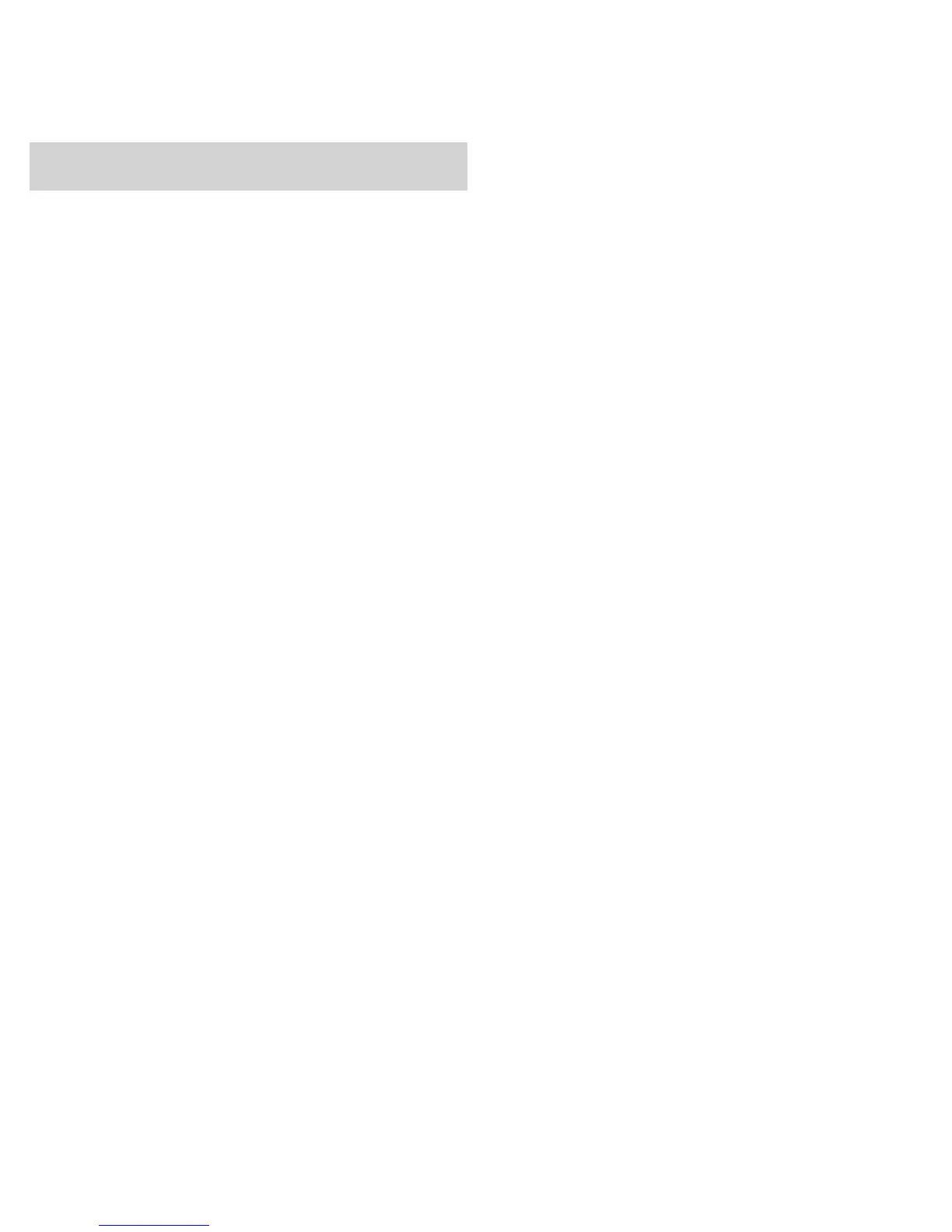10
Using Multiple Transmitters with a Single
Receiver (MTx Mode)
TheMTxfeaturestoresalistofpresets,allowingyoutoeasilyswitchfromone
transmittertoanotherwithouthavingtoreconfiguringreceiversettings.Thisreplac-
estheneedtomountmultiplereceiversonyourcamerawheneveryouonlyneedto
tunetoonetransmitteratatime.
ThepresetsarestoredasentriesintheMTxlist.Eachentrystoresaname,RF
channel,andreceivercameraoutputvolume.Transmitterscanbesyncedtoentries
inthelist,whichtransferstheentrynameandRFchannelsettingsovertheIRport.
Tousethepresets,enterMTxmodeonthereceiverandscrollthroughtheMTxlist
withthe▼▲buttonstoreceiveaudiofromthetransmitteronthatRFchannel.
MultipleentriescanbesettothesameRFchannel.Thismaybedesired,forexam-
ple,ifthesametransmitterwillbeusedatdifferenttimesthroughoutaperformance
atvaryingvolumes.
Entering MTx Mode
ToenterMTxmode,selectUTILITES>MTx MODE>ENTER MODE.Thename
andRFsettingsforthefirstentryintheMTxlistaredisplayed.
IftheMTxlistisempty,EMPTY LIST PRESS ENTER TO ADD
CURRENTSETTINGSisdiplayed.Pressentertocreateanewentrybasedonthe
currentreceiversettings.
Exiting MTx Mode
ToexitMTxmode,pressenterandselectEXIT MTx MODE.
Creating an MTx List
UseoneofthefollowingmethodstoaddentriestotheMTxlist.
Scan and Create
ThiscreatesanewMTxlistwithupto40entries.Eachentryisgivenan
auto-generatednameandassignedacompatibleRFchannel.
Whencreatinganewlist,allexistingentriesareoverwritten.
1. Performagroupscan(pressandholdscanbuttonfortwoseconds).
2. Afterthescancompletes,selectCREATE LIST
3. Thereceiverdisplaysthemaximumnumberofcompatiblechannelsavailablefor
theMTxlist.
Note:ThemaximumnumberforaMTxlistisforty(40).
4. Usethe▼▲buttonstochoosethenumberoftransmittersyouwanttoaddto
thelist.
5. Pressentertocreatethelist.
CREATING LIST…displayswhilethelistpopulates.Whencomplete,itdisplays
LIST DONEbeforereturningtothehomescreen.
Add Current
UsethismethodtoaddentriestotheMTxlistindividually,basedonthecurrentset-
tingsofthereceiver.
• Tunethereceivertothedesiredfrequency.Youmayalsowanttoadjustthe
recievercameraoutputlevel,asthisisalsostoredinthelistentry.
• SelectADD CURRENTfromtheMTxmenu(UTILITIES>MTx MODE>
ADD CURRENT)andpressenter.
SUCCESSisdisplayeduponcompletion.
LIST FULLdisplaysafterreachingthemaximumof40entries.
Copying an MTx List to Another Receiver
UseCOPY/PASTEtotransfertheMTxlistfromoneportablereceivertoanother.
1. HighlightCOPY/PASTEfromtheMTxmenuonbothreceivers(UTILITIES>
MTx MODE).
Important:COPY/PASTEmustbehighlightedonbothreceivers.
2. AlignthereceiverIRwindowsandpressenteronthesourcereceiver(there-
ceiveryouwanttocopyfrom).
ThedisplayshowsSUCCESSandtheLEDsflashonbothreceiversaftertrans-
ferringthelist.
Modifying an MTx List Entry
Thename,frequency,andcameraoutputvolumesettingcanbemodifiedforeach
entryinthelist.
1. EnterMTxmode(UTILITIES>MTxMODE>ENTER MODE).
2. Usethe▼▲buttonstoselectanentryfromthelist.
3. Pressentertoaccessthesubmenuforthatentry.
4. ScrolltotheMODIFYmenuitemandpressenter.
5. Chooseasettingtomodifyandpressenter.
6.
Pressexittocancelchangesorpressentertosavechangesandreturntohome
screen.
Transmitter Name
CLEAR?
Removescurrentname.
[NAME]
Changecharactersusingthe▼▲buttons,scanbuttontogotonextcharacter
.
Frequency
[000.000MHz]
PressentertoselectMHz,enteragaintoselectdecimalincrements.Changeusing
the▼▲buttons.
Camera Output Volume Setting
CAM. VOL.
Thisallowsyoutosetadifferentoutputvolumeforeachentry.Pressenterto
setthelevelofthecameraoutputofthereceiverwhentunedtotheselected
MTxlistentry.
Removing List Entries
Todeleteasingleentry:
1. EnterMTxmode(UTILITIES>MTxMODE>ENTER MODE).
2. Usethe▼▲buttonstoselectanentryfromthelist.
3. Pressentertoaccessthesubmenuforthatentry.
4. ScrolltotheDELETEmenuitemandpressenter.
Todeletetheentirelist:
1. AccesstheMTxmenu(UTILITIES>MTx MODE)
2.
ScrolltotheDELETE ALLmenuitemandpressenter.
