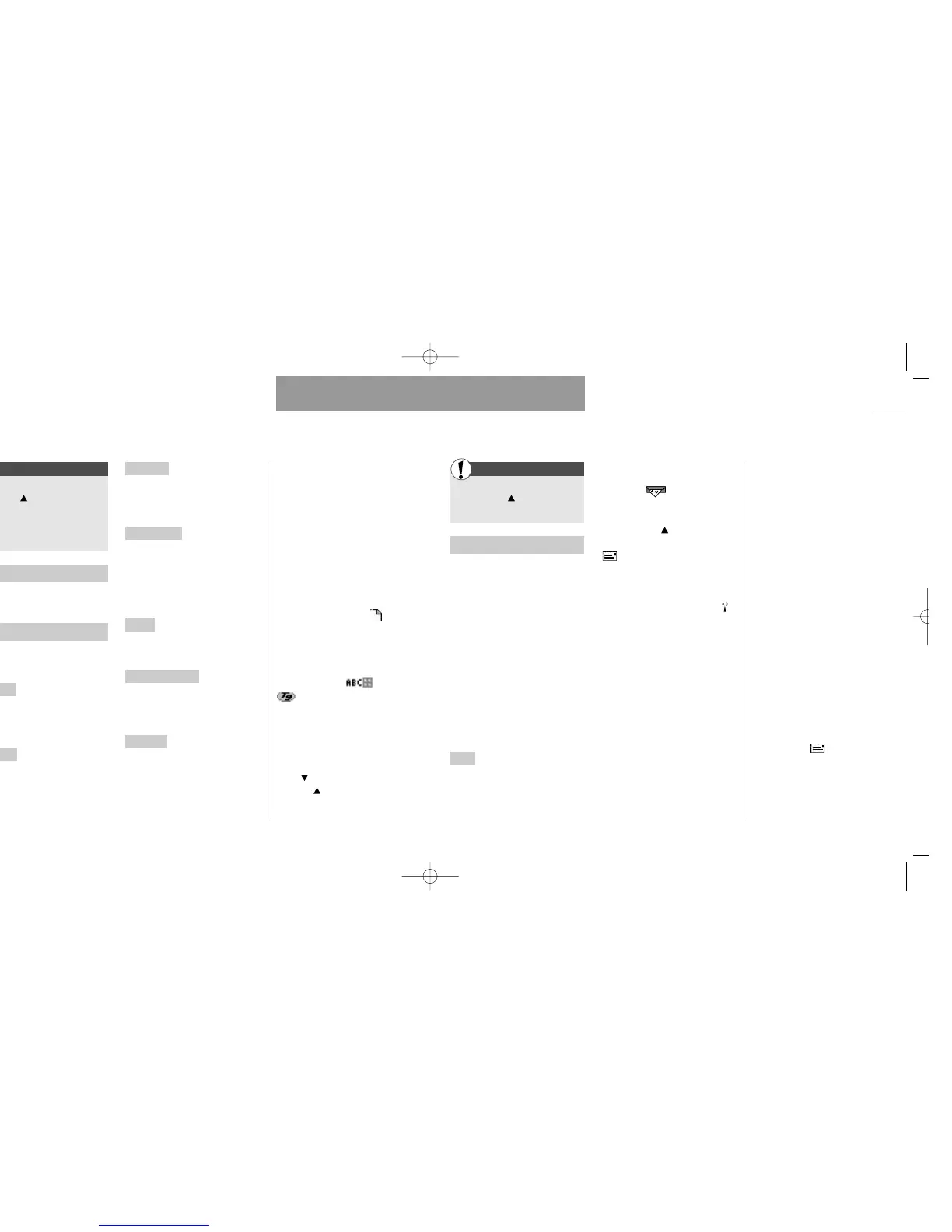43
Messages
List menu
42
List menu
WAP browser
First
Enter the List menu
by pressing
Select »Messages«
Messages
Your phone can receive and send
messages via the network. Mes-
sages are stored on your SIM card.
Composing or retrieving mes-
sages can be extremely dangerous
if done while driving, operating
machinery or engaged in any other
task where your inattention might
cause a hazard to yourself or oth-
ers. Please remember that safety
is your first responsibility.
Entering this menu lets you access
the following features:
Inbox
The messages you receive
are automatically stored in the
»Inbox«. Select the message and
scroll through it by using the arrow
keys.
• Direct access to your inbox
When you receive a new message
the symbol appears in the
middle of your standby display. You
can access your inbox directly sim-
ply by pressing .
The unread messages indicator
will be shown in your standby
display while you have one or more
unread messages.
• Immediate SMS messages
Your network might send you some
or all your messages as immediate
SMS message. An immediate SMS
message will immediately appear
directly in your display when re-
ceived, and you can read the entire
message by scrolling through it by
means of the arrow keys. An im-
mediate SMS message will not be
automatically stored in your inbox,
but you can save it by pressing
»SAVE«.
If you want to reject and delete
the message, press »EXIT«.
Facts & Tips
• The standby display will display
symbols to show if there are voice
mails or other messages waiting for
you on the network.The digit above
the symbol indicates the number of
waiting messages.
• If your message memory is full, you
will be asked to delete some mes-
sages to free up capacity. Specify
whether you want to delete mes-
sages in your Inbox, Outbox, Drafts or
Sent items. The symbol will be
flashing until you have deleted one or
more messages.
• Read about message tones in
the description of the Tones menu
on p. 58.
First
Enter the List menu by
pressing
Select »Browser Menu« and
press the volume-down side key
on the right-hand side of the
phone.
About Phone.Com
See the current UP. Browser and
RSA version.
Advanced
Here you find the following sub-
menus:
Show URL
Each deck has a URL
address (Uniform resource locator).
Select »Show URL« to see the
URL address of the selected deck.
Homepage
Enter the URL address
for a new home deck.
Set UP link
Select WAP gateway in
profiles with more than one gate-
way. Depends on your network
operator.
Offline service
Specific download-
able Phone.Com services (e.g. mail
or calendar), which can be used
when you are offline. If necessary,
the services will be updated when
you are online again.
Outbox
Contains messages from
the Offline service ready to be
sent.
Restart UP browser
Deletes the
previously visited cards stored in
the cache and will bring you back
to your home deck.
Encryption
List of actions for veri-
fying and resetting the security key
used to encrypt secure connec-
tions.
Facts & Tips
• The scroll bar at the right-hand side
of the display indicates the amount of
text before and after that actually
shown in the display.
• The data online indicator is
flashing only during a data call. Under
Display symbols on p. 83 you can see
other indicators related to the WAP
browser.
• The editor modes and
cannot be used when operat-
ing the WAP browser. However, a
special symbol entry mode is avail-
able. To access this mode, press
»OPTION«
, and then
»More«
.
• When operating with entry cards,
press to move the cursor to the
right, and to the left. Holding
down the keys will move the cursor 1
line down or up, repeatedly.
