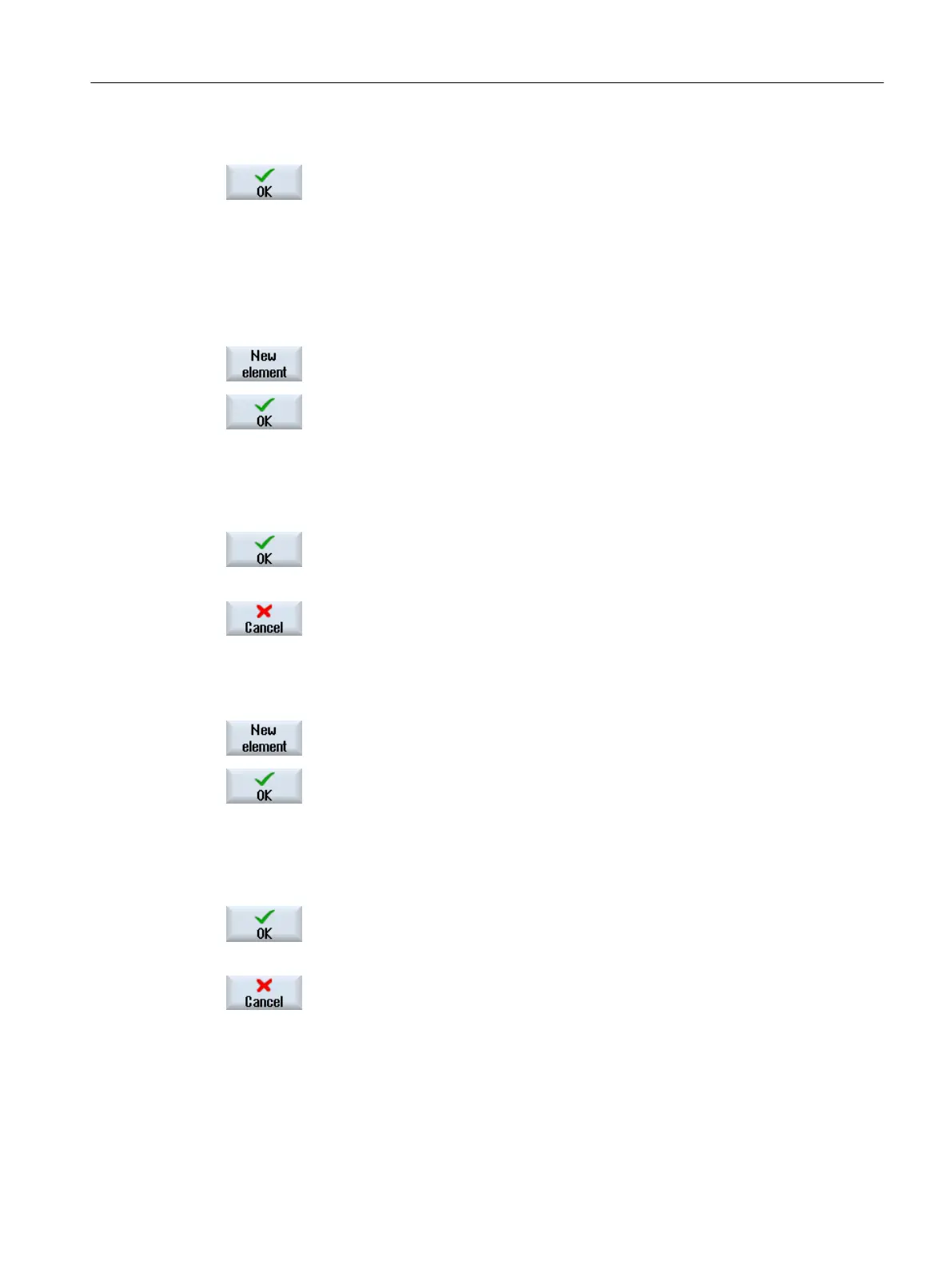Location: 1
5. Press the "OK" softkey to save the values.
14.8.2.4 Creating collision pairs
Tool/table collision pair
1. Mark the "Collision groups" folder and press the "New element" softkey.
A selection window for the collision element opens.
2. Select the "Collision pair" collision element and press the "OK" softkey.
The appropriate input window for the element values opens in the lower
part of the tree view.
3. Enter the required values:
1st range: T
2nd range: Table
4. Press the "OK" softkey to save the values.
- OR -
Press the "Cancel" softkey to close the input window.
Tool holder / table collision pair
1. Mark the "Collision groups" folder and press the "New element" softkey.
A selection window for the collision element opens.
2. Select the "Collision pair" collision element and press the "OK" softkey.
The appropriate input window for the element values opens in the lower
part of the tree view.
3. Enter the required values:
1st range: Tool holder
2nd range: Table
4. Press the "OK" softkey to save the values.
- OR -
Press the "Cancel" softkey to close the input window.
Collision avoidance
14.8 Collision avoidance example
SINUMERIK Operate (IM9)
Commissioning Manual, 12/2017, 6FC5397-1DP40-6BA1 329
