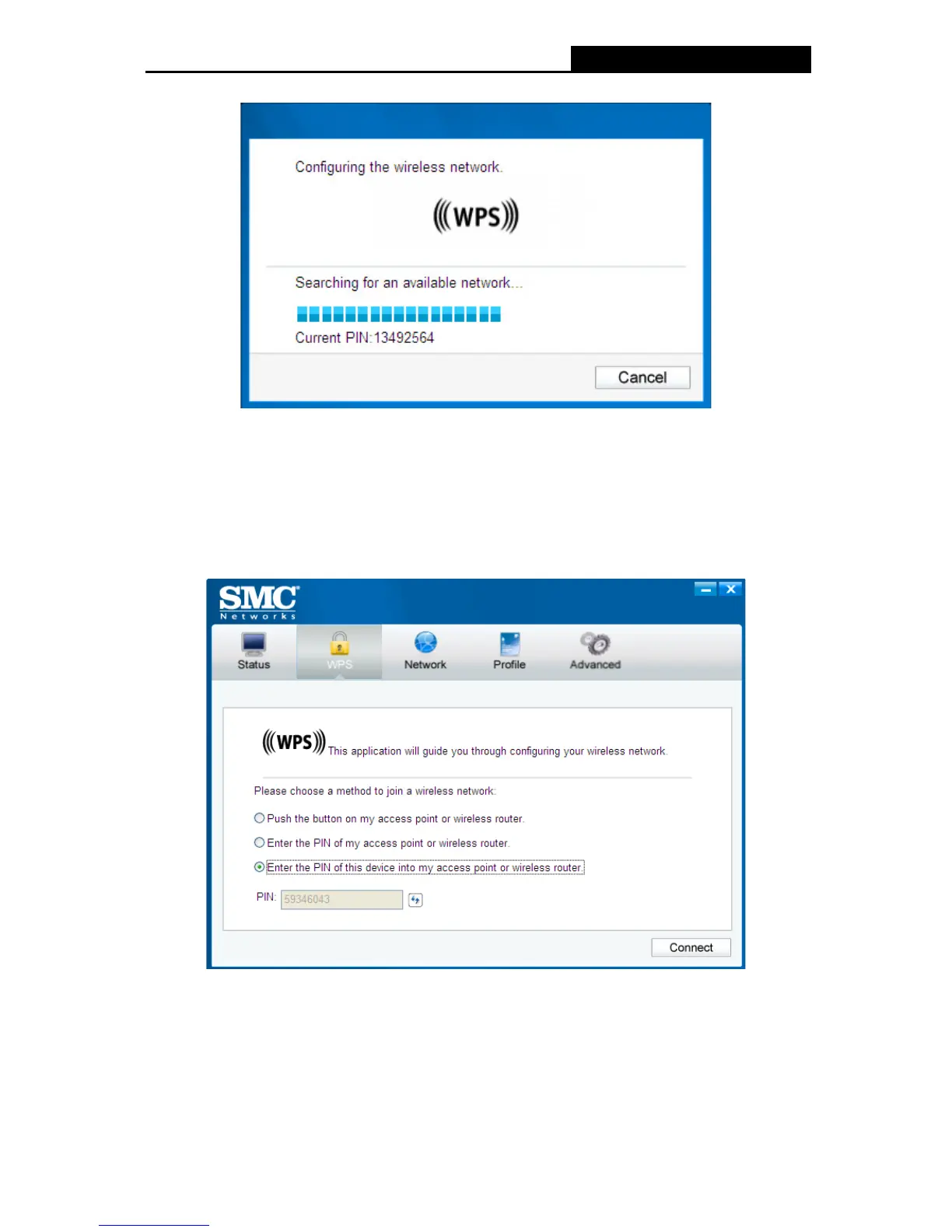SMCWPCI-N5 300M Wireless N PCI Adapter
14
2. The adapter will be connecting to the target network.
Figure 3-11
3. When Figure 3-9 appears, you have successfully connected to the network.
3.2.2.2. Enter a PIN into your AP device
This method is only available in Windows XP and Windows Vista.
1. Open SMC WIRELESS CONFIGURATION UTILITY and click WPS tab. Select Enter the
PIN of this device into my access point or wireless router. In the field beside PIN, you will
see the PIN value of the adapter which is randomly generated. Click Connect to continue.
Figure 3-12
2. Open your router’s Web-based Utility and click WPS/QSS link on the left of the main menu.
Then click Add device and the following figure will appear. Enter the PIN value of the adapter
in the empty field beside PIN and then click Connect.
3. When Connect successfully appears on the screen, the WPS configuration is complete. Or
you can view the adapter’s utility page to see whether the connection has been successful as
shown in Figure 3-15.
