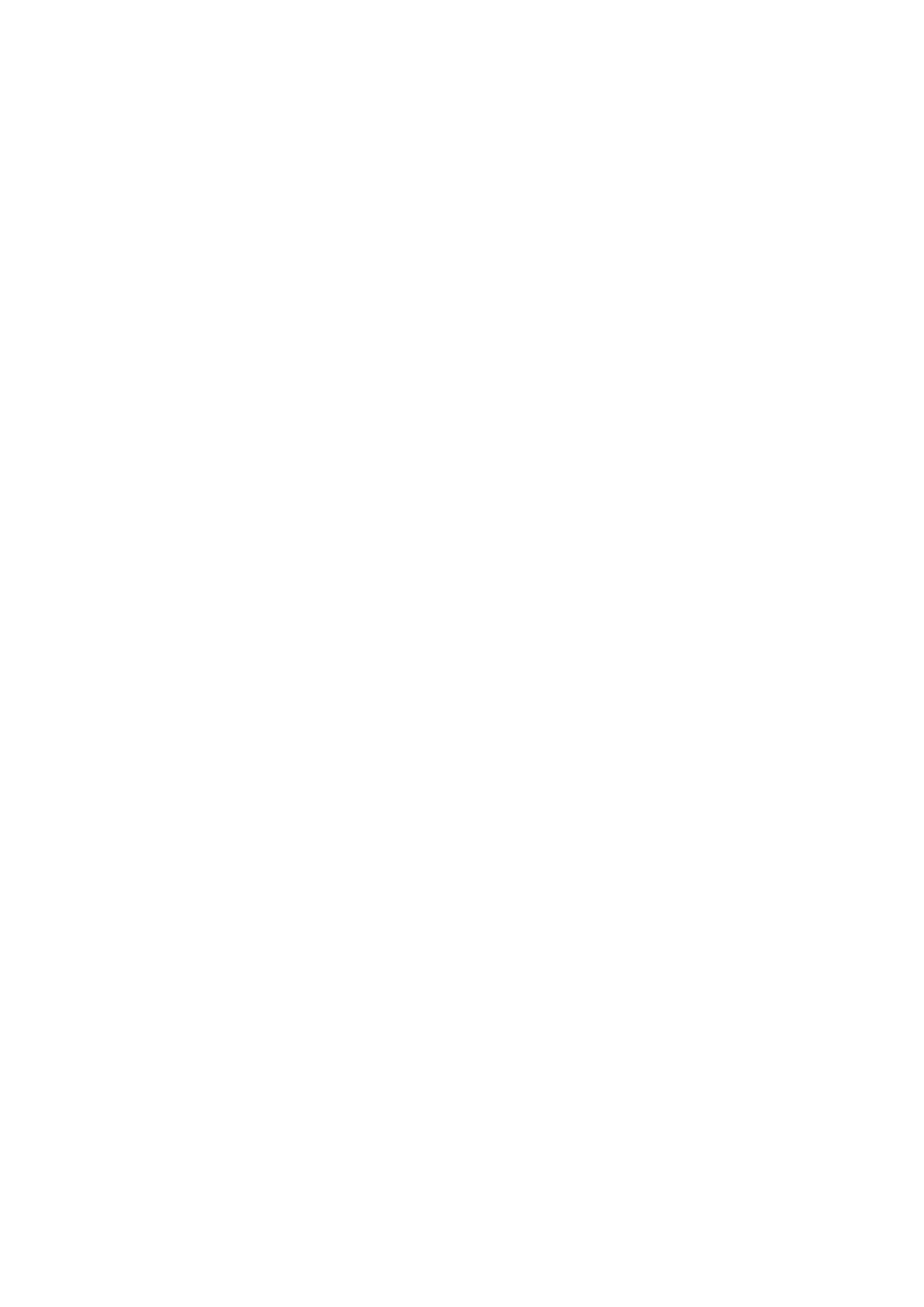server. You can bind the device by tap “Add Device” in the eWeLink
APP.
E. Upgrade: Indicates that the device is upgrading the firmware.
F. Setting G1: Indicates that the device is in compatible pairing
mode. The device obtains the necessary information provided by the
APP to join the service network, including router SSID, password, server
IP, port number, etc in the setting mode.
G. Setting G2: Indicates that the device is in quick pairing mode. The
device obtains the necessary information provided by the APP to join
the service network, including router SSID, password, server IP, port
number, etc in the setting mode.
The device obtains information in different ways in the two modes,
read below section for details.
4.3 The Wi-Fi module basic workflow
1. Configuration
a) Compatible pairing mode: The mobile terminal joins the device
AP as a station to form a local area network to realize data
interaction. When the device is in the quick pairing mode (G state,