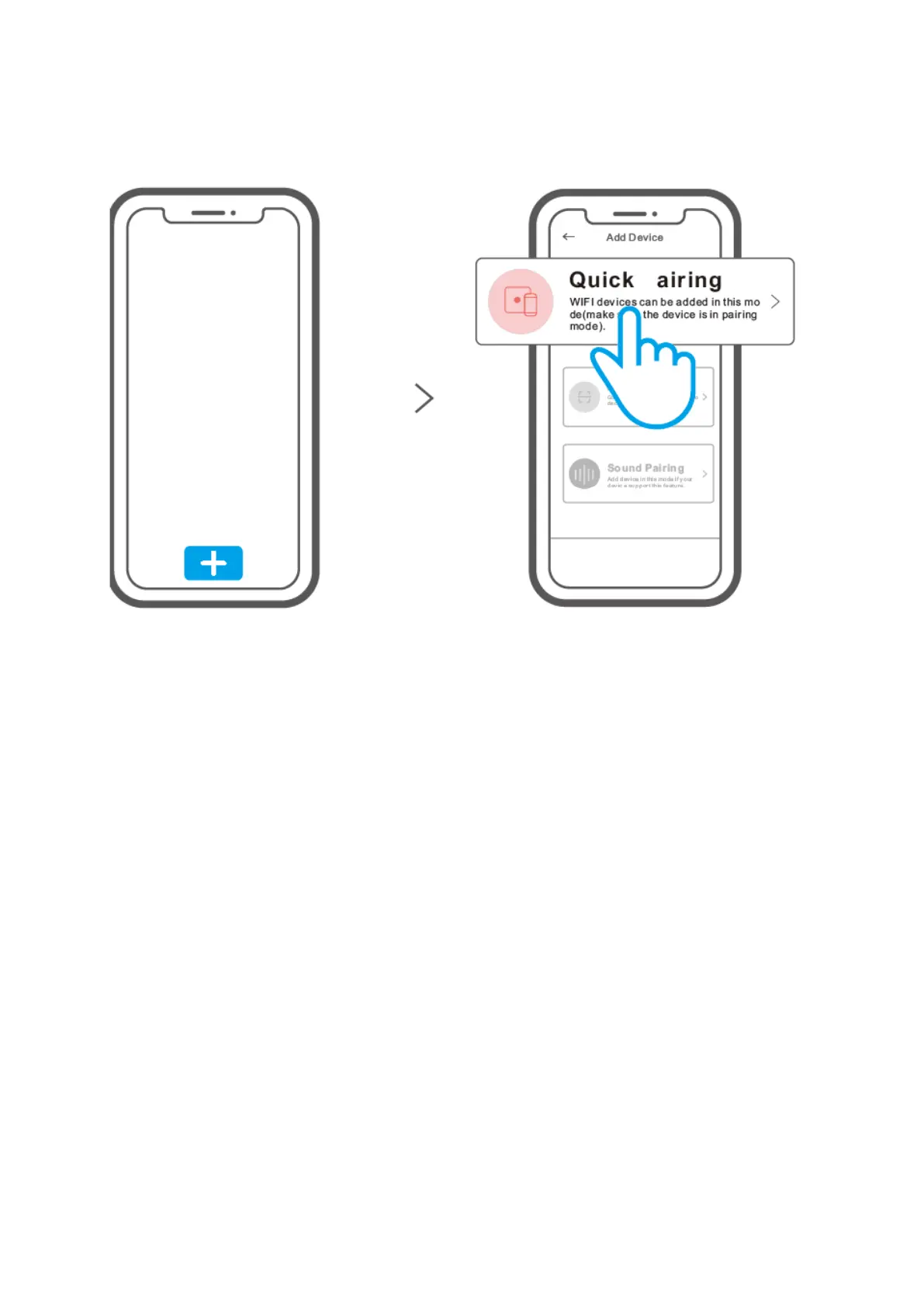5
3. Add Bridge
Tap “+” and select “Quick Pairing”, then operate following the prompt on the APP.
Compatible Pairing Mode
1 If you fail to enter Quick Pairing Mode (Touch), please try “Compatible Pairing Mode” to
pair. Long press Pairing button for 5s until the Wi-Fi LED indicator changes in a cycle of
two short flashes and one long flash and release. Long press Pairing button for 5s again
until the Wi-Fi LED indicator flashes quickly. Then, the device enters Compatible Pairing
Mode.
2 Tap “+” and select “Compatible Pairing Mode” on APP. Select Wi-Fi SSID with ITEAD-
****** and enter the password 12345678, and then go back to eWeLink APP and tap
“Next”. Be patient until pairing completes.
