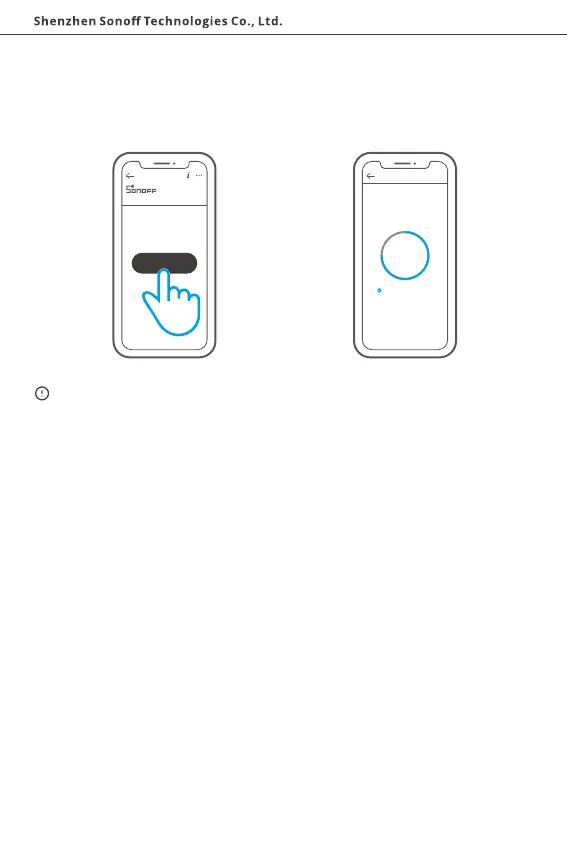English
11
Effective Communication Distance Verification
Add the device to Zigbee Bridge
Install the device in the desired place, then press the Pairing button on the device. The
LED indicator flashes twice mean the device and the device under the same Zigbee
network (the router device or hub) are in the effective communication distance.
On the Zigbee gateway main page of the eWeLink App, click "Add" sub-devices and wait
for the addition process to complete.
If the device is failed to be added, please move the device closer to the Bridge and
add it again.
>
ZB Brid ge
Ad de d: 0
No child devi ce ,p le as e add.
Add
Connecting
Keep the devi ce cl os e
enough to the hu b.
Add Device
1 d evic e Fo und
Looking fo r d ev ic e
135s