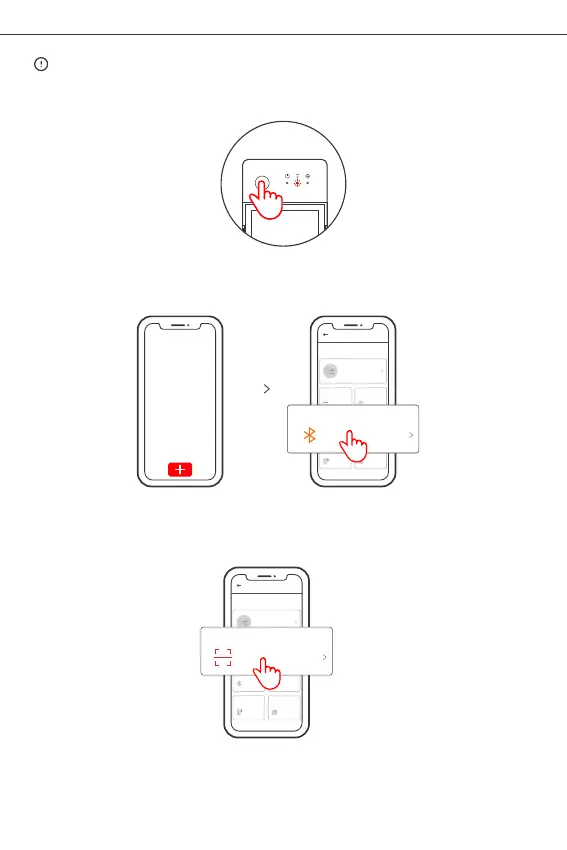3. Add device
Sou nd Pair ing
Avail able fo r GSM
and oth er devi ces
with QR code.
Available for camera
and other devices that
support this pairing
method.
Add D evice
All dev ices
Avail able fo r eWeLi nk supp ort
devi ces
Qui ck Pair ing
Sca n QR code
Link Accounts
Pleas e set dev ice in pa iring m ode bas ed on use r manua l and
choos e the rig ht pair ing met hod.
Blue tooth
Pair ing
Avail able fo r
bluet ooth de vices
and WiF i Bluet ooth
combo d evice s
Link with third-
part platforms
HomeKit
Remo te
Cont rol
Creat e a remot e.
Available for
HomeKit
compatible devices
Available for bluetooth
connection.
Bluetooth Pairing
Method 1: Bluetooth Pairing
Tap “+” and select “Bluetooth Pairing”, then operate following the prompt on the App.
Method 2: Scan QR code
Creat e a remot e.
Sou nd Pair ing
Avail able fo r GSM
and oth er devi ces
with QR code.
Available for camera
and other devices that
support this pairing
method.
Add D evice
All dev ices
Avail able fo r eWeLi nk supp ort
devi ces
Qui ck Pair ing
Sca n QR code
Link Accounts
Pleas e set dev ice in pa iring m ode bas ed on use r manua l and
choos e the rig ht pair ing met hod.
Blue tooth
Pair ing
Avail able fo r
bluet ooth de vices
and WiF i Bluet ooth
combo d evice s
Link with third-
part platforms
HomeKit
Remo te
Cont rol
Available for
HomeKit
compatible devices
Scan QR code
Available for GSM and other
devices with QR code.
In the Pairing mode, tap “Scan QR code” to add the device by scanning the QR code
on its back.
Shenzhen Sonoff Technologies Co., Ltd.
English
The device will exit the Bluetooth Pairing Mode if not paired within 3mins. If you
want to enter this mode, please long press button for about 5s until the Wi-Fi LED
indicator changes in a cycle of two short and one long flash and release.
13