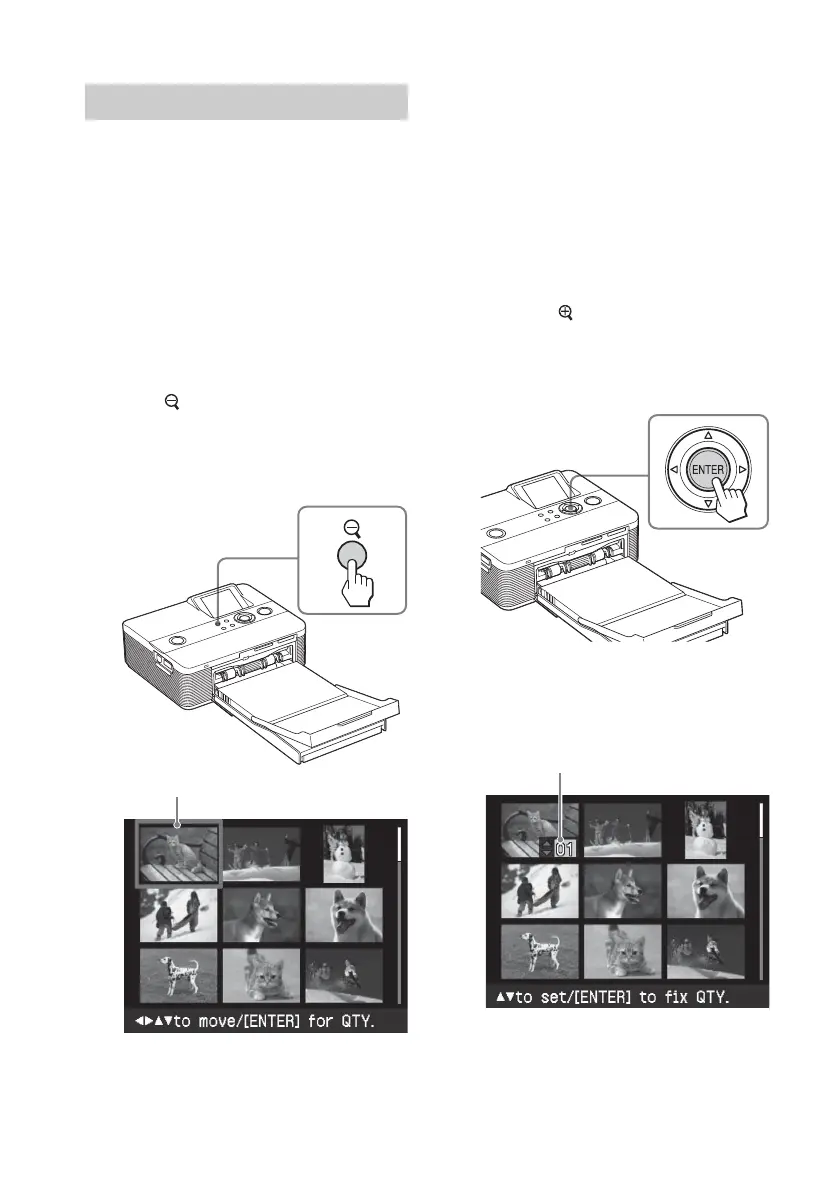22
GB
Printing multiple images
This section explains how to select
multiple images, specify print quantity for
each of them and print them at a time.
1
Press 1 (on/standby) switch to
turn on the printer.
The 1 (on/standby) indicator of the
printer lights in yellow green. An
image contained in the memory card
or external device is displayed on the
LCD screen.
2
Press (zoom out) to display the
image list.
The one image preview changes to the
image list display. The orange frame
shows the cursor.
Cursor (orange frame)
To display another page
• To display the next page, move the
cursor to the bottom line of the
image list and press F.
• To display the previous page, move
the cursor to the top line and press
f.
To display one image preview again
Move the cursor to the desired image
and press
(zoom in).
3
Press g/G/f/F to move the cursor
to the image you want to print,
and press ENTER.
The print quantity indication becomes
“1”.
Print quantity indication
