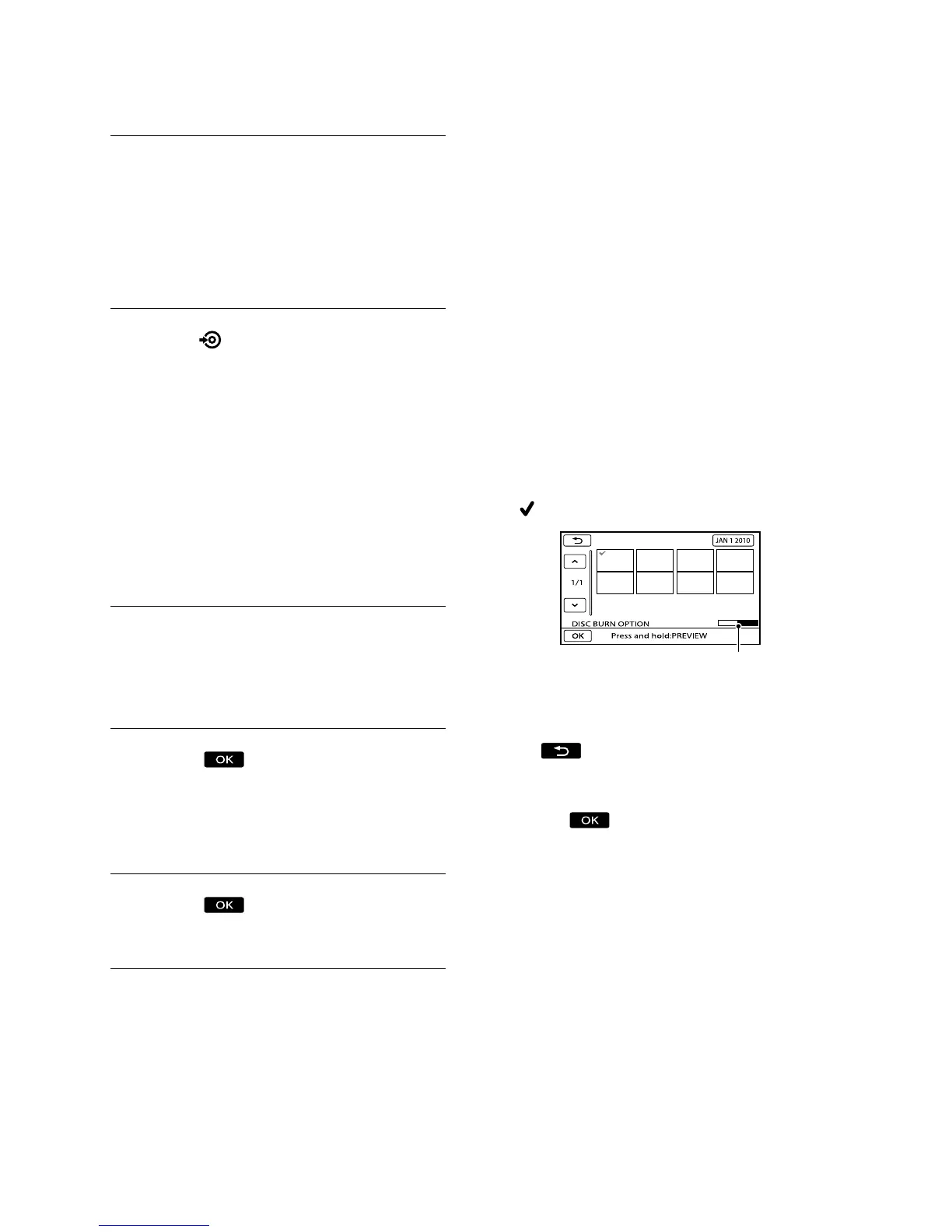46
US
˭
Insert an unused disc into the
DVD writer, and close the disc
tray.
The [DISC BURN] screen appears on
the camcorder screen.
ˮ
Press
(DISC BURN) on the DVD
writer.
Movies recorded on the internal
recording media that have not been
saved on any discs will be recorded
onto the disc (DCR-SR68/SR88/SX44/
SX63).
Movies that have not been saved on
any discs will be recorded onto the disc
(DCR-SX43).
˯
Repeat steps 3 and 4 when the
total memory size of movies to
be burnt exceeds that of the disc.
˰
Touch
[END] [EJECT
DISC] on the camcorder screen.
Remove the disc after the operation is
completed.
˱
Touch
, then disconnect the
USB cable.
To customize a disc with DISC BURN
OPTION
Perform this operation in the following
cases:
When dubbing a desired image
When creating multiple copies of the same
disc
When dubbing images in the memory card
(DCR-SR68/SR88/SX44/SX63)
Touch [DISC BURN OPTION] in step 4.
S
elect the recording media containing
the movie(s) you want to save
(DCR-
SR68/SR88/SX44/SX63).
Touch the movie you want to burn on
the disc.
appears.
Press and hold the image down on the
LCD screen to confirm the image. Touch
to return to the previous screen.
By touching date, you can search for
images by date.
Touch [YES] on the camcorder
screen.
To create another disc of the same
contents, insert a new disc and touch
[CREATE SAME DISC].
A
fter the operation is completed, touch
[EXIT] [END] on the camcorder
screen.
Di
sconnect the USB cable from your
camcorder.
ˋ
ˋ
ˋ
ˎ
ˎ
ˎ
Remaining Disc capacity
