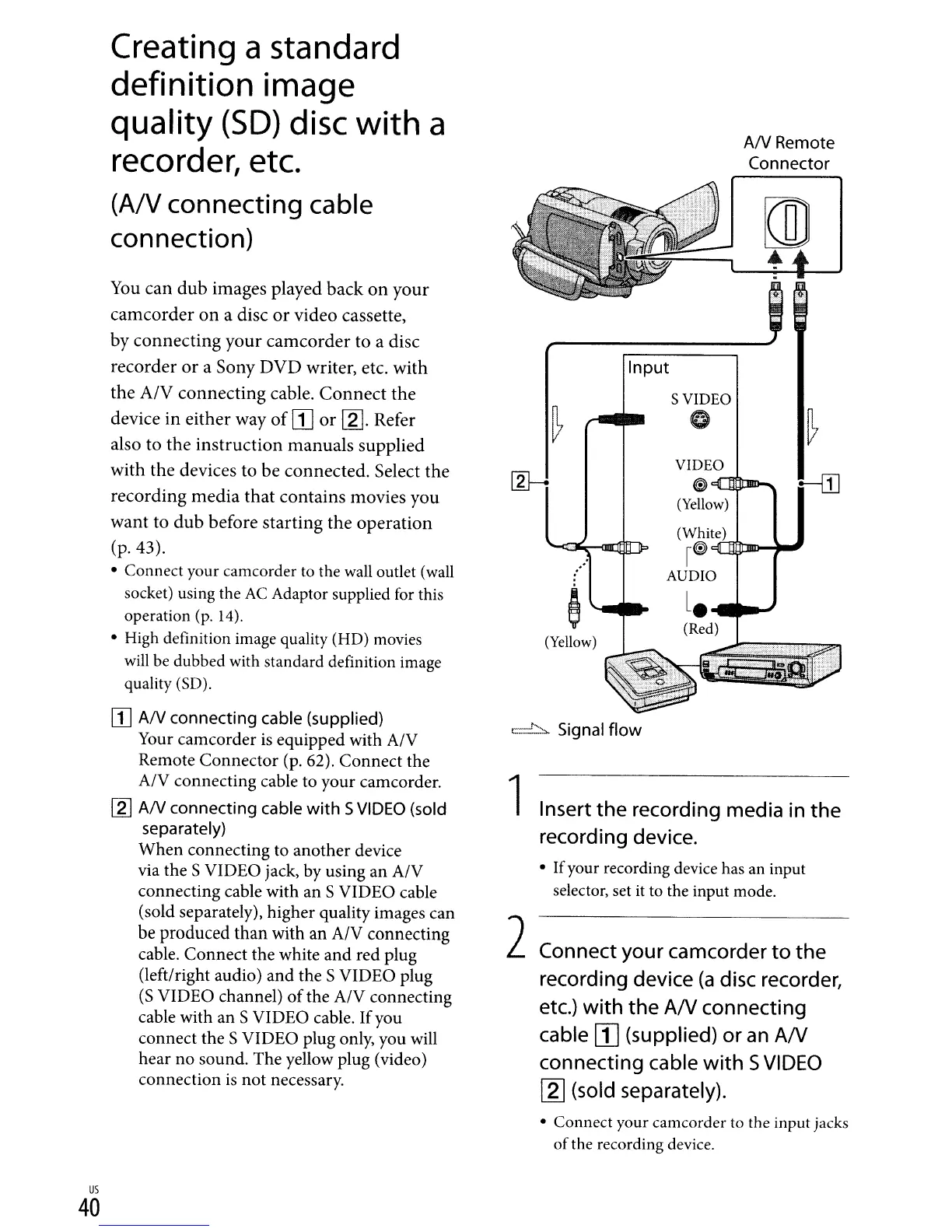Input
HI]
S VIDEO
o
VIDEO
~""L'4l-l>-"''''''''''''
(Yellow)
(White)
I@)
cLtll1lJDD-~~
AUDIO
L.~~
(Red)
(Yellow)
AN
Remote
Connector
c:::::'::::::,.
Signal flow
2Connect your camcorder
to
the
recording device
(a
disc recorder,
etc.)
with
the
AN
connecting
cable!IJ
(supplied) or
an
AN
connecting cable
with
5
VIDEO
[g] (sold separately).
1Insert
the
recording media in the
recording device.
• Ifyour recording device has
an
input
selector, set
it
to the input mode.
You
can
dub
images
played
back
on
your
camcorder
on
a
disc
or
video
cassette,
by
connecting
your
camcorder
to
a
disc
recorder
or
a
Sony
DVD
writer, etc.
with
the
A/V
connecting
cable.
Connect
the
device
in
either
way
of
II]
or
[g).
Refer
also
to
the
instruction
manuals
supplied
with
the
devices
to
be
connected.
Select
the
recording
media
that
contains
movies
you
want
to
dub
before
starting
the
operation
(p.43).
• Connect your camcorder to the
wall
outlet (wall
socket) using the
AC
Adaptor supplied
for
this
operation
(p.
14).
• High definition image quality (HD) movies
will
be
dubbed with standard definition image
quality
(SD).
[I]
AN
connecting cable (supplied)
Your camcorder
is
equipped with A/V
Remote
Connector
(p. 62).
Connect
the
A/V connecting cable to your camcorder.
[gJ
AN
connecting cable
with
S
VIDEO
(sold
separately)
When
connecting to
another
device
via the S VIDEO jack, by using an A/V
connecting cable with an SVIDEO cable
(sold separately), higher quality images can
be produced
than
with an A/V connecting
cable.
Connect
the white
and
red plug
(left/right audio)
and
the S VIDEO plug
(S
VIDEO channel)
of
the A/V connecting
cable with an S VIDEO cable. Ifyou
connect the S VIDEO plug only, you will
hear
no
sound. The yellow plug (video)
connection
is
not
necessary.
Creating a standard
definition
image
quality
(SD)
disc
with
a
recorder, etc.
(A/V connecting cable
connection)
• Connect your camcorder
to
the input jacks
of the recording device.
us
40
