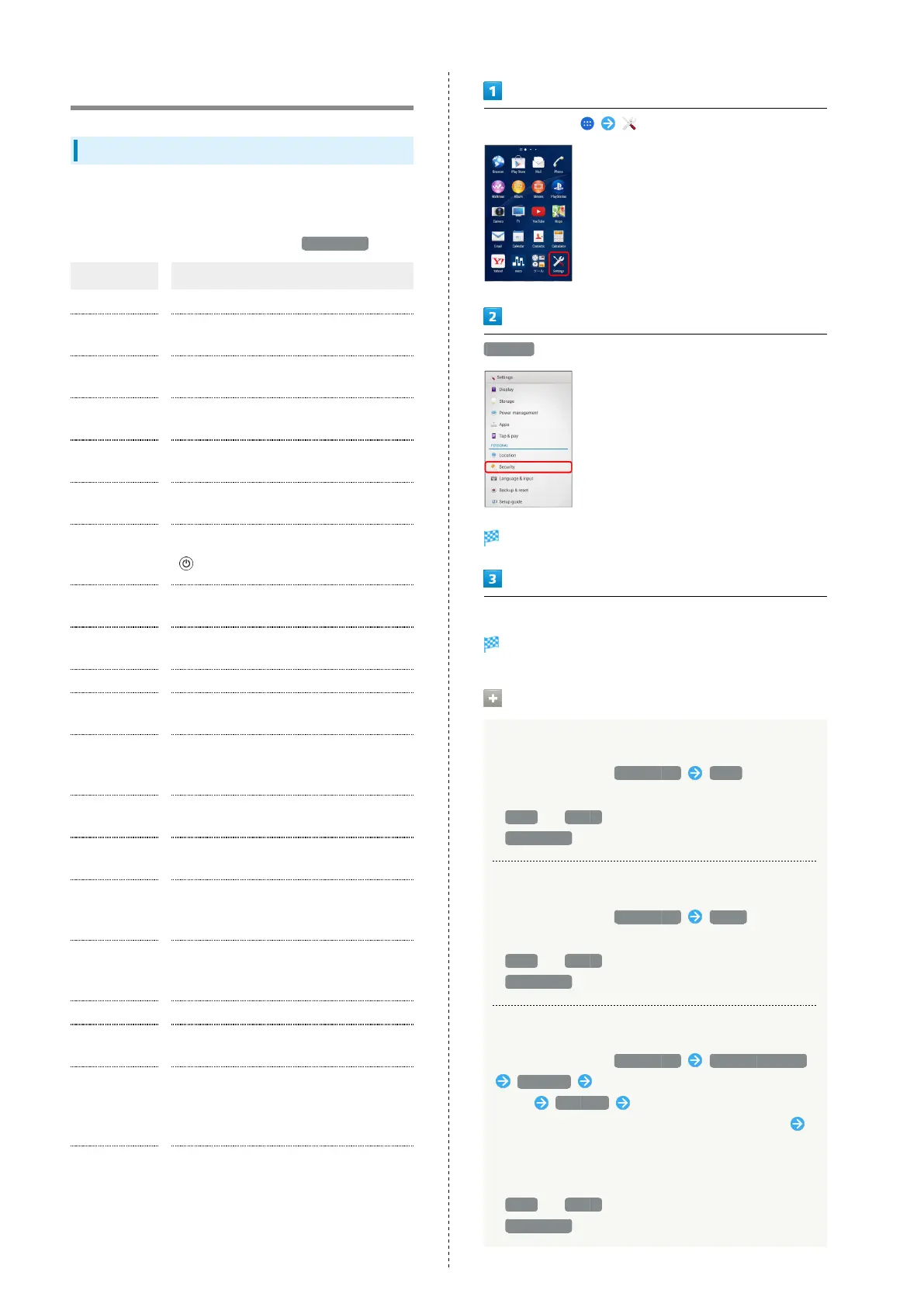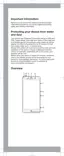166
Security
Security
Set securities such as Screen lock, SIM card lock, etc. Settable
items are the following.
・
Shown items depend on the setting for Screen lock .
Item Description
Screen lock Set Screen lock.
Unlock
sensitivity
Set the distance to unlock Bluetooth
Unlock.
Improve face
matching
Improve face recognition accuracy.
Liveness
check
Enable blinking requirement for face
recognition.
Make pattern
visible
Enable pattern to be visible as pattern is
traced to unlock screen.
Automatically
lock
Set time until screen locks after Display
light goes out after period of inactivity.
Power button
instantly
locks
Enable Screen lock soon after Pressing
.
Allow widgets
on lock screen
Enable widgets on lock screen.
Owner info
Set owner information that appears in
lock screen.
Encrypt phone Encrypt handset data.
Set up SIM
card lock
Make settings for SIM Card lock.
Make
passwords
visible
Show the input character before "●"
appears when entering PIN/Password.
Device
administrators
Enable device administrator to be shown.
Unknown
sources
Enable installation of applications from
unknown sources.
Verify apps
Enable prohibiting of installation of
possibly harmful applications or to warn
before installation.
Notification
access
Enable showing of notifications from
systems and installed applications,
including contacts and mail messages.
Storage type Show type of credential storage.
Trusted
credentials
Show trusted credentials.
Install
from device
memory/SD
card
Install certificates from handset memory
or SD Card.
Clear
credentials
Delete all certificates.
In Home Screen, (Settings)
Security
Security settings open.
Set items
Settings are made.
Security Operations
Setting Screen Not to Lock
In security settings, Screen lock None
・If method for unlocking screen is setting other than
None or Swipe before changing setting, first Tap
Screen lock and unlock screen.
Unlocking Screen by Swiping on Screen
In security settings, Screen lock Swipe
・If method for unlocking screen is setting other than
None or Swipe before changing setting, first Tap
Screen lock and unlock screen.
Unlocking Screen with Bluetooth
®
Devices
In security settings, Screen lock Bluetooth unlock
Continue Select Bluetooth
®
device to use to
unlock Continue Tap extra unlock method if
Bluetooth
®
device recognition does not unlock screen
Set pattern/PIN
・Enable the Bluetooth
®
devices to be paired beforehand.
・If method for unlocking screen is setting other than
None or Swipe before changing setting, first Tap
Screen lock and unlock screen.
