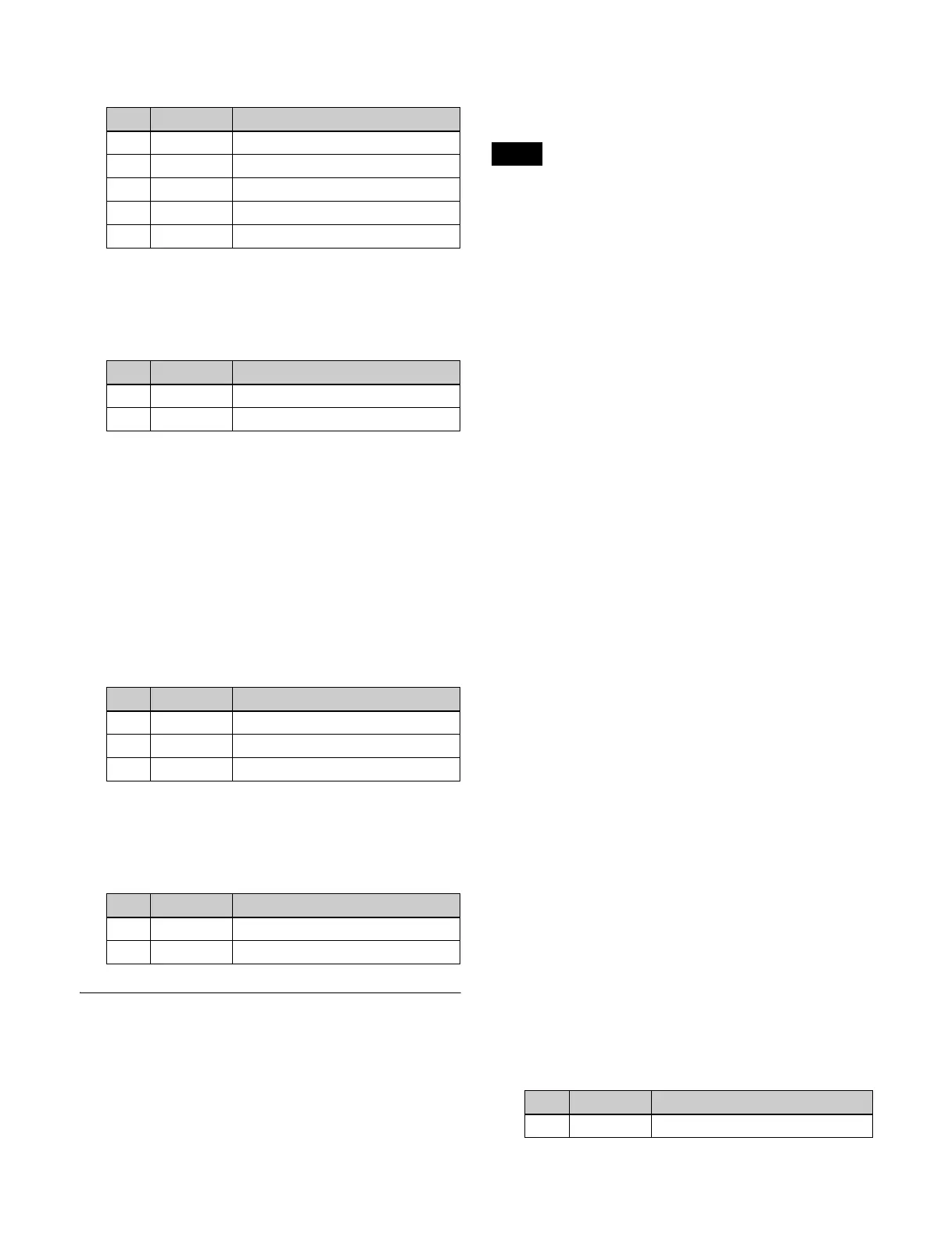125
2
Set the following parameters.
3
If setting the softness of the border, press [Border
Soft], turning it on.
4
Set the following parameters.
To add a beveled color edge
1
In the <Border Mode> group, press [Beveled Color
Edge].
2
In the <Color Adjust> group, select the edges for
adjustment.
Select [Top], [Left], [Right], or [Bottom]. To adjust all
four edges simultaneously, press [All].
3
Set the following parameters.
4
If setting the softness of the border, press [Border
Soft], turning it on.
5
Set the following parameters.
CG Border Settings
The resizers of two keys are used for CG border settings.
The combination of key pairs used is fixed (keys 1 and 2,
keys 3 and 4, keys 5 and 6, keys 7 and 8). The setting
operations are performed using keys 1, 3, 5, and 7 only.
You can also change the position and size of the image
embedded in the border.
This section describes making settings using key 1 and key
2 as an example.
• This setting is available only when the signal format is
1080i/59.94 or 1080i/50.
• To change the position and size of the image embedded in
the border, clean mode must be enabled on the target key.
Enabling the CG border settings using key 1 automatically
enables clean mode on both key 1 and key 2.
• Inserting key 1 also inserts key 2 in unison. Selecting/
releasing key 1 in a next transition also selects/releases
key 2 in unison. Inserting/removing key 2 only and
transition operations using key 2 only are not possible.
• When a CG border is set, key 1 has the following
limitations.
- Dual resizer effects are not supported.
- Resizer border and crop settings are disabled.
- The target of resizer mosaic and defocus settings is
fixed to the video signal only.
• A CG border cannot be set using key 1 if the state of key
2 is any of the following.
- If key 2 is currently inserted or used in a transition.
- When key 2 is selected in a next transition.
- When the resizer of key 2 is enabled.
- When DME wipe is selected for the transition type for
key 2.
• The CG border settings are saved separately in key 1 and
key 2 key snapshots. When recalling, it is necessary to
recall the two key snapshots at the same time.
Four signals are required for a CG border.
The image to embed in the border and the key signal for
keying the image must be selected using key 1 in advance.
The border image and the key signal for the image must be
selected using key 2.
For details about signals used in a CG border, see “CG
Border Settings” (page 208).
1
In the M/E-1 >Key1 >Resizer menu (1115), press
[Resizer], turning it on.
2
In the <Resizer Effect/Rotation> group, press [Border/
Crop].
The Border/Crop menu (1115.1) appears.
3
Press [CG Border], turning it on.
4
Set the position and size of the image to embed in the
border using the following parameters.
No. Parameter Adjustment
1 Top Position of top side
2 Left Position of left side
3 Right Position of right side
4 Bottom Position of bottom side
5 All Position of all four sides
No. Parameter Adjustment
1 Inner Soft Softness of inner edge of border
2 Bound Soft Softness of border boundary
No. Parameter Adjustment
1 Luminance Luminance
2 Saturation Saturation
3Hue Hue
No. Parameter Adjustment
1 Inner Soft Softness of inner edge of border
2 Bound Soft Softness of border boundary
Notes
No. Parameter Adjustment
1 Location X Horizontal position