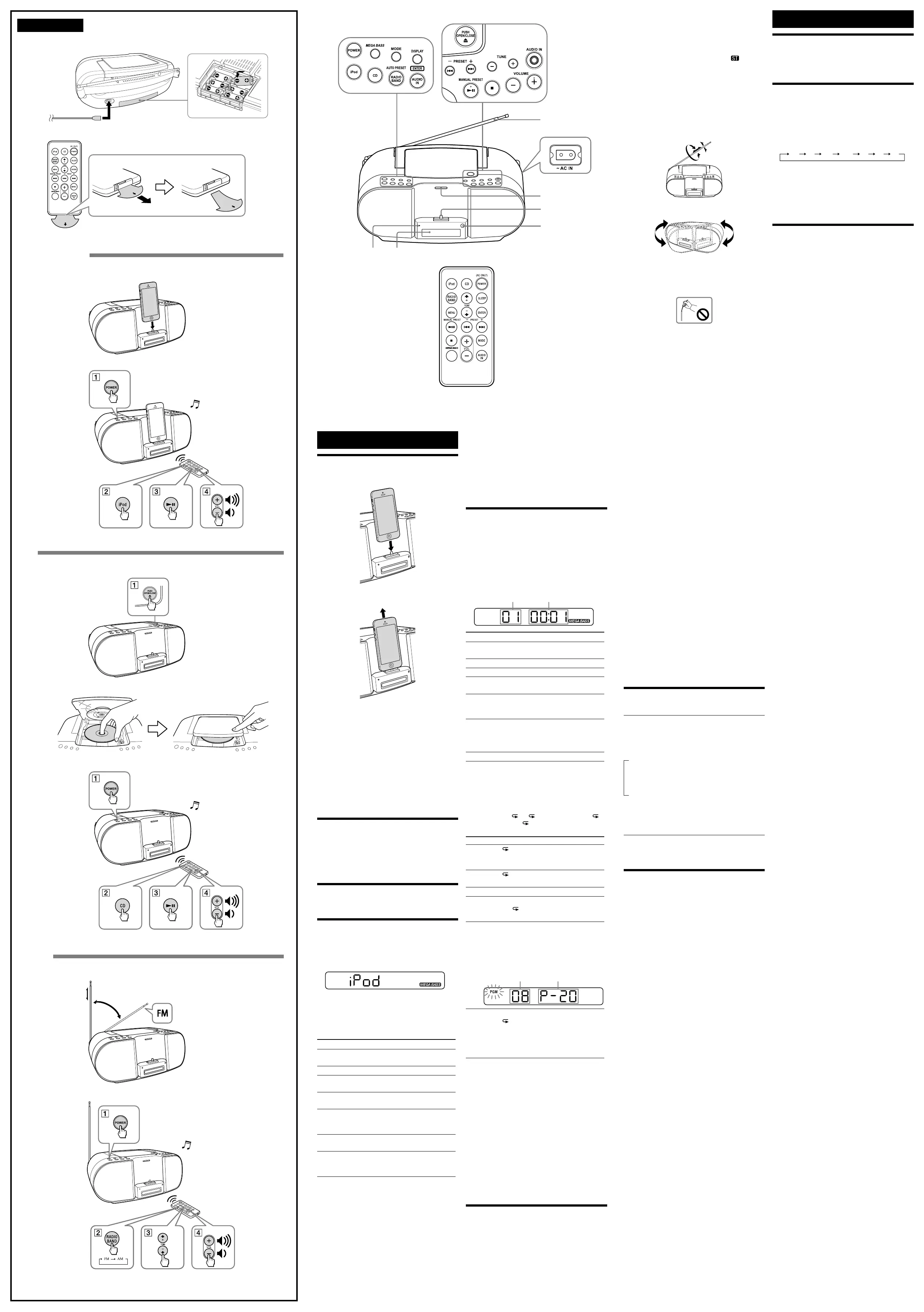Operations
How to handle an iPod
To set an iPod
To remove an iPod
Notes
An iPod in a case or cover can be set in this unit.
However, if the case or cover interferes with the
connection, remove the case or cover before setting the
iPod on the Dock Connector.
When placing or removing the iPod, hold it at the same
angle as the Dock Connector on the unit. Do not pull the
iPod forward too far.
When placing or removing the iPod, hold the unit
securely.
Do not twist or bend the iPod, as this may result in
connector damage.
Remove the iPod when transporting it; otherwise, a
malfunction may result.
To turn the unit on/off
Press POWER.
The OPR/BATT indicator lights up when the unit is turned
on.
Tip
There is no backlight for the display.
Adjusting the volume
Press VOLUME +/− (VOL +/− on the remote).
Operating an iPod
1 Set an iPod on the Dock Connector.
For details, see “How to handle an iPod.”
2 Press POWER and then press iPod.
“iPod” appears in the display.
3 Press .
The iPod begins to play back.
If the iPod does not start playing back, operate directly
on the iPod.
You can operate the connected iPod by the unit or the
buttons on the iPod.
To Press
Pause playback
To resume play, press it again.
Stop playback
Go to the next
track
Go back to the
previous track
*
Locate a point
while listening to
the sound
(forward) or
(backward)
while playing and hold it until you
find the desired point.
Select a menu
(remote only)
Press MENU, and
or
to select a
menu, and then press ENTER.
Go back to the
previous menu
(remote only)
Press MENU.
* During playback, this operation returns to the beginning of the
current track. To go back to the previous track, press twice.
Notes
If a pop-up message appears on the display of the iPod
touch or iPhone, see “About App.”
Some operations may differ or may not be available
between different models of iPod.
If the battery of the iPod is extremely low, charge it for a
while before operation.
Sony cannot accept responsibility in the event that data
recorded to an iPod is lost or damaged when using the
iPod connected to this unit.
For details of environmental conditions for operating the
iPod, check the website of Apple Inc.
To remove the iPod
For details, see “How to handle an iPod.”
To charge an iPod (AC only)
You can use the unit as a battery charger for an iPod when
the power is supplied by the AC power source.
Charging begins when the iPod is connected to the unit.
The charging status appears in the display on the iPod. For
details, see the user’s guide of the iPod.
Playing a CD
1
Press PUSH OPEN/CLOSE and place a disc with
the label side up in the CD compartment.
To close the CD compartment, press PUSH OPEN/
CLOSE.
2 Press POWER.
3 Press CD.
4 Press
.
The unit plays all the tracks once.
Track number Playing time
To Press
Pause playback
To resume play, press it again.
Stop playback
Go to the next track
Go back to the
previous track
*
Locate a point while
listening to the
sound
(forward) or
(backward)
while playing and hold it until you
find the desired point.
Locate a point while
observing the
display
(forward) or
(backward)
while paused and hold it until you
find the desired point then press
.
Remove the CD
PUSH OPEN/CLOSE
* During playback, this operation returns to the beginning of the
current track. To go back to the previous track, press twice.
Note
A music CD format other than CD-DA, (such as MP3/
WMA files), cannot be played by this unit.
To select a CD play mode
Press MODE until “ 1,” “ ,” “SHUF,” “SHUF” and “ ,”
“PGM,” or “PGM” and “ ” appear in the display. Then
proceed as follows:
To Select Select Then do this
Repeat a
single track
“ 1” Press
or
to select
the track that you want to
repeat, then press
.
Repeat all
tracks
“ ” Press
.
Shuffle play “SHUF” Press
.
Repeat tracks
in random
order
“SHUF”
and “ ”
Press
.
Program
play
“PGM” Press
or
then press
DISPLAY/ENTER (ENTER on
the remote) for the tracks (up
to 20) you want to program in
the order you want. Then press
.
Programed track Playing order
Repeat
programed
tracks
“PGM” and
“ ”
Press
or
then press
DISPLAY/ENTER (ENTER on
the remote) for the tracks (up
to 20) you want to program in
the order you want. Then press
.
To cancel the selected play mode
Press MODE repeatedly until the selected mode disappears
from the display.
To check the programed track and playing order
in the display
To check the order of tracks before playing, press DISPLAY/
ENTER (ENTER on the remote).
Every time you press the button, the track number appears
in the programed order.
To change the current program
Press
once if the CD is stopped and twice if the CD is
playing. The current program will be erased. Then create a
new program following the programing procedure.
Notes
If you try to program 21 tracks or more, “FULL” will
appear in the display.
You can play the same program again, since the program
is saved until you open the CD compartment.
Listening to the radio
1 Press POWER.
2 Press RADIO BAND repeatedly.
Each time you press the button, the radio band
toggles between AM and FM.
3 Hold down TUNE + or – until the frequency digits
begin to change in the display.
The unit automatically scans the radio frequencies and
stops when it finds a clear station.
If you cannot tune in a station, press TUNE + or –
repeatedly to change the frequency step by step.
When an FM stereo broadcast is received, appears.
Notes
If you touch or operate an iPod connected to this unit
while listening to AM/FM, noise may occur. Avoid
touching or operating the iPod in this case.
If you are listening to the radio with an iPhone connected
to the unit, interference with radio reception may occur.
Remove the iPhone in this case.
To improve the reception
Extend the aerial to its full length and reorient it for best
FM reception.
Reorient the unit itself to improve AM reception.
Note
Adjust the direction of the aerial by holding the bottom of
it. The aerial can be damaged if you move the aerial with
excessive force.
To set monaural sound if stereo
reception is poor
The unit automatically switches between stereo and
monaural output, depending on reception conditions.
However, if stereo reception is unstable, you can manually
set for monaural output to improve the sound.
Press MODE to show “MONO” in the display. (To resume
stereo reception, press MODE again to show “ST” in the
display.)
To preset radio stations
You can store radio stations into the unit’s memory. You can
preset up to 30 radio stations, 20 for FM and 10 for AM in
any order.
1 Press POWER.
2 Press RADIO BAND to select the band.
3 Hold down AUTO PRESET/RADIO BAND
(RADIO BAND on the remote) for 2 seconds until
“AUTO” flashes in the display.
4 Press DISPLAY/ENTER (ENTER on the remote).
The stations are stored in memory from the lower
frequencies to the higher ones.
If a station cannot be preset automatically
You need to preset a station with a weak signal manually.
1 Press POWER.
2 Press RADIO BAND to select the band.
3 Tune in a station you want using TUNE + or –.
4 Press MANUAL PRESET to enter manual preset
mode.
5 Press PRESET + or – until the preset number you
want for the station flashes in the display.
6 Press DISPLAY/ENTER (ENTER on the remote).
The new station replaces the old one.
Tips
The preset radio stations remain in memory even if you
unplug the AC power cord or remove the batteries.
To cancel the preset number setting, press MANUAL
PRESET instead of ENTER in step 6.
To play preset radio stations
1 Press POWER.
2 Press RADIO BAND to select the band.
3 Press PRESET + or – to tune in the stored station.
Using the display
CD mode
To check the total track number and playing time
In stop mode, press DISPLAY/ENTER on the unit.
To check the remaining time
In play/pause mode, press DISPLAY/ENTER on the unit
repeatedly. The display changes as follows:
The current track number and playing time
The current track number and the remaining
time of the current track*
The number of tracks left and remaining
time on the CD
* For tracks numbered over 20, the remaining time appears as
“- -:- -” in the display.
Radio mode
To display the frequency or a preset station number
Each time you press DISPLAY/ENTER on the unit, the display
changes to the frequency or a preset station number.
Connecting optional
components
You can enjoy the sound from an optional component, such
as a portable digital music player, through the speakers of
this unit. Be sure to turn off the power of each component
before making any connections. For details, refer to the
instruction manual of the component to be connected.
1 Connect the AUDIO IN jack to the line output
jack of the portable digital music player or other
component using an audio connecting cable (not
supplied).
2 Press POWER to turn the unit on.
3 Turn the connected component on.
4 Press AUDIO IN and start playback on the
connected component.
“AUDIO IN” appears in the display, and the sound from
the connected component is output from the speakers of
this unit.
Notes
The necessary type of audio connecting cable depends on
the optional component. Be sure to use the correct type of
cable.
If the volume level is low, adjust the volume of the unit
first. If the volume is still too low, adjust the volume of the
connected component.
Other useful functions
Reinforcing the bass sound
Press MEGA BASS.
“MEGA BASS” appears in the display.
To return to normal sound, press the button again.
Falling asleep to music
This function is only available by using the remote.
1 Play the music source you want.
2 Press SLEEP repeatedly to set the sleep timer
duration.
Each time you press the button, the indication changes as
follows:
The minute number blinks. Then the unit goes back to the
previous display.
The sleep timer is set and the unit goes off after the duration
you set.
To cancel the sleep function
Press POWER to turn off the power, or press SLEEP on the
remote repeatedly to set the sleep timer to “OFF” in step 2.
About App
A dedicated Dock App for iPod touch/iPhone available at
Apple App Store.
Search for “D-Sappli” and download the free App to find
out more about the functions.
Features
D-Sappli includes various timer functions: Alarm, Music
Play Timer and Sleep Timer.
You can set up to 10 alarms, using songs in iPod or Preset
Sound in D-Sappli for the alarm sound.
Music Play Timer allows you to play/pause desired music
at a desired time. Sleep Timer allows you to specify a time
at which to stop music playback. Alarm, Music Play
Timer and Sleep Timer work in combination with the
power supply of the unit.
Alarm, Music Play Timer and Sleep Timer are available
only when D-Sappli is activated.
D-Sappli can display a list of Radio Preset Stations
programmed in this unit.
Youcan rename the Radio Preset Stations, and change
their preset numbers on the D-Sappli. Preset numbers
and order will also be changed accordingly in the unit.
D-Sappli also includes a clock display enlarge feature.
Notes
If the App to link with this unit is not downloaded to the
iPod touch/iPhone, a pop-up message prompting you to
download D-Sappli may appear repeatedly.
Deactivate the App’s link function to stop the pop-up
message.
To deactivate the App’s link function: Connect the AC
power source, and then press POWER to turn off the unit.
Remove the iPod touch/iPhone from the Dock Connector.
While holding down , also press and hold POWER on
the unit for at least 2 seconds. (“OFF” appears in the
display to show that the App’s link function has been
deactivated.)
To re-activate the App’s link function, repeat the above
steps. (“ON” appears in the display to show that the App’s
link function has been activated.)
Startup Guide
VOLUME + (VOL + on the remote) and
buttons have a tactile dot.
Display
Supporter
Dock Connector
Remote sensor
OPR/BATT indicator
Aerial
iPod/iPhone
CD
Radio
