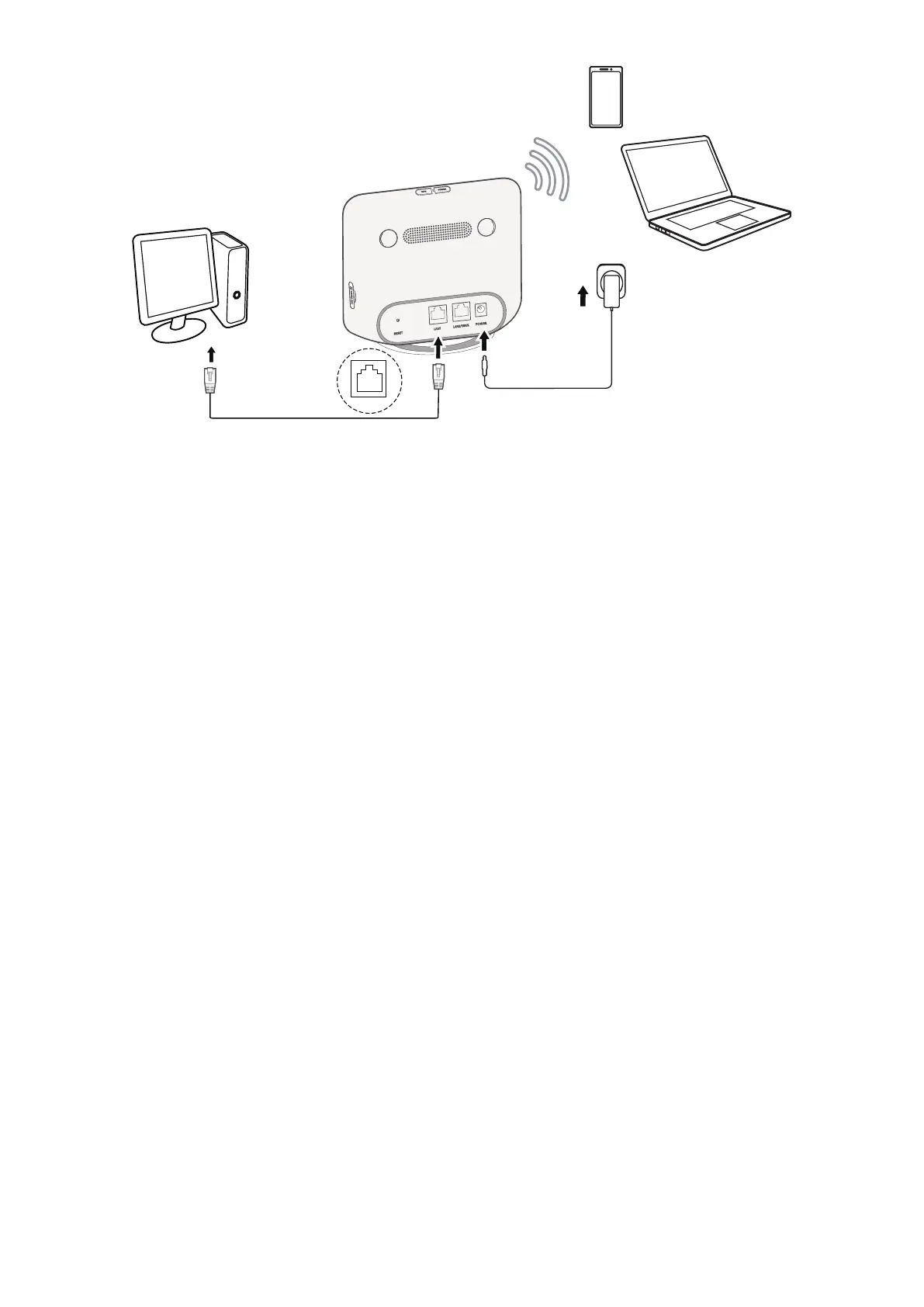7
LAN1
Access wired network
To establish a wired network connection, connect the wired device to the LAN port of your CPE
using an Ethernet cable.
Access wireless network
To establish a wireless network connection, select the Wi-Fi name (or the SSID) of the CPE on
your wireless devices, and enter the Wi-Fi password.
Note
: The Wi-Fi name and the Wi-Fi password can be found on the bottom label of your CPE.
If your wireless device is WPS-enabled, you can also access the CPE Wi-Fi network through a
WPS connection. Select one of the following options to make a WPS connection.
Option 1: WPS button
1) Press the WPS button on your CPE for 3 seconds. The WPS function is enabled for 2
minutes.
2) Enable the WPS function of your wireless device to make a WPS connection.
Option 2: WPS PIN code
1) Log in to the web user interface (UI) of your CPE, and go to
Settings > Wi-Fi > WPS >
WPS PIN
. (For how to log in to the web UI, see "Chapter 3. Access the web UI" on page
9.)
2) Set a WPS PIN code, and click
Apply
.
3) Enable the WPS function of your wireless device, and enter the WPS PIN code within 2
minutes to make a WPS connection.
Option 3: PBC
1) Log in to the web UI of your CPE, and go to
Settings > Wi-Fi > WPS > PBC
. (For how to
log in to the web UI, see "Chapter 3. Access the web UI" on page 9.)
2) Click
Apply
. The WPS function is enabled for 2 minutes.
3) Enable the WPS function of your wireless device to make a WPS connection.
