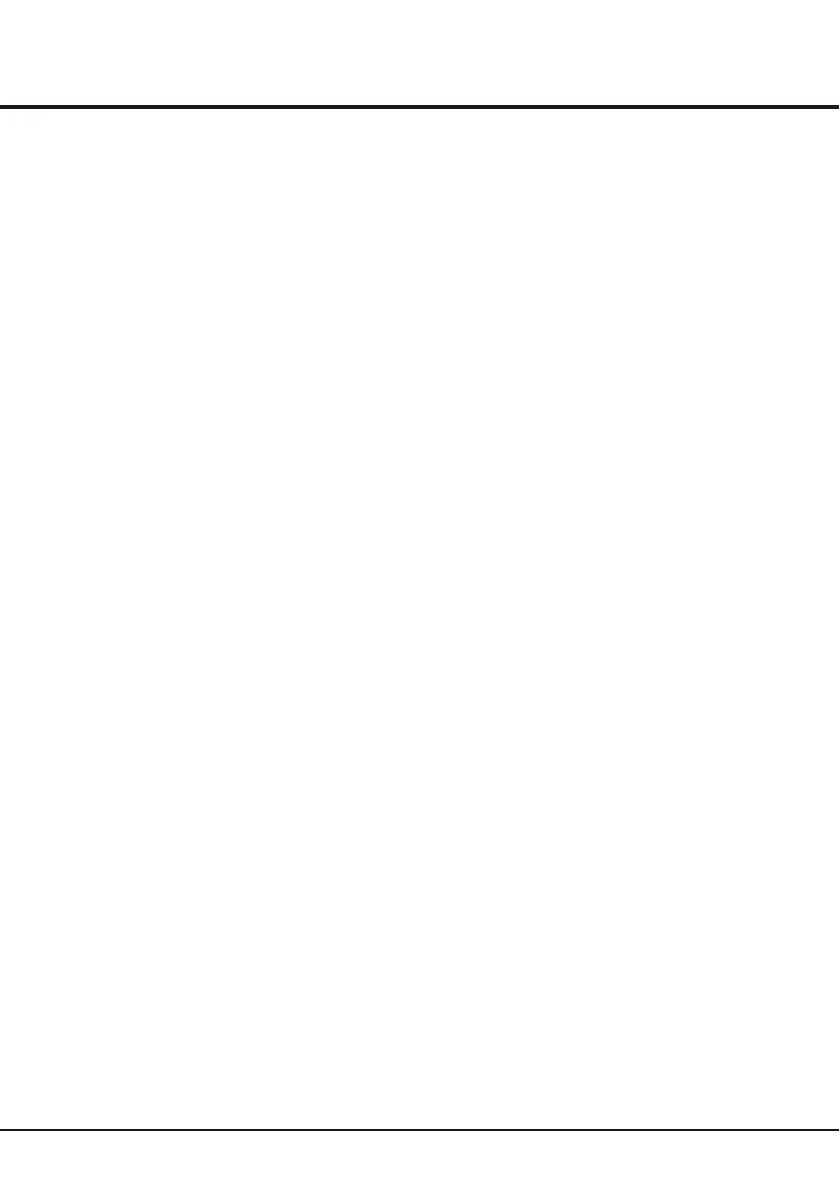13
Advanced Functions
PVR(Personal Video Record)
Allows you to record your favourite TV programme.
Before you use the function, connect a USB memory
device to the set first.
1. Press Option on the remote control and select Quick
access > PVR.
2. Press the OK or right direction button to enter.
3. Press:
- the red button to start recording, the record file is
put into a PVR folder in Media center > Video and
named after the channel number;
- the green button to stop recording manually; if the
recording duration finishes, the recording will stop
automatically.
- the left/right/up/down direction buttons to adjust
the recording duration.
4. In recording, the PVR mini pane will also show on the
screen to indicate the recording progress.
5. To watch the recorded programme, exit PVR mode
first and go to Media center > Video. Select the
folder PVR, then select the related record file. Press
OK to play. (It is the same if you record a digital radio
programme).
Notes:
- Only available for digital channels.
- Only s
- Before you plug the USB memory device to the set,
make sure you have backed up the data in the
device to avoid unusual performance which may cause
data loss.
- The bigger size of USB memory device for PVR
function, the longer you can record the programme.
- If changing channel or signal source in recording,
store the recording data and execute the channel or
signal source change.
- The set cannot play files normally if the parameters
of the file exceed the limitations of the system, the
file format is not supported, the file is damaged , or
the file can not be decoded
- Do not unplug the USB memory device when the
system is reading a file or transmitting data,
otherwise the system or the device may be
Damaged.
upports USB memory device of FAT32 file format.
Decoding page language: press Menu on the remote
control and select Options > Decoding page
language. Select a proper type of language in which
Teletext will display.
Customising the input settings
You can configure your TV according to the equipment
you connect to it.
1. Select Setup > Input settings.
2. Press the OK or right direction button to enter Input
settings.
3. Press the up or down direction button to select a
connector your equipment is connected to.
4. Press the left or right direction to select the type of
apparatus attached to this connector.
5. Press Menu to return to the Setup menu. After
configuring, the selected source label will be
displayed after the name of the related connector in
the source list when pressing Source on the remote
control or OK on the TV set.
Diagnostics on digital TV channels
1. Select Setup > Diagnostics.
2. Press the OK or right direction button to display some
signal information on current digital channel, such as
signal strength, Freq.(KHz), etc..
Reset shop
Allows you to reset the TV to factory default settings.
1. Select Setup, then press OK to confirm.
2. Select Reset shop and press OK or the right
direction button to enter.
3. Use the digit buttons to enter the password to enter.
4. Press the left or right direction button to select OK
And press OK to confirm.
5. The Initial setup menu appears. Follow the related
Instructions.
Setup your favourite channels
You can create a list of up to seven of your favourite TV
channels.
1. Press LIST.
2. Press the yellow button to enter Channel list
selection. Press the up or down direction button to
select the favorite list you want to set up your favorite
channels. Then press OK to enter the selected list.
3. Press the blue button to start to edit your favorite list.
Press the up or down direction button to scroll
through the channel list and press OK to select or
Unselect it.
4. Repeat this procedure to setup other favorite
channels.
5. Press LIST/Exit to exit.