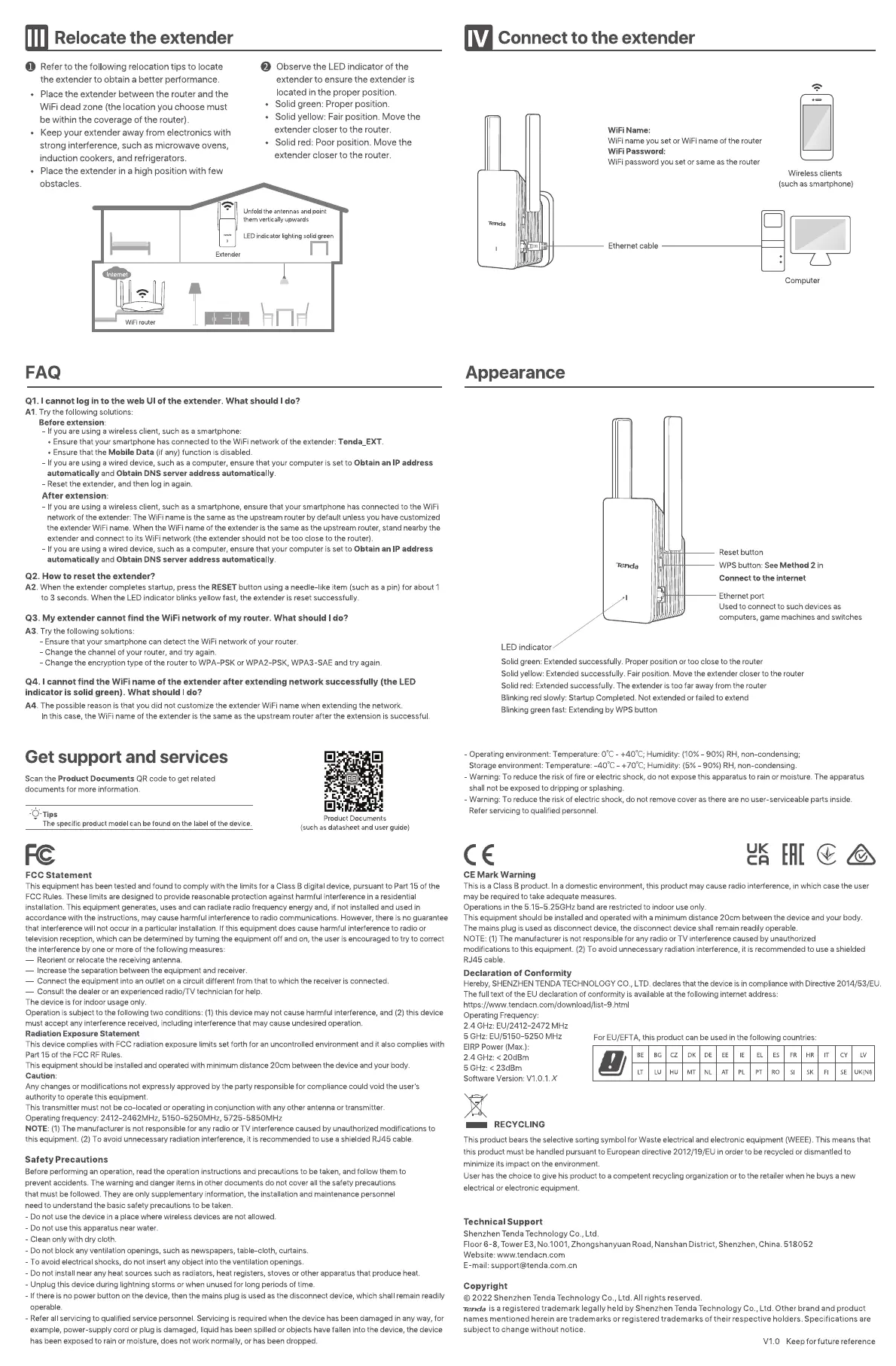Relocate the extender
O Referto the following relocation tips to locate
the extender to obtain a better performance.
• Place the extender between the router and the
WiFi dead zone (the location you choose must
be within the coverage of the router).
• Keep your extender away from electronics with
strong interference, such as microwave ovens,
induction cookers, and refrigerators.
• Place the extender in a high position with few
Observe the LED indicator of the
extender to ensure the extender is
located in the proper position.
• Solid green: Proper position.
• Solid yellow: Fair position. Move the
extender closer to the router.
• Solid red: Poor position. Move the
extender closer to the router.
Unfold the antennas and point
them vertically upwards
LEDindicator lighting solid green
Connect to the extender
WiFi Name:
WiFi name you set or WiFi name Ofthe router
WiFi Password:
WiFi password you set or same as the router
obstacles.
Internet
WiFi rcvater
FAQ
Ethernet cable
Extender
QI. I cannot log in to the web Ul of the extender. What should Ido?
A1. Try the following solutions:
Before extension:
- If you are using a wireless client, such as a smartphone:
• Ensure that your smartphone has connected to the WiFi network of the extender: Tenda_EXT.
• Ensure that the Mobile Data (if any) function is disabled,
- If you are using a wired device, such as a computer, ensure that your computer is set to Obtain an IP address
automatically and Obtain DNS server address automatically.
- Reset the extender, and then log in again.
After extension:
If you are using a wireless client, such as a smartphone, ensure that your smartphone has connected to the WiFi
network of the extender: The WiFi name is the same as the upstream router by default unless you have customized
the extender WiFi name. When the WiFi name of the extender is the same as the upstream router, stand nearby the
extender and connect to its WiFi network (the extender should not be too close to the router)
If you are using a wired device, such as a computer, ensure that your computer is set to Obtain an IP address
automatically and Obtain DNS server address automatically.
Q2. How to reset the extender?
AZ When the extender completes startup, press the RESET button using a needle-like item (such as a pin) for about 1
to 3 seconds. When the LED indicator blinks yellow fast, the extender is reset successfully.
Q3. My extender cannot find the WiFi network of my router. What should I do?
A3. Try the following solutions:
- Ensure that your smartphone can detect the WiFi network of your router.
- Change the channel of your router, and try again.
- Change the encryption type Of the router to WPA-PSK or WPA2-PSK, WPA3-SAE and try again.
04. I cannot find the WiFi name of the extender after extending network successfully (the LED
indicator is solid green). What should I do?
A4. The possible reason is that you did not customize the extender WiFi name when extending the network.
In this case, the WiFi name of the extender is the same as the upstream router after the extension is successful.
Appearance
LED indicator
Wireless clients
(such as smartphone)
Computer
Reset button
WPS button: See Method 2 in
Connect to the internet
Ethernet port
Used to connect to such devices as
Computers, game machines and switches
Get support and services
Scan the product Documents QR code to get related
documents for more information.
-Q-Tips
The specific product model can be found on the label Of the device.
FC
FCC Statement
•i
Product Documents
(such as datasheet and user guide)
Solid green: Extended successfully. Proper position or too close to the router
Solid yellow: Extended successfully. Fair position. Move the extender closer to the router
Solid red: Extended successfully. The extender is too far away from the router
Blinking red slowly: Startup Completed. Not extended or failed to extend
Blinking green fast: Extending by WPS button
- Operatingenvironment:Temperature:OOC+40'C; Humidity:(10%- 90%) RH,non-condensing;
Storageenvironment:Temperature: -400C- +70'C; Humidity: (5%- 90%) RH,non-condensing.
- Warning: To reduce the risk of fire or electric shock, do not expose this apparatus to rain or moisture. The apparatus
shall not be exposed to dripping or splashing.
- Warning: To reduce the risk of electric shock, do not remove cover as there are no user-serviceable parts inside.
Refer servicing to qualified personnel.
CE Mark Warning
This is a Class B product. In a domestic environment, this product may cause radio interference, inwhich Case the user
may be required to take adequate measures.
Operations in the 5.15-5.25GHz band are restricted to indoor use only.
This equipment should be installed and operated with a minimum distance 20cm between the device and your body.
The mains plug is used as disconnect device, the disconnect device shall remain readily operable.
NOTE: (1) The manufacturer is not responsible for any radio or TV interference caused by unauthorized
modifications to this equipment. (2) TO avoid unnecessary radiation interference, it is recommended to use a shielded
RJ45 cable.
Declaration Of Conformity
Hereby, SHENZHEN TENDA TECHNOLOGY CO., LTD. declares that the deuce in compliance With Directive 2014/53/EU.
The full text of the EU declaration of conformity is available at the following internet address:
https;//www.tendacn.com/download/list-9.htm
This equipment has been tested and found to comply with the limits for a Class B digital device, pursuant to Part 15 of the
FCC Rules. These limits are designed to provide reasonable protection against harmful interference in a residential
installation. This equipment generates, uses and can radiate radio frequency energy and, if not installed and used in
accordance with the instructions, may cause harmful interference to radio communications. However, there is no guarantee
that interference will not Occur in a particular installation. If this equipment does Cause harmful interference to radio or
television reception, which can be determined by turning the equipment off and on, the user is encouraged to try to correct
the interference by one or more of the following measures:
— Reorient or relocate the receiving antenna.
— Increase the separation between the equipment and receiver.
Connect the equipment into an outlet on a circuit different from that to which the receiver is connected.
— Consult the dealer or an experienced radio/TV technician for help.
The device is for indoor usage only.
Operation is subject to the following two conditions: (1) this device may not cause harmful interference, and (2) this device
must accept any interference received, including interference that may cause undesired operation.
Radiation Exposure Statement
This device complies with FCC radiation exposure limits set forth for an uncontrolled environment and it also complies with
Part 15 of the FCC RF Rules.
This equipment should be installed and operated with minimum distance 20cm between the device and your body.
Caution,
Any changes or modifications not expressly approved by the party responsible for compliance could void the user's
authority to operate this equipment.
This transmitter must not be co-located or operating in conjunction with any other antenna or transmitter.
Operating frequency: 2412-2462MHZi 5150-5250MHZ, 5725-5850MHZ
NOTE: (1) The manufacturer is not responsible for any radio or TV interference caused by unauthorized modifications to
this equipment. (2) To avoid unnecessary radiation interference, it is recommended to use a shielded RJ45 cable.
Safety Precautions
Before performing an operation, read the operation instructions and precautions to be taken, and follow them to
prevent accidents. The warning and danger items in other documents do not cover all the safety precautions
that must be followed. They are only supplementary information, the installation and maintenance personnel
need to understand the basic safety precautions to be taken.
- Do not use the device in a place where wireless devices are not allowed.
- Do not use this apparatus near water.
- Clean only with dry cloth.
- Do not block any ventilation openings, such as newspapers, table-cloth, curtains.
- To avoid electrical shocks, do not insert any object into the ventilation openings.
- Do not install near any heat sources such as radiators, heat registers, stoves or other apparatus that produce heat.
- Unplug this device during lightning storms or when unused for long periods of time.
- Ifthere is no power button on the device, then the mains plug is used as the disconnect device, which shall remain readily
operable.
- Refer all servicing to qualified service personnel. Servicing is required when the device has been damaged in any way, for
example, power-supply cord or plug is damaged, liquid has been spilled or objects have fallen into the device, the device
has been exposed to rain or moisture, does not work normally, or has been dropped.
Operating Frequency:
2.4 GHz: EU/2412-2472 MHz
5 GHz: EU/5150-5250 MHz
ERP Power (Max.):
2.4 GHz: < 20dBm
5 GHz: < 23dBm
Software Version: VI_O.I. X
RECYCLING
For EIJ/EFTA, this product can be used in the following countries:
This product bears the selective sorting symbol for Waste electrical and electronic equipment (WEEE). This means that
this product must be handled pursuant to European directive 2012/19/ElJ inorder to be recycled or dismantled to
minimize its impact on the environment.
User has the choice to give his product to a competent recycling organization or to the retailer when he buys a new
electrical or electronic equipment.
Technical Support
Shenzhen Tenda Technology Co., Ltd.
Floor 6-8, Tower E3, No.1001, Zhongshanyuan Road, Nanshan District, Shenzhen, China. 518052
Website: www.tendacn.com
E-mail: support@tenda.com.cn
Copyright
0 2022 Shenzhen Tenda Technology Co., Ltd. All rights reserved.
-renda is a registered trademark legally held by Shenzhen Tenda Technology Co., Ltd. Other brand and product
names mentioned herein are trademarks or registered trademarks of their respective holders. Specifications are
subject to change without notice.
V1.0 Keep for future reference