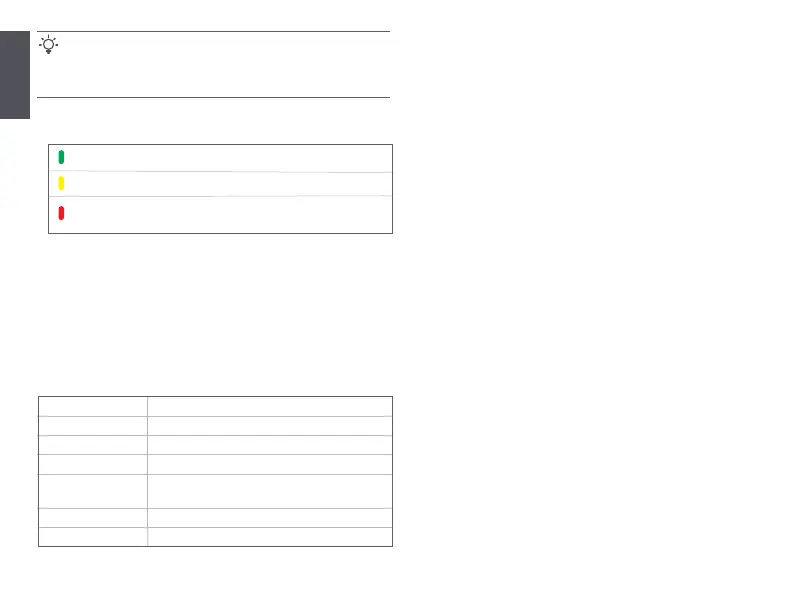English
03
3. Observe the LED indicator of the secondary nodes until the LED indicator lights
one of the following colors:
Done.
To access the internet with:
- Wireless devices: Connect to your WiFi network using the SSID and password
you set. (All nodes share the same SSID and password)
- Wired devices: Connect to the LAN ports of your nodes.
Tips
If the LED indicator of secondary node keeps blinking green slowly for more
than 3 minutes, relocate the secondary node and move it closer to the
primary node.
Solid green Excellent connection quality.
Solid yellow Fair connection quality.
Solid red
Poor connection quality. Relocate it according to step 2 in
III Extend network to get an optimal connection quality.
LED indicator status
After the device is powered on for about 40 seconds, the system completes startup.
The status of the LED indicator is shown in the following table.
Solid green Connected to the internet.
Solid yellow Networking succeeds. Fair connection quality.
Solid red Networking succeeds. Poor connection quality.
Blinking green slowly
Connecting to other nodes or waiting to connect to
other nodes.
Blinking green fast Networking by MESH button.
Blinking red slowly Failed to connect to the internet.
Description
LED indicator status
Q1: I cannot log in to the web UI by visiting tendawifi.com. What should I do?
A1: Try the following solutions:
• Ensure that your mobile device is connected to the WiFi network of the node.
• Ensure that the cellular network (mobile data) of the mobile device is disabled.
• Reset the node by referring to Button/Interface and try again.
Q2: I cannot access the internet after the configuration. What should I do?
A2: Try the following solutions first:
• Check whether the WAN port of the node is connected to a modem or
Ethernet jack properly.
• Log in to the web UI of the node and navigate to the Internet Settings page.
Follow the instructions on the page to solve the problem.
If the problem persists, try the following solutions:
• For wireless devices:
− Check whether your wireless device is connected to the WiFi network of
the node.
− Log in to the web UI and change your WiFi name and WiFi password on the
WiFi Settings > WiFi Name & Password page. Then try again.
• For wired devices:
− Check whether your wired device is connected to a LAN port properly.
− Check whether the wired device is set to Obtain an IP address
automatically and Obtain DNS server address automatically.
FAQ