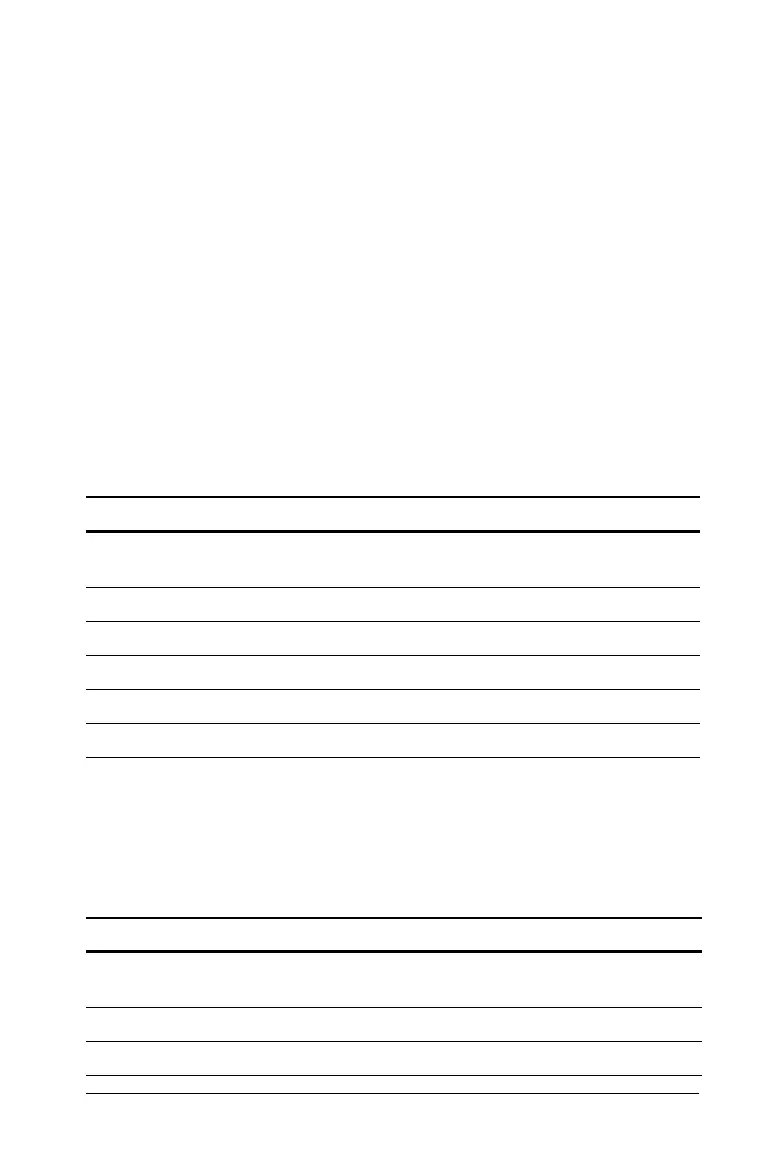Other Worksheets 71
3. To enter values for the known variables, press # or " until the
variable you want is displayed, then key in a value, and press !.
(Do not enter a value for the variable you wish to solve.)
• Percent Change — Enter values for two of these three
variables:
OLD, NEW, and %CH. Leave #PD set to 1.
• Compound Interest — Enter values for three of these four
variables: OLD, NEW, %CH, and #PD.
• Cost-Sell-Markup — Enter values for two of these three
variables: OLD, NEW, and %CH. Leave #PD set to 1.
4. To compute a value for the unknown variable, press # or " until the
variable you want is displayed and press %. The calculator displays
the value.
Example: Computing Percent Change
First, determine the percentage change from a forecast amount of $658
to an actual amount of $700. Second, determine what the new amount
would be if it were 7% below the original forecast.
Answer: $700 represents a 6.38% increase over the original forecast of
$658. A decrease of 7% would result in a new actual amount of $611.94.
Example: Computing Compound Interest
You purchased stock in 1995 for $500. Five years later, you sell the stock
for $750. What was the annual growth rate?
To Press Display
Select Percent Change/Compound
Interest worksheet.
& q
OLD= 0
Enter original forecast amount. 658 !
OLD=
658.00
Enter actual amount. #
700 !
NEW=
700.00
Compute percent change. # %
%CH=
6.38
Enter -7 as percent change.
7 S !
%CH=
-7.00
Compute new actual amount. " %
NEW=
611.94
To Press Display
Select Percent Change/Compound
Interest worksheet.
& q
OLD= 0
Enter stock purchase price. 500 !
OLD=
500.00
Enter stock selling price. #
750 !
NEW=
750.00
