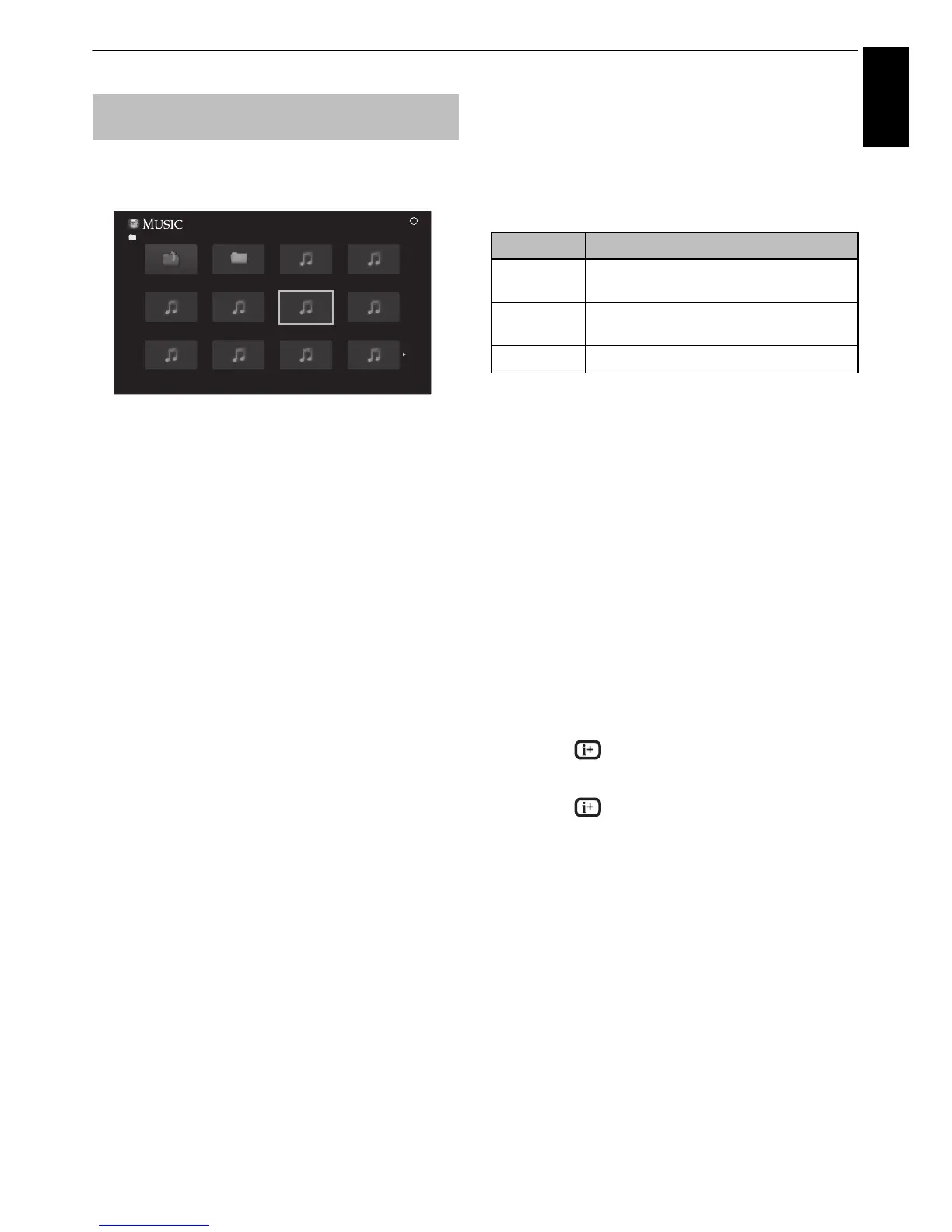41
CONTROLS AND FEATURES
English
You can listen to music from a Multi View of available files.
Multi View (USB Music)
a Press B b C c to select a file or folder. PU Pu
buttons can be used to page up/down the Multi View
when there are more files than will fit onto one screen.
NOTE: The page down function on the last page and
page up function on the first page are not available.
b When you select a folder, press OK to move to the
next layer. Press BACK to move back to the previous
layer.
c With the desired file selected, press OK or
c
(play) to
start playback.
NOTE: If you highlight the file without pressing OK,
the content is played on a Multi View. When OK is
pressed, it is played in full screen mode.
d Press v to stop playback.
NOTE:
• Depending on the file size, it may take some time for
playback to begin.
• During playback, you can adjust the SOUND menu
functions from the Quick Menu.
During playback:
• Press W/w to pause.
• To resume normal playback, press
c
(play).
PAUSE may not be available depending on the contents or
DMS.
• To play in fast reverse or fast forward directions, press
CC
or
cc. Each time you press CC or cc, the playback speed
will change.
To set the repeat mode:
a Press QUICK to open the Quick Menu.
b Press B or b to select Repeat.
c Press C or c to select Off, All or 1.
d Press BACK.
NOTE: When in the DMS and Multi View modes, this feature
cannot be used.
To select a music file from Play List
While playing a music file, you can select a different
music file from the Play List.
a Press QUICK to open the Quick Menu.
b Press B or b to select Play List.
The Music List will appear.
c Press B or b to select a file name
To display the file status information
a Press during playback. The information will be
displayed on the bottom of the screen.
b Press again to remove the information.
NOTE: The information may not be correctly displayed
depending on the contents or DMS.
To close the Music Player:
a Press EXIT.
File Compatibility
See page 63.
Playing music files (on a DLNA
CERTIFIED™ Server or USB device)
