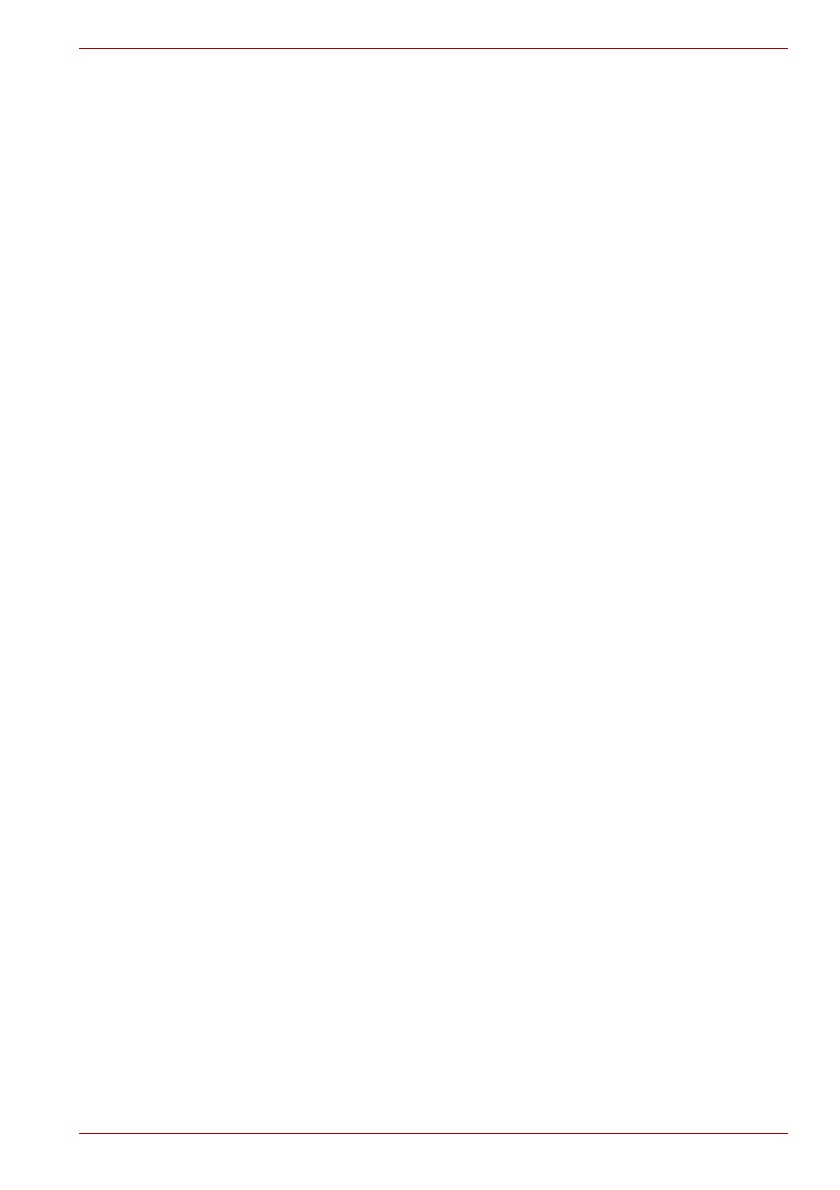User’s Manual 2-9
Basic Operations & Home screen
Customizing the Home screen
You can add application icons, folders, shortcuts, widgets and other items
to any part of the Home screen. You can also change the wallpaper.
Adding an item to the Home screen
To add an item to the Home screen, follow the steps listed below:
1. Open the Home screen pane where you want to add the item.
2. Click the Launcher Tab and select the category Applications,
Widgets, Bookmarks or Settings.
3. Click on an item and hold until its icon magnifies.
4. Drag the item to desktop area.
You can also add the Shortcuts, Widgets, Folders and Wallpapers to the
Home screen by:
■ Clicking and holding on the Home screen.
■ Pressing the Menu key and then Clicking Add.
A dialog with four options will appear where you can make your selection.
■ Shortcuts
Add shortcuts to applications, a bookmarked webpage, a favorite contact,
a music playlist, and many other items.
The shortcuts available depend on the applications you have installed.
■ Widgets
Add any of a variety of miniature applications (widgets) to your Home
screen, including a clock, a music player, a picture frame, the Google
search bar, a calendar that shows upcoming appointments and a News
widget. You can also download widgets from other websites.
■ Folders
Add a folder where you can organize Home screen items, or folders that
contain all your contacts, Bluetooth received, contacts with phone numbers.
Your folders’ contents are kept up to date automatically.
■ Wallpapers
Add a wallpaper you wish or change the wallpaper for your Home screen
from the Wallpaper gallery or Pictures you captured using the camera or
copied to your device.
You can also change the wallpaper from the Desktop settings. See the
Desktop settings section in Chapter 5, Settings for details.
