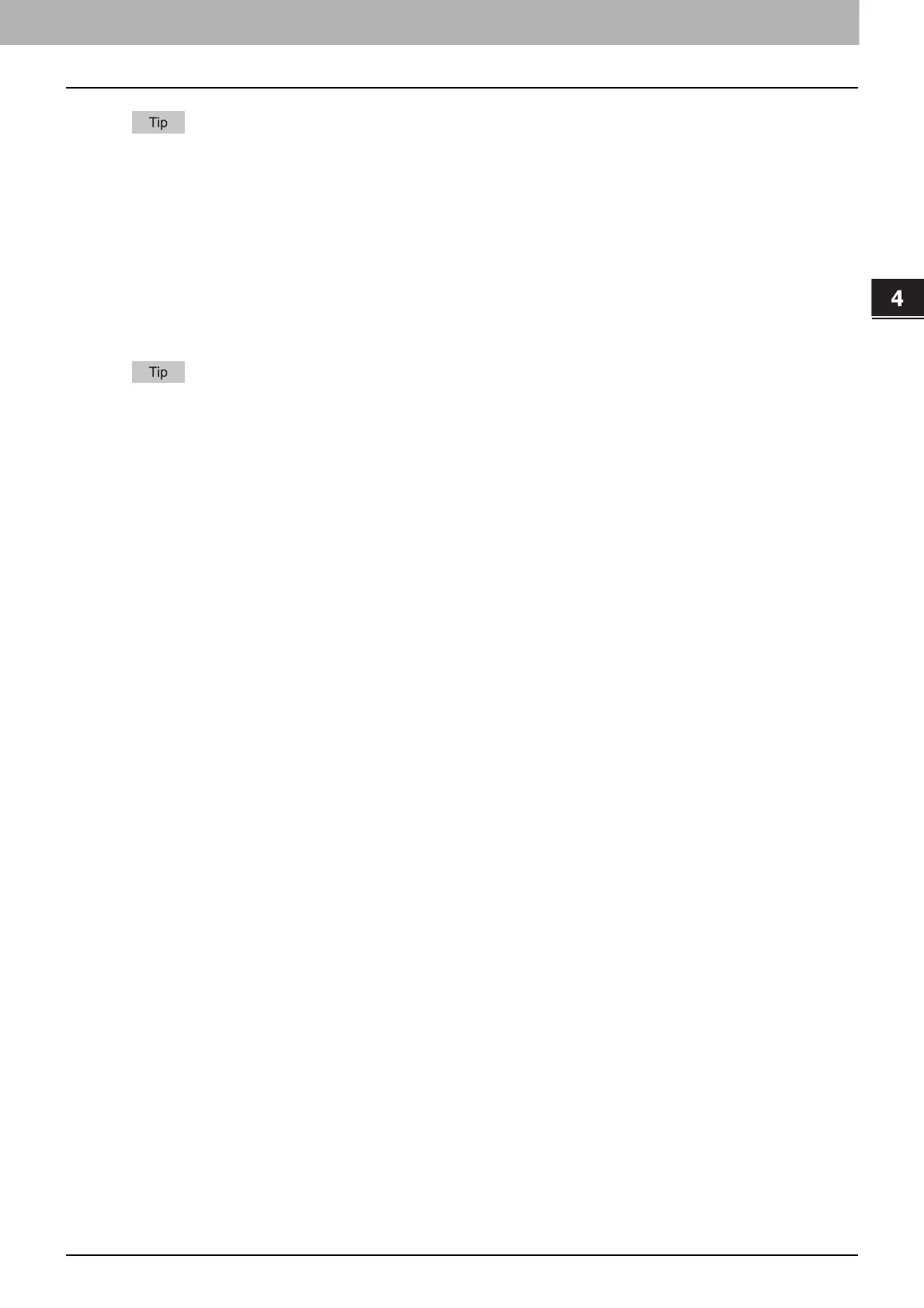4.Using the IP Fax Function
Using the IP Fax Function from the N/W-Fax Driver 73
Using the IP Fax Function
If the user authentication and project code are enabled in the MFP, you need to enter the project code when
sending the IP Fax.
3. Details
The [LDAP Server Settings] dialog box will appear. This option can be selected only when [LDAP
Authentication] is selected in the [User Authentication] box.
For details about the setting, refer to the Fax Guide.
4. Enter the user credentials manually
When this check box is selected, you are prompted to enter your user name and password every time you send
an IP Fax. This option is available when any of MFP Local Authentication, Windows Domain Authentication, or
LDAP Authentication is selected in the [User Authentication] box.
To configure this option, select [Off] in the [Update Automatically] box.
This option can be used together with any of the user authentication functions (MFP Local Authentication,
Windows Domain Authentication, LDAP Authentication).
5. Fax Function
Selects whether or not the fax function is enabled. Set it to correspond to that of your MFP.
- Enabled — Select this to enable the fax function.
- Disabled — Select this to disable the fax function.
6. Internet Fax Function
Selects whether or not the Internet Fax function is enabled. Set it to correspond to that of your MFP.
- Enabled — Select this to enable the Internet Fax function.
- Disabled — Select this to disable the Internet Fax function.
7. IP Fax Function
Selects whether or not the IP Fax function is enabled. Set it to correspond to that of your MFP.
- Enabled — Select this to enable the IP Fax function.
- Disabled — Select this to disable the IP Fax function.
8. Cover Sheet Confirmation
Select whether or not to display a message indicating a precaution that a cover sheet is being selected when a
job is sent.
- Enabled — Select this to display the message.
- Disabled — Select this not to display the message.
9. Customization
The [Customization] dialog box is displayed.
For details about the setting, refer to the Fax Guide.
10.Version Information
Click this to display the software version information of the N/W-Fax driver.
