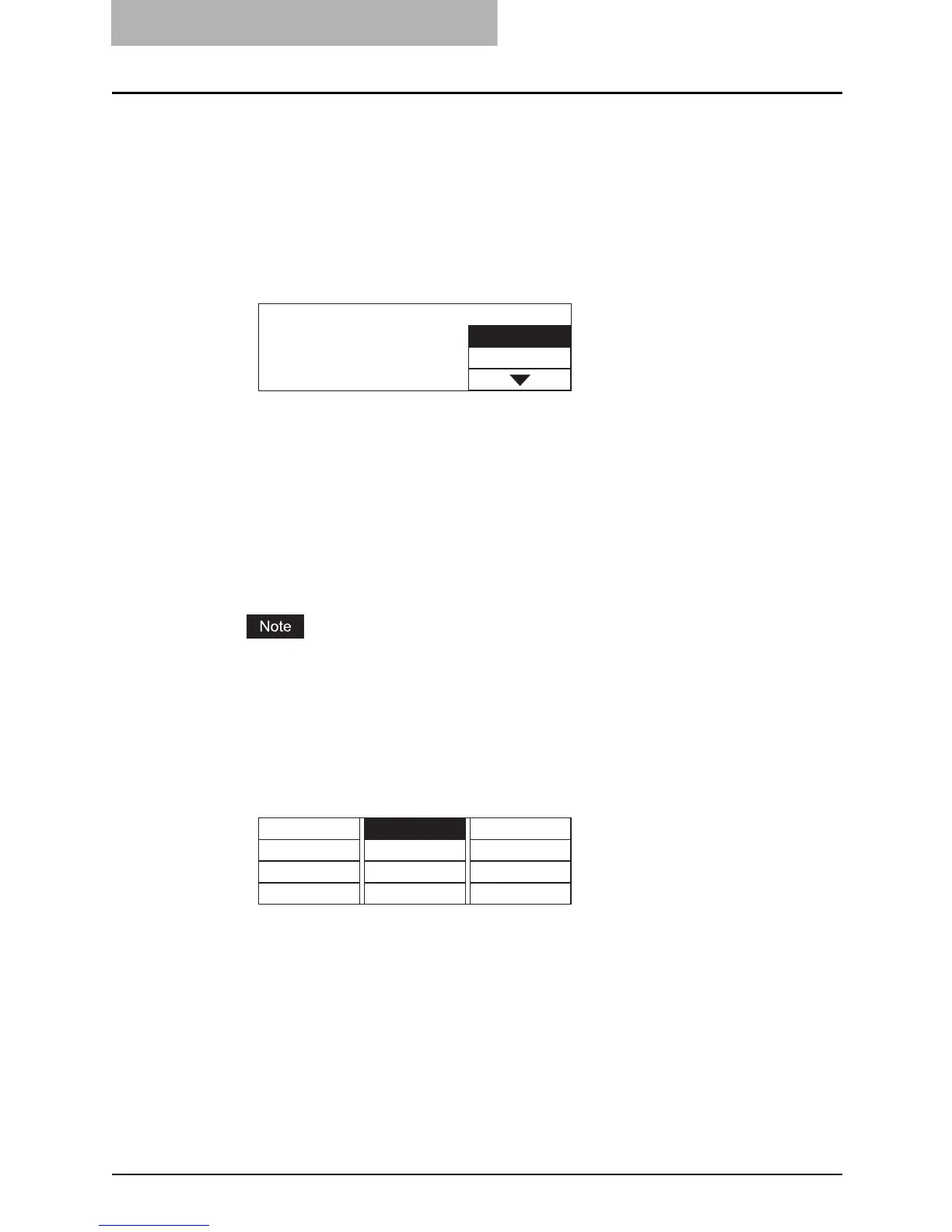4 ADVANCED COPYING FUNCTIONS
92 Copying on Both Sides - DUPLEX -
5
Select the other copy modes as required, and then press the
[START] button.
Copying starts.
6
Place the next original if you are using the original glass, select
“YES”, and then press the [ENTER] button. Repeat this procedure
until all the originals are scanned.
You can press the [START] button instead of selecting “YES”.
When all the originals have been scanned
Select “NO” and then press the [ENTER] button.
Copying on both sides
You can copy 1-sided or 2-sided originals on the both side of paper.
1
Place paper in the drawer.
Use plain paper (17 to 20 lb. Bond).
2
Place the original.
3
Select “DUPLEX” in the copy menu, and then press the [ENTER]
button.
Next original?
YES
NO
PAPER TYPE
JOB BUILD
EDGE ERASE
ANNOTATION
IMAGE SHIFT
DUAL PAGE
FINISHING DUPLEX
JOB MEMORY
XY ZOOM
ID CARD
2IN1/4IN1
