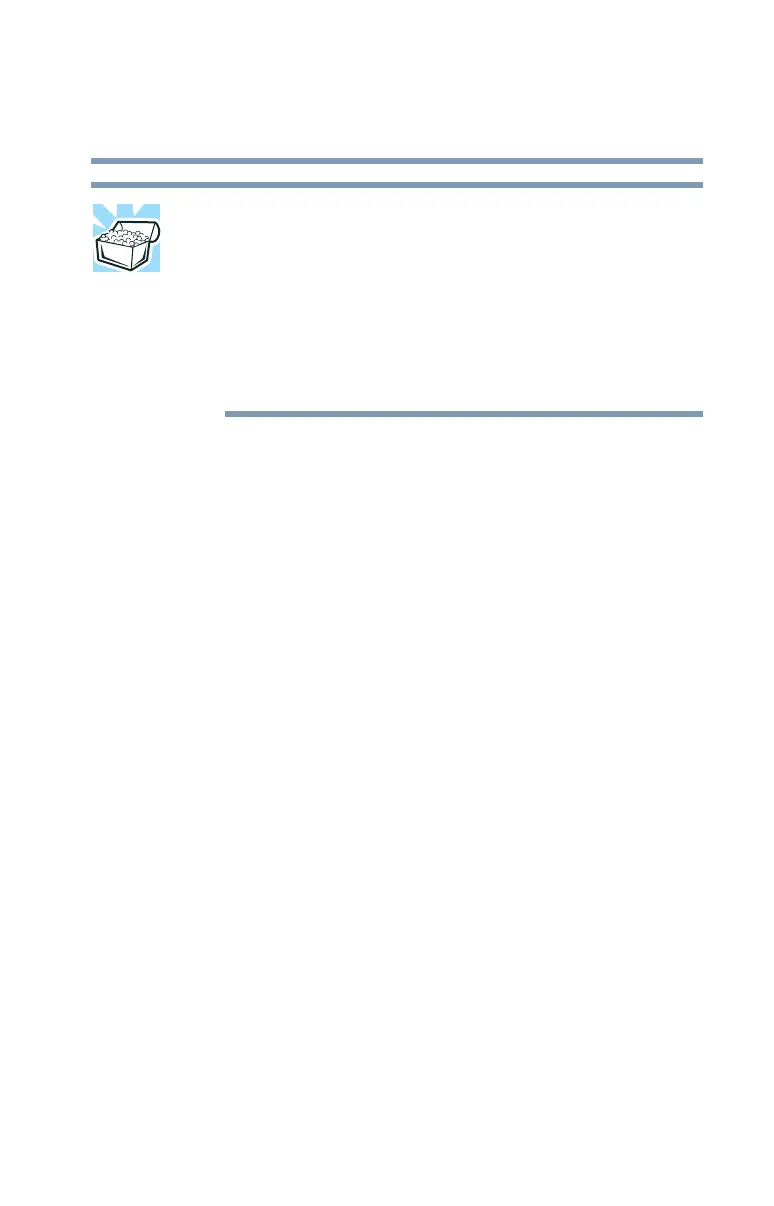219
Keeping Your Files Safe
Using passwords in the Windows® operating system
5.375 x 8.375 ver 2.3
HINT: The hard disk drive shipped with your computer may not
support the master password feature. When you attempt to set
master password protection, your computer may alert you that
this feature is not supported by your drive. If this happens and
you want to establish a master password for your hard disk,
contact your network administrator for instructions.To register
master and user passwords in System Setup, use the following
steps.
1 Click Start, Shutdown, then click OK.
The computer shuts down.
2 Hold down the
Esc key and slide and hold the power
switch until the on/off light on the system indicator panel
illuminates (green) for approximately one second. When
the following message appears on the screen: “Check
system, Then press [F1] key,” press
F1.
The System Setup screen appears.
3 Press H to move to the HDD PASSWORD section on the
screen.
4 Press the spacebar to select Master + User password
mode.
5 Press the down arrow key to move to the Master
Password section. You must register a Master Password
first.
6 Press the spacebar, then type a password of 1 to 16
characters and press
Enter. You may use any combination
of letters and numbers in your password.
7 When System Setup prompts you to verify the password,
type it again and press
Enter.
If the two passwords match, System Setup displays:
Registered
for both User and Master passwords. If the two passwords do
