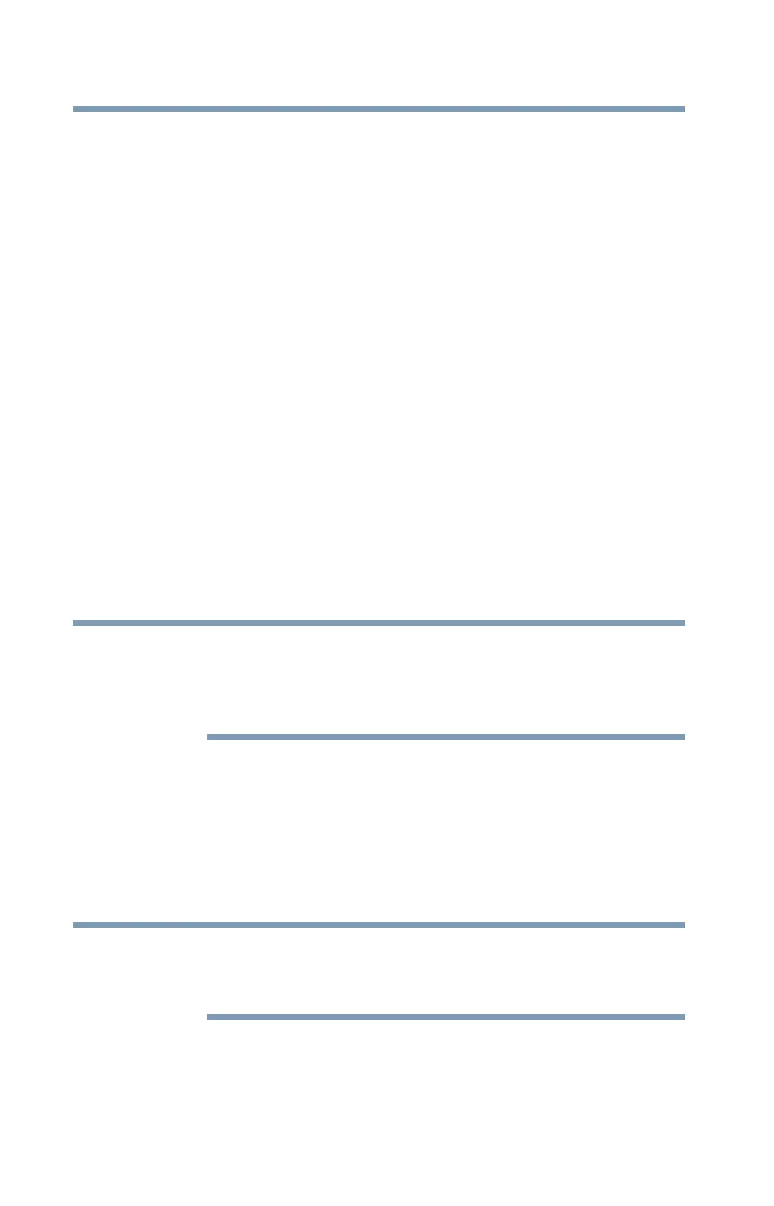72
Getting Started
Using the touch pad
Adjusting touch pad settings
While you are typing, the on-screen pointer may seem to
move or jump around “by itself” to random locations on the
screen. The on-screen pointer may also seem to
automatically select text, click buttons, and activate other
user interface elements. For help with these problems, try
one or more of the following:
❖ Try adjusting your typing technique to avoid accidental
contact with the touch pad. You may be inadvertently
brushing the touch pad with the heel of your hand as you
type. Also, accidental light touches or taps on the touch
pad may select an item or text on the screen, and
potentially the item or text may be replaced by the next
character you type.
❖ Temporarily disable the touch pad, so that it does not
respond to touch or button presses while you type. See
“Disabling or enabling the touch pad” on page 72.
❖ Adjust the sensitivity of the touch pad, so that it is less
responsive to accidental light taps and lighter finger
pressure.
Touch pad setting options vary by computer model. The
touch pad settings are accessible through the Mouse
Properties option of the Windows Control Panel. For
more information, please visit support.toshiba.com.
Disabling or enabling the touch pad
The touch pad is enabled by default. To enable/disable the
touch pad, press Fn + F9. For more information, see
“Disabling or enabling the touch pad” on page 175.
Connecting an external device
Depending on your system, some models may include
USB 3.0 port(s). To distinguish these ports, please look
for the blue inset within the USB 3.0 port (if available).
You can easily attach an external device your computer.
To do this:
1 Read the directions that came with the device to see if
you first need to install new software.
NOTE
NOTE
