
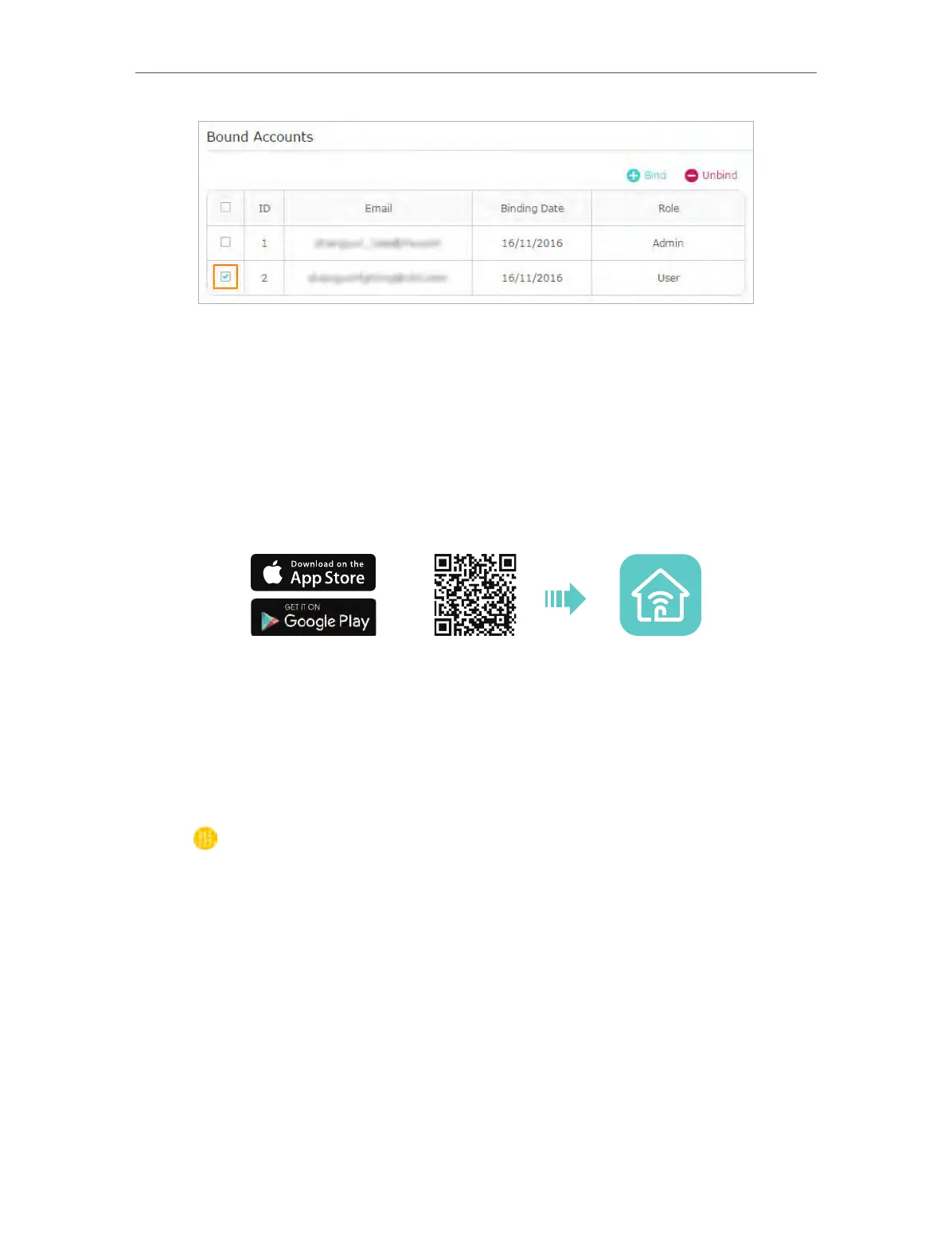 Loading...
Loading...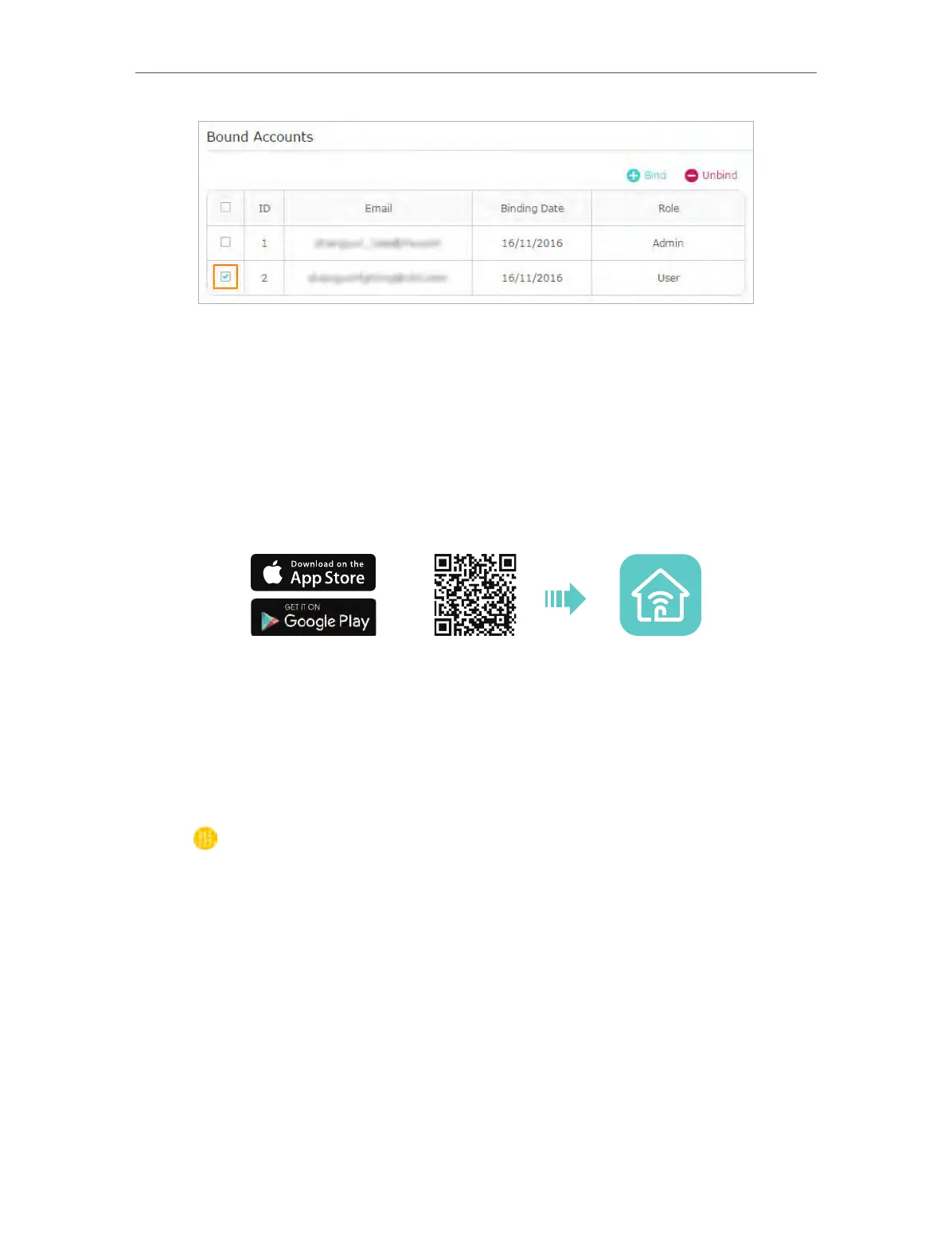
Do you have a question about the TP-Link AC1350 and is the answer not in the manual?
| Frequency Band | 2.4 GHz and 5 GHz |
|---|---|
| Antenna | 3x External Antennas |
| Wireless Security | 64/128-bit WEP, WPA/WPA2, WPA-PSK/WPA2-PSK |
| Wireless Standard | IEEE 802.11ac/n/a 5 GHz, IEEE 802.11b/g/n 2.4 GHz |
| Wi-Fi Speed | 867 Mbps at 5 GHz, 450 Mbps at 2.4 GHz |
| USB Port | 1 x USB 2.0 |
| Security Features | Access Control |
| Dimensions | 243 x 160.6 x 32.5 mm |











