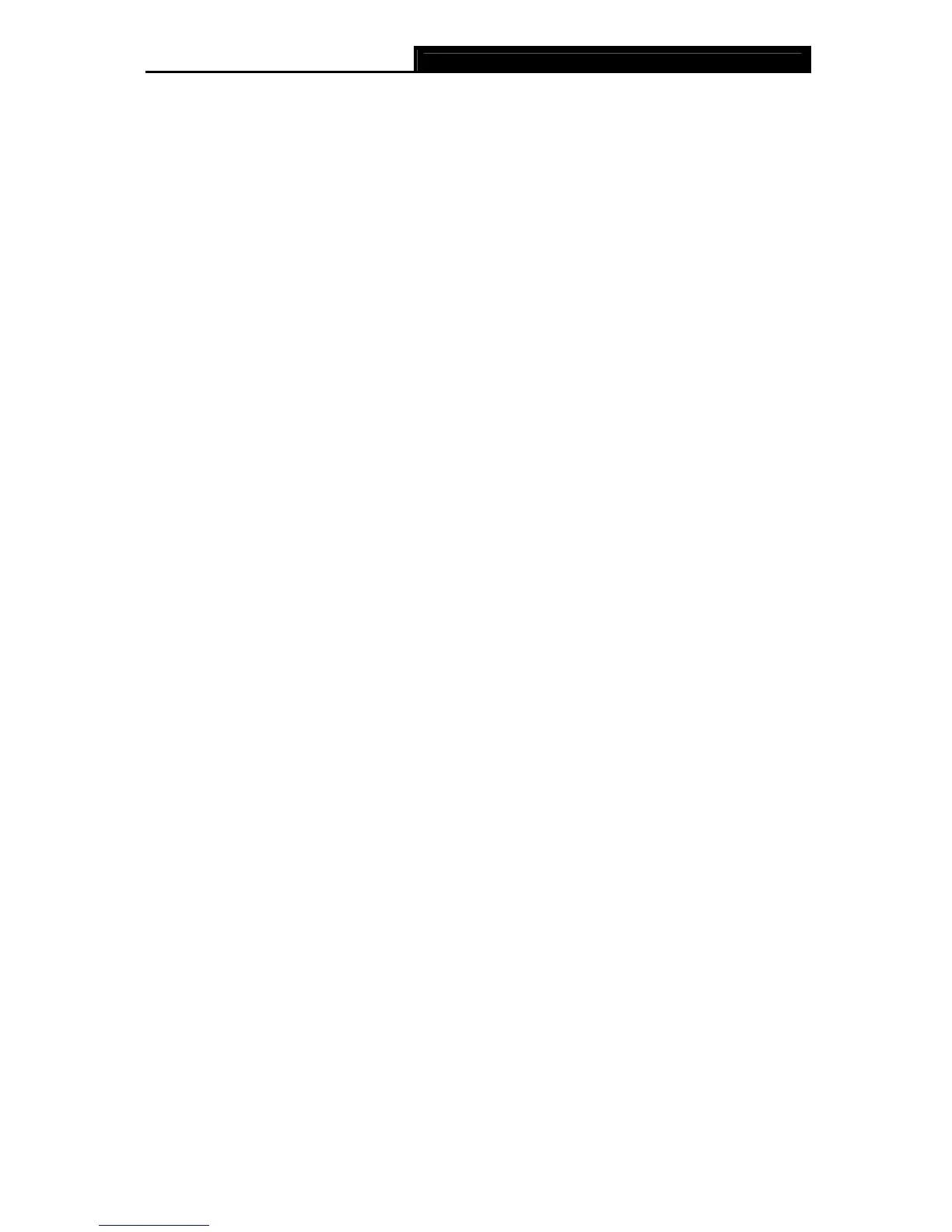TL-WN781ND 150Mbps Wireless N PCI Express Adapter User Guide
30
wireless adapter. While in ad hoc mode, it is recommended that you select WEP to secure
your wireless network.
)
Note:
In
Infrastructure
mode, you will see Figure 4-3 if you selected the security type
WEP
;
you
will see Figure 4-4 if you selected the security type
WPA-PSK/WPA2-PSK
. While, if you
selected the security type
WPA/WPA2
(-Ente
rprise), Figure 4-5 or Figure 4-6 will be
displayed.
In
ad hoc mode
, you will see Figure 4-2 if you selected the security type
WEP
.
¾ Encryption Type: From the drop-down menu, select the encryption type that is the same
as on your router or access point.
¾ Key Index: You can select ASCII or Hexadecimal format on the right. ASCII format stands
for any combination of keyboard characters in the specified length. Hexadecimal format
stands for any combination of hexadecimal digits (0-9, a-f, A-F) in the specified length.
• For 64-bit encryption - You can enter 10 hexadecimal digits (any combination of 0-9,
a-f, A-F, zero key is not permitted) or 5 ASCII characters.
• For 128-bit encryption - You can enter 26 hexadecimal digits (any combination of 0-9,
a-f, A-F, zero key is not permitted) or 13 ASCII characters.
¾ Security Key: Enter the passphrase exactly as it is on your wireless router or access point.
Click the Show characters box to see the passphrase. Unchecking it will hide it.
¾ Authentication: Select a type of authentication, either certificate or password.
)
Note:
In the security type of
WPA/WPA2
(-Enterprise), you will see Figure 4-5 if you choose
certificate as the authentication, you will see Figure 4-6 if you choose password as the
authentication.
¾ Certificate: If you select certificate as your Authentication, then you need to specify your
certificate from the drop-down list here.
¾ User Name: Enter the name of the enterprise network.
¾ Password: Enter the password for the enterprise network. Click the Show characters box
to see the passphrase. Unchecking it will hide it.
¾ Start this connection automatically: check this box to automatically connect to this
network next time.
¾ Save: Click Save to save your settings.
Having completed the above settings, the Profile page should look like the following figure. To
connect to a desired network, just highlight the network you would like to connect to and click
the Connect button on the bottom of the window. Then click OK in Figure 4-8 to activate the
profile.
