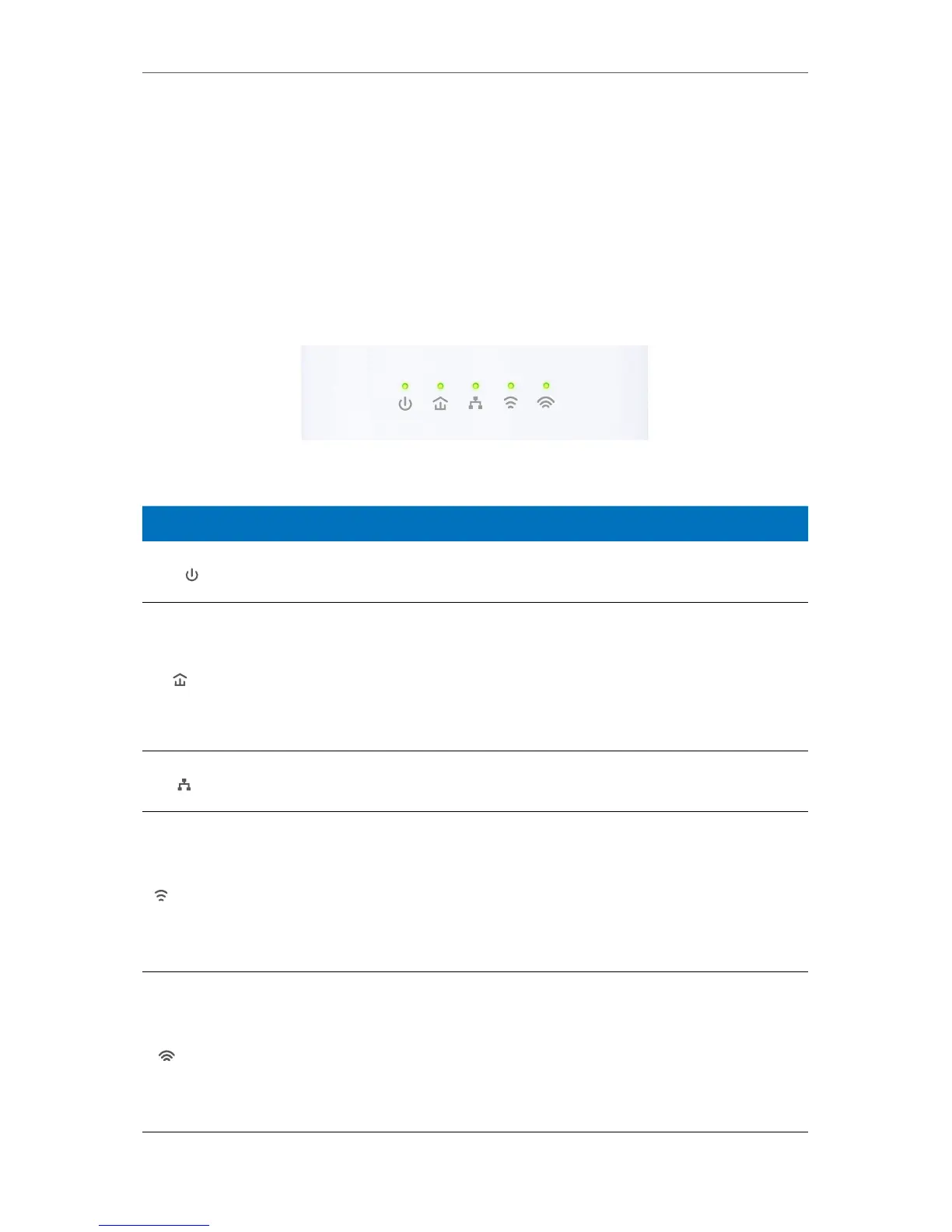4
Chapter 1
Get to Know About Your Powerline Extender
• Multiple Ethernet ports to connect the TVs, game consoles, or PCs to the Internet at
the same time.
• Integrated power socket ensures no power outlet goes to waste.
1. 3. Product Appearance
1. 3. 1. LED Legend
LEDs of the extender are located on the front side. They indicate the working status. For
more details, please refer to the following table.
Name Status Indication
Power
On/Off The powerline extender is on or off.
Blinking Pairing is in process.
Powerline
Yellow-
green
The powerline extender is in a location with a good signal
strength.
Red
The powerline extender is in a location with a poor signal
strength. We recommend trying another wall socket.
Off
The powerline extender is not connected to any powerline
network.
Ethernet
On At least one Ethernet port is connected.
Off No Ethernet port is connected.
2.4GHz Wireless
On 2.4GHz wireless network is enabled.
Off 2.4GHz wireless network is disabled.
Blinking
Slowly: The powerline extender is cloning 2.4GHz wireless
network settings from the main router.
Quickly: The powerline extender is syncing 2.4GHz wireless
network settings.
5GHz Wireless
On 5GHz wireless network is enabled.
Off 5GHz wireless network is disabled.
Blinking
Slowly: The powerline extender is cloning 5GHz wireless
network settings from the main router.
Quickly: The powerline extender is syncing 5GHz wireless
network settings.
