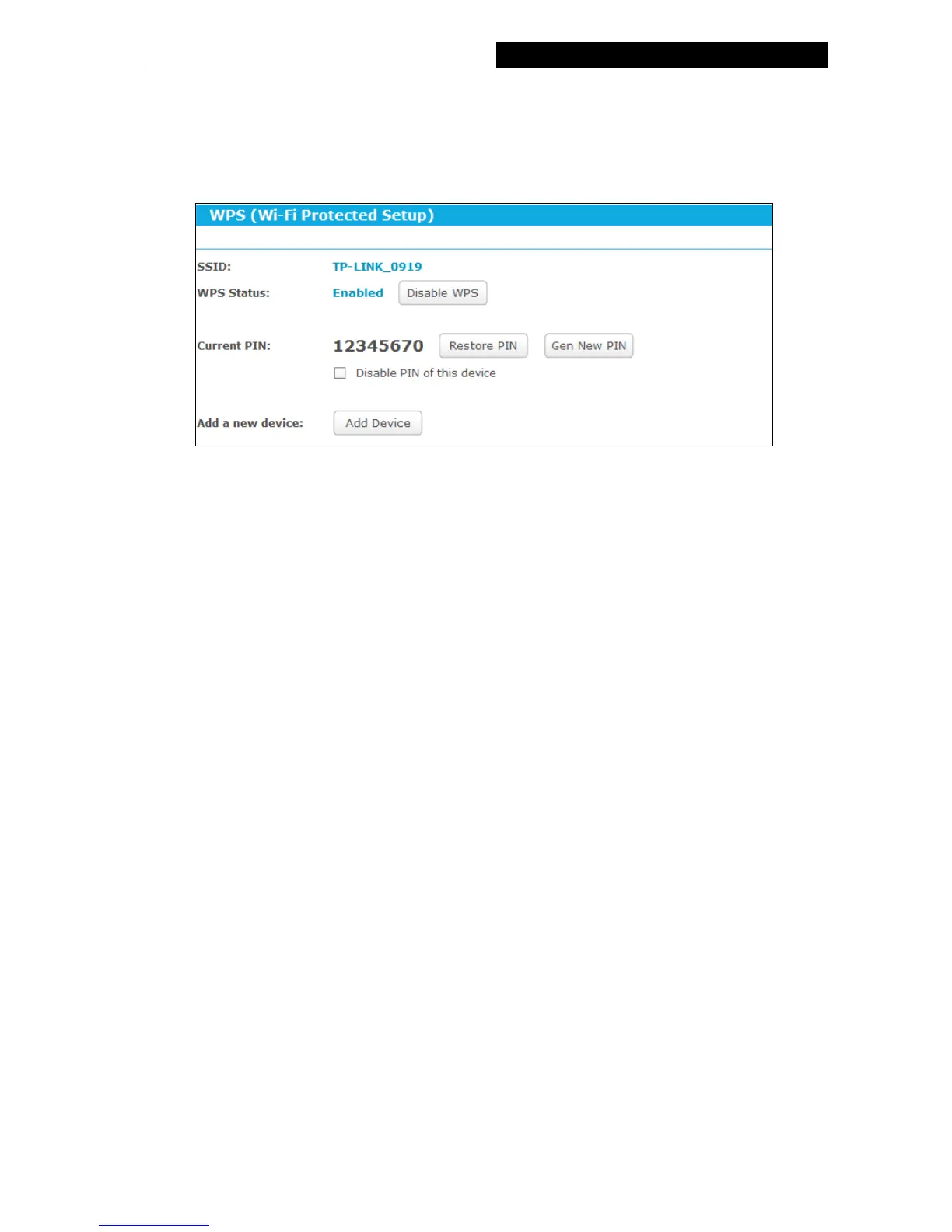3.4.3.2. WPS
Go to “Advanced→Wireless→WPS”, you can see the page as shown below. This section will
guide you to add a new wireless device to an existing network quickly by WPS (Wi-Fi Protected
Setup) function.
WPS Status - Enable or disable the WPS function here.
Current PIN - Displays the current value of the router's PIN. The default PIN of the router
can be found in the label or User Guide.
Restore PIN - Restore the PIN of the router to its default value.
Gen New PIN - Click this button, and then you can get a new random value for the router's
PIN. You can ensure the network security by generating a new PIN.
Disable PIN of this device - WPS external registrar of entering this device's PIN can be
disabled or enabled manually. If this device receives multiple failed attempts to
authenticate an external registrar, this function will be disabled automatically.
Add device - You can add a new device to the existing network manually by clicking this
button.
If the wireless adapter supports Wi-Fi Protected Setup (WPS), you can establish a wireless
connection between wireless adapter and the router using either Push Button Configuration
(PBC) method or PIN method.
I. Use the Wi-Fi Protected Setup Button
Use this method if your client device has a WPS button.
Step 1: Press the WPS/Reset button on the back panel of the router. You can also keep the
default WPS status as Enabled and click the Add device button. Then choose “Press
the button of the new device in two minutes” and click Connect, shown in the WPS
page.
Step 2: Press and hold the WPS button of the client. The WPS LED flashes for two minutes
during the Wi-Fi Protected Setup process.
Step 3: When the WPS LED is on, the client has successfully connected to the router.
