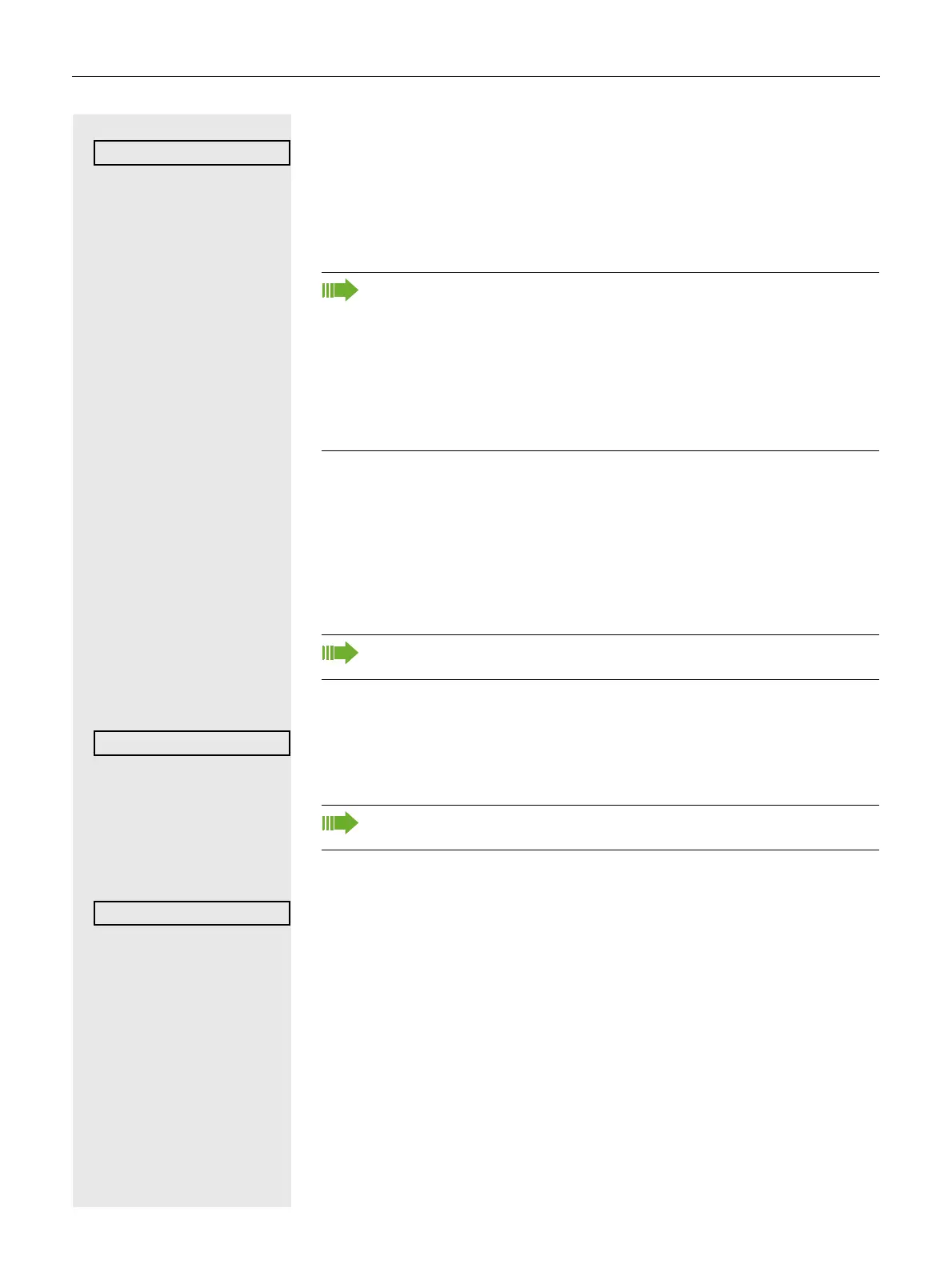95
Conducting a consultation call
Select and confirm the option shown in the "Conference" context menu. If the
party answers, you can:
• toggle between the party and the conference
• connect the consultation call to another called party
• end the consultation call and return to the conference
• add the consultation call party to the conference.
Adding a party
Prerequisite: You are conducting a consultation call and the conference is on
hold.
Á Press the key shown. The party is added to the conference. Only the conference
and all current participants are now displayed. You can scroll through the list of
participants.
Putting the conference on hold
Select and confirm the option shown in the "Conference" context menu. The
conference is placed on hold and you can consult with someone in your office,
for instance.
Leaving a conference
Select and confirm the option shown in the "Conference" context menu. You are
disconnected from the conference call and can dial another number, for in
-
stance. The other call partners remain connected.
If you want to add the consultation parties to the conference, use the "Add
to conference
" option instead of the "Consult" option.
If you want to use a call list for the consultation call, select Hold instead
of Consult (or
Add to conference) in the context menu or press the Hold
key and then open a required call list (
page 96) or one of the phone-
books ( page 96/ page 99).
Alternatively, you can open a call list or a phonebook without using the
Hold functions - the active call is automatically put on Hold.
You can also use the Á key instead of the Conference option in the con-
text menu.
You can also use the Ä key instead of the Conference option in the
context menu.
