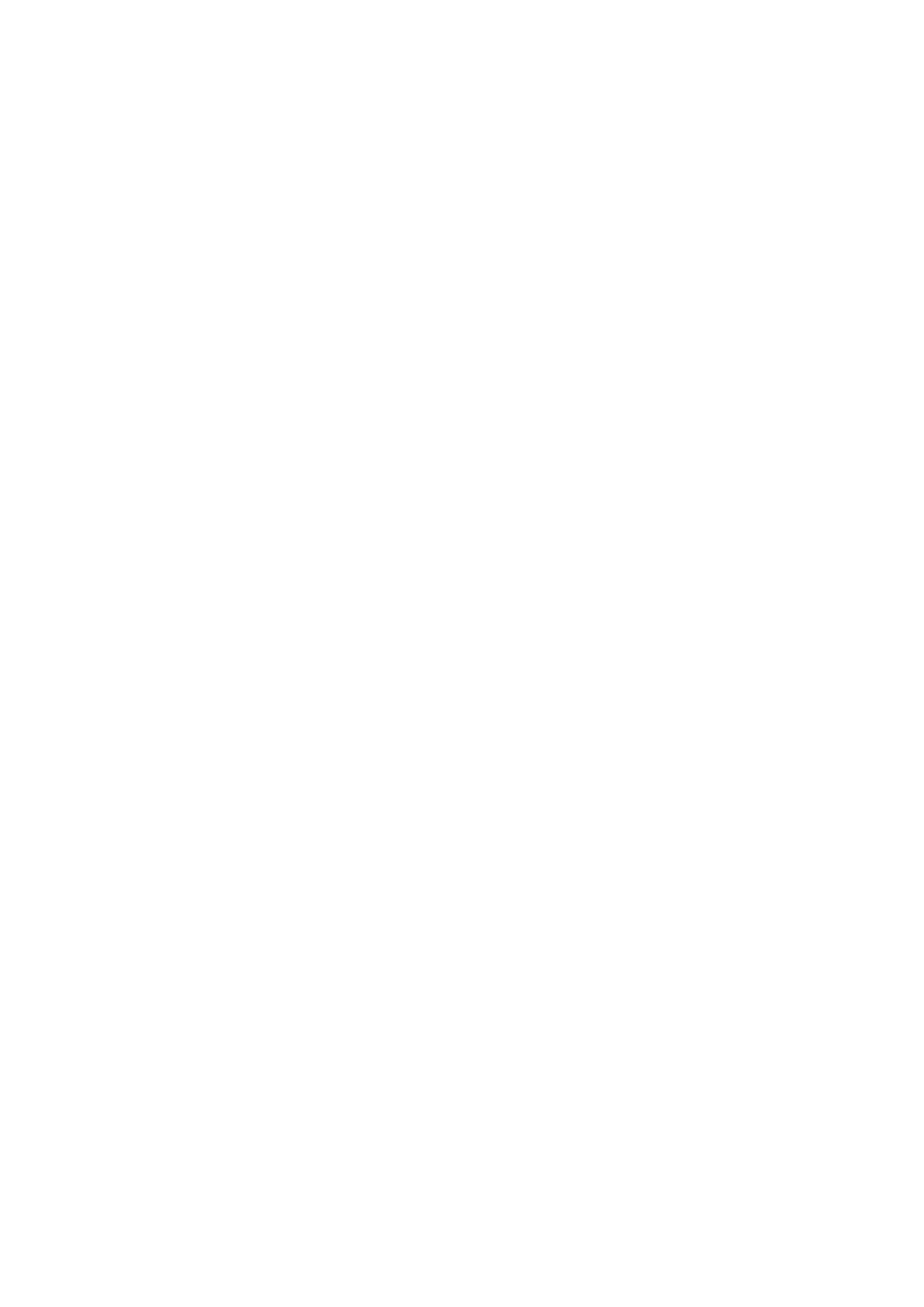Click Unlock and slide up to unlock the screen.
If you have set the locking pattern or the password, the screen will give you a hint to ask you draw the picture or
input the password.
Main menu→Setting→Security→Screen locking mode
Screen locking mode →Pattern locking
1. Screen locking→Pattern
2. Pay attention to the screen prompt and pattern examples and select next step twice.
3. Connect at least 4 points manually.
4. Select “Continue”
5. Draw the pattern and confirm it.
6. Select “Confirm”
After setting the unlocking pattern, the mobile phone will ask you to swipe upward to unlock the screen
each time you turn on the phone. Then, you should enter the unlocking pattern. If you want to set the mobile
phone to make it no longer require an unlocking pattern, please enter Settings → Security to change the
screen locking mode. After entering the unlocking pattern, please click “No”.
Set screen locking mode→password
1. Set screen locking mode→password
2. Input at least four character password
3. Select “Continue”
4. Input character password again and confirm it.
5. Select “Confirm”
After setting the password, the mobile phone will ask you to swipe upward to unlock the screen each
time you turn on the phone. Then, you should enter the password as required. If you want to set the mobile
phone to make it on longer require an unlocking password, please enter Settings → Security to change the
screen locking mode. After entering the password, please click “No”.
Tip: Please use the above steps to set the screen locking mode as PIN code.
Set screen unlocking mode→fingerprint
1. Set screen unlocking mode→fingerprint
2. Type in fingerprint and input at least 4-character password before you enter the fingerprint
3. Input fingerprint and finish the operation
After you set your fingerprint, you can unlock the screen using your fingerprint. You can also unlock
the screen by entering the password or pattern. If you want to delete the fingerprint, please go to Settings →
Security to delete the fingerprint locking setting.
2.3 Touch methods
You can use the following methods to operate your mobile phone accordingly. (Please click the corresponding
function key with your finger pulps.)
2.3.1 Click:
You can select an icon or option in the display screen by using the click function. For example, in the main
menu, you can click the information to enter and browse all SMS/MMS information.
2.3.2 Point:
You can check more menu options by holding on an item for several seconds. For example, when you click
and hold on a number in the contact details interface for several seconds, a pop-up menu will open, and you can
