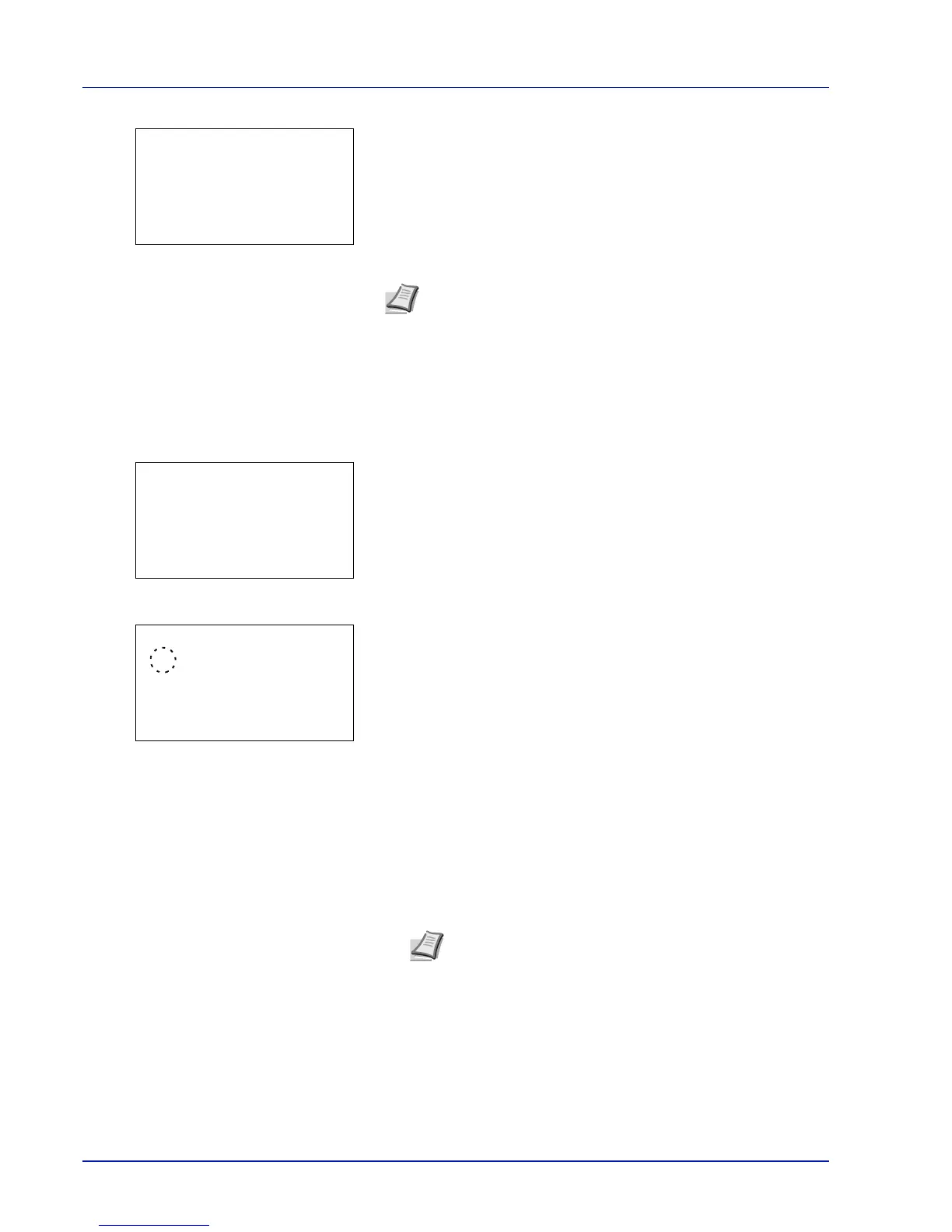Operation Panel
4-22
3 Press [OK]. The Password entry screen appears.
4 Enter the password for the PDF file.
5 Press [OK] to enter the password and the Function menu
reappears.
TIFF/JPEG Size (Adjusting the TIFF/JPEG file print out size)
Use this setting to select the printing method used when TIFF or JPEG files are printed directly.
1 In the Copies menu or the Paper Source menu, press
[Function] ([Right Select]). The Function menu appears.
2 Press or to select TIFF/JPEG Size.
3 Press [OK]. The TIFF/JPEG Size screen appears.
The options available in TIFF/JPEG Size are as follows:
• Paper Size (default)
Images are resized so that they fill the paper size when printed.
• Image Resolution
Image files are printed at the resolution specified in the
resolution information. Images with no resolution information are
printed using the Paper Size setting.
• Print Resolution
Images are printed using a 1-to-1 correspondence between the
image file pixels and printed dots. For example, the printed size
of a 600 × 300-pixel image file is 1 inch × 1/2 inch.
4 Press or to select whether TIFF/JPEG Size mode is enabled.
5 Press [OK]. The TIFF/JPEG Size setting is set and the Function
menu reappears.
Note Up to 256 characters can be entered. For details on
entering characters, refer to Character Entry Method on page A-
2.
Note Images are automatically rotated during printing to
provide a closer match between the aspect ratios of the
image file and the paper used for printing.