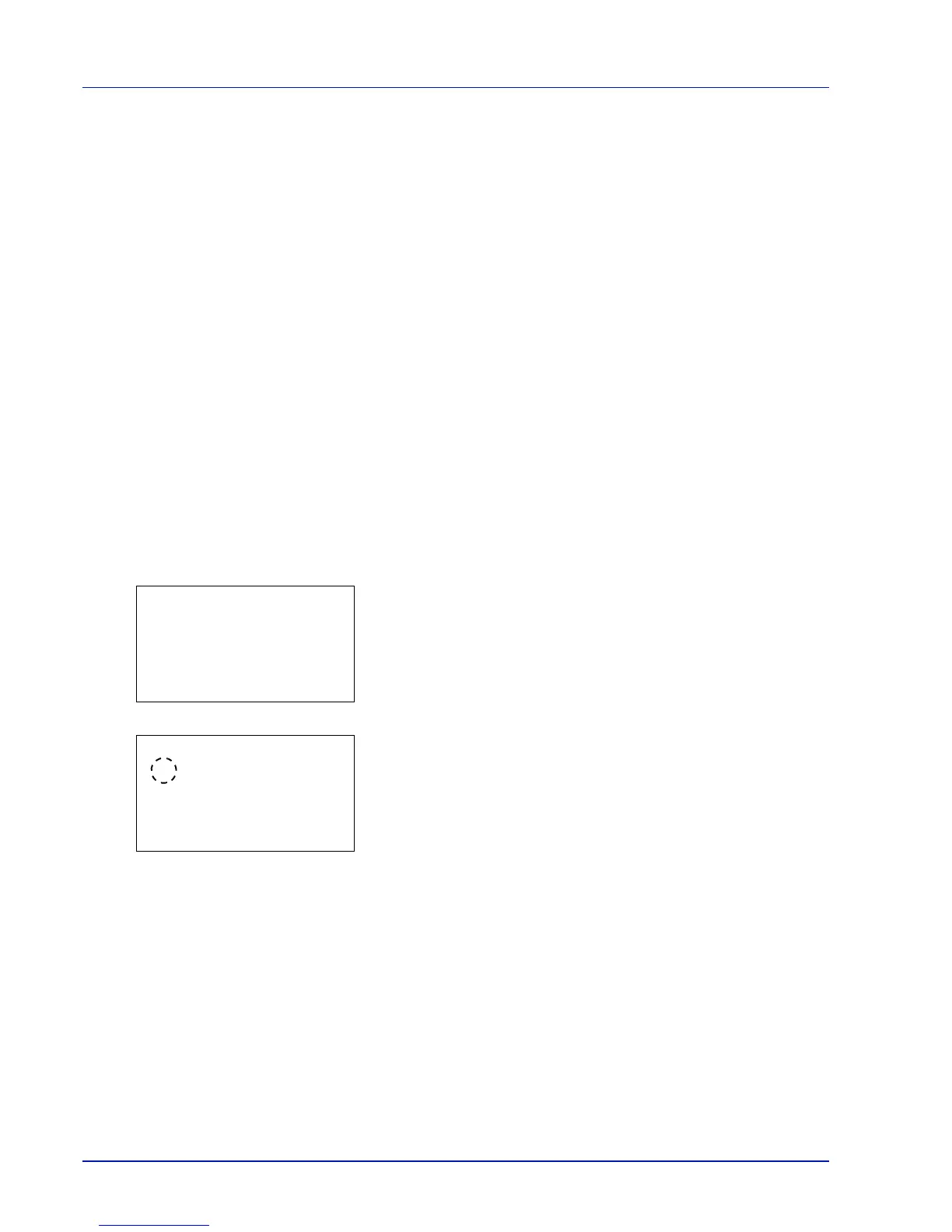Operation Panel
4-32
12
Use the numeric keys or or to enter the paper width.
The range of paper widths you can set for each cassette is as follows:
• Cassette (P-4030D, P-4030DN):
140 to 216 mm (5.5 to 8.5 inches)
• Cassette (P-4530DN, P-5030DN, P-6030DN):
105 to 216 mm (4.13 to 8.5 inches)
• Paper Feeder PF-320:
92 to 216 mm (3.62 to 8.5 inches)
13
Press [OK]. The entered paper width is set and the Custom
PaperSize menu screen reappears.
14
Pressing [Exit] ([Right Select]) returns to the Ready to print
screen.
Cassette (1 to 5) Type (Setting the cassette paper type)
By setting a paper type (plain, recycled, etc.) for the paper cassette, you can automatically select the paper in the paper
cassette according to the paper type you command on the printer driver. The default setting is plain paper for all paper
cassettes.
If the PF-320 optional paper feeder is installed, use the same procedure to setting the cassette paper type.
For more information about paper types that you can feed from the paper cassette, refer to Paper Specifications on page
A-13.
1 In the Paper Settings menu, press or to select the cassette
you want to set.
2 Press [OK]. The Cassette # Set. menu screen appears.
# shows the number of the cassette installed in the printer (1 to 5).
3 Press or to select Media Type.
4 Press [OK]. The Media Type screen appears listing the media types
that can be used with the selected cassette.
The available Media Types are as follows:
Plain
Preprinted
Bond
Recycled
Rough
Letterhead
Color
Prepunched
Envelope(#1)
High Quality
CUSTOM 1 to 8
(#1): Only when optional paper feeder PF-320 is installed.
5 Press or to select the desired media type.
6 Press [OK]. The media type for the cassette is set and the Cassette
# Set. menu screen reappears.