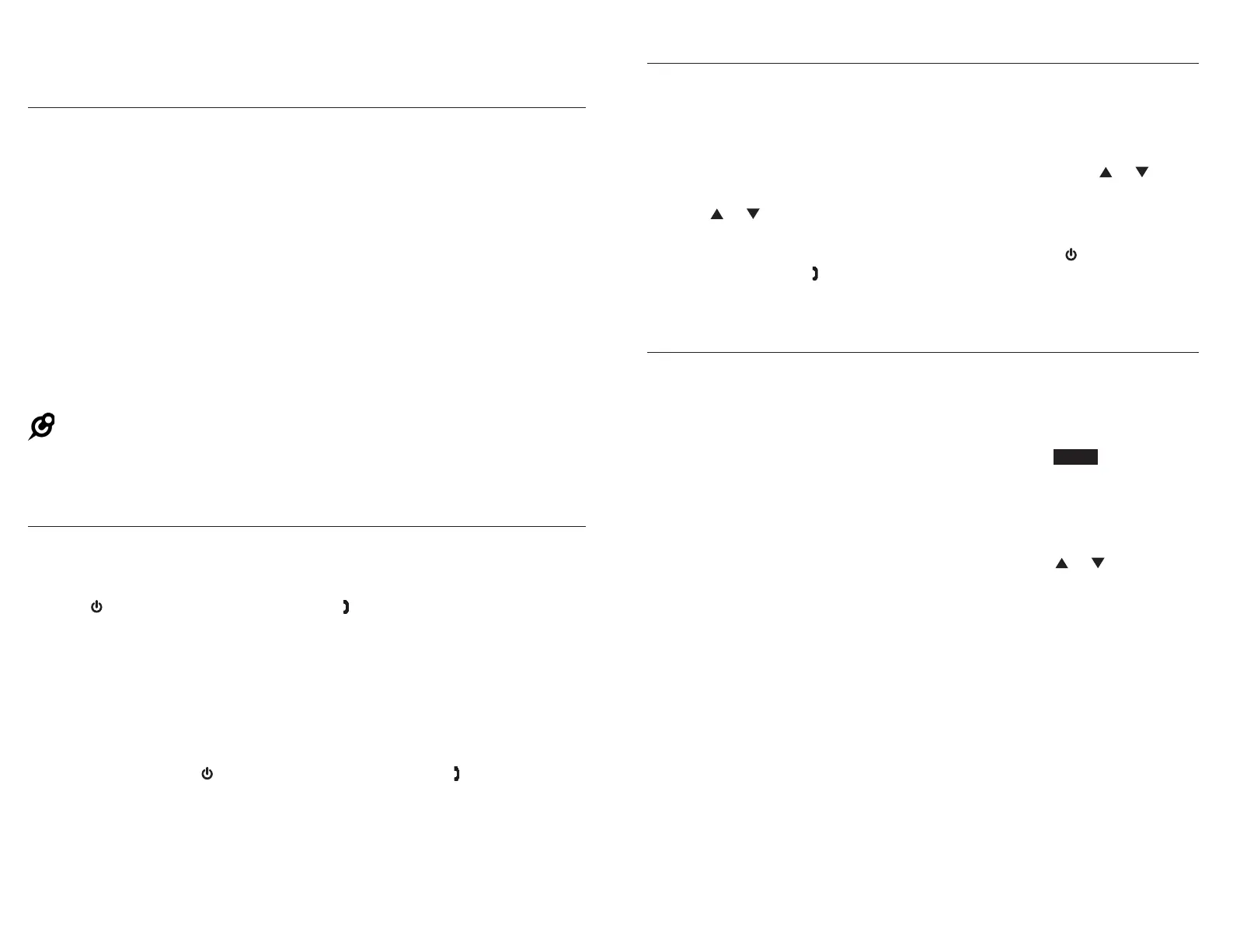Cordless accessories for CM18445/CM18245/
CM18045/AM18447/AM18247/AM18047
Review or change the linkage of cordless headset or speakerphone
You can review or change the linkage of the cordless headsets or
speakerphones with system extensions on the console.
On the console, press MENU/SELECT.
Scroll to HDST/SPK, then press MENU/SELECT.
The console displays all registered cordless accessories along with their
linkage status, indicated by (ExtX) (X represents the extension the headset
or speakerphone is linked with).
Scroll to choose the desired cordless headset or speakerphone, then press
MENU/SELECT. You have the following options:
If you want to link the cordless headset or speakerphone with another
extension, scroll to the desired extension, then pressscroll to the desired extension, then press MENU/SELECT.
If you want to removing the linkage of the headset or speakerphone,
scroll to Unlinked and press MENU/SELECT. Then, select Yes and press
MENU/SELECT.
NOTE: If you want to link a cordless headset or speakerphone with an extension that already
has another linked cordless accessory, remove the linkage of the accessory you want to
replace first.
Make a call using a cordless headset or speakerphone
Use a linked extension device to make an outside call for the cordless headset
or speakerphone. For more details on the cordless headset or speakerphone
operation, refer to the VTech IS6100 or AT&T TL80133 user’s manual.
Press on the cordless headset, or press
PHONE on the cordless
speakerphone. The linked extension displays the extension number of the
cordless accessory and the line it is using.
Enter the telephone number on the linked extension.
Press the corresponding line key (LINE 1-LINE 4) to dial.
Hang up the call on the linked extension. You can now have a private
conversation with the external party using the cordless headset or
speakerphone.
To end the call, press on the cordless headset, or presson the cordless headset, or press
PHONE on the
cordless speakerphone.
1.
2.
3.
4.
•
•
1.
2.
3.
4.
5.
Transfer audio from console, deskset or handset to cordless headset or
speakerphone
While on a call on the console, deskset or handset, you can transfer the audio
to the desired cordless headset or speakerphone:
1. On the console or deskset, press TRANSFER during a call.
-OR-
On the handset, press MENU/SELECT during a call, then press or toto
scroll to Transfer. Press MENU/SELECT.
2. Press or to scroll to the desired cordless headset or speakerphone,to scroll to the desired cordless headset or speakerphone,
then press press MENU/SELECT.
3. The destination device rings. Answer the call by pressing on the cordless
headset, or pressing
PHONE on the cordless speakerphone. The audio is
transferred to the cordless accessory.
Hold a call using a cordless headset or speakerphone
You need the support of the linked console, deskset or handset to hold an
outside call for the cordless headset or speakerphone.
While the cordless headset or speakerphone is on an outside call, press the
corresponding line key (LINE 1-LINE 4) on the linked extension device.
Press HOLD on the linked console or deskset, or press HOLD on the linked
cordless handset. The outside call is put on hold.
To resume the outside call, press CONFERENCE on the linked console or
deskset.
-OR-
On the linked handset, press MENU/SELECT, then press or to scroll toto scroll to
Conference. Press MENU/SELECT.
1.
2.
3.