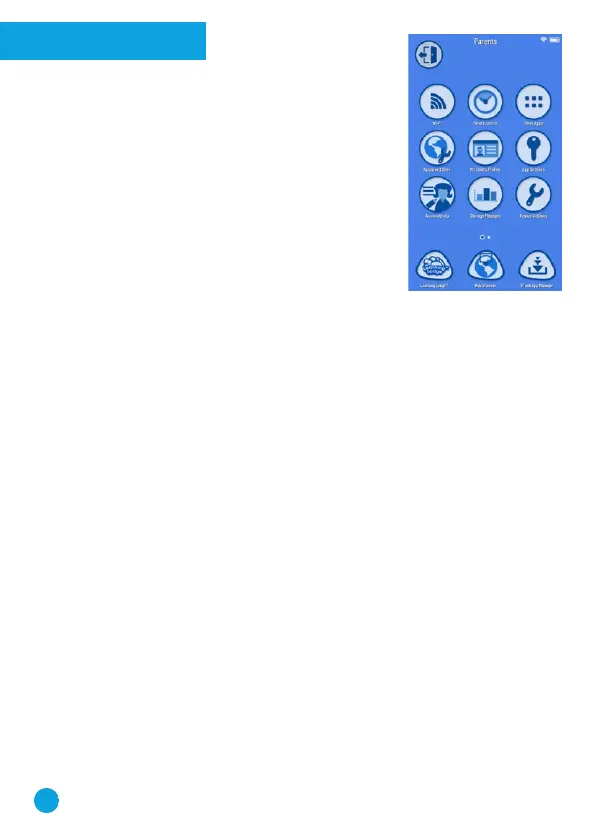3
Parent Settings
To enter parent settings, touch the Parents icon
on the second page of your child's Home screen.
From parent settings, you can control the way your
child plays by adding or removing apps, setting
time limits, managing access to the Web, and
adjusting device settings.
Adding or Removing Content
Browse Learning Lodge
TM
for a selection of age-
appropriate educational apps that have been
approved by VTech
®
learning experts. If you’re
looking for common Android apps outside of the
VTech
®
ecosystem, go to Device Settings and
select Get Other Apps to find instructions to install
a third-party app store.
You can manage apps and content through the following options:
• Storage Manager—Manage your device's memory.
• VTech
®
App Manager—Download or uninstall any content purchased
from Learning Lodge
TM
. You can also uninstall some of the apps that
are included with the system.
• App Settings—Give permission for third-party apps you download to
appear on your child's Home screen.
Setting Time Limits
Select Time Controls to limit the amount of time your child can play per
day, or to mark certain hours of the day as off limits.
Note: VTech
®
tablets & handheld devices include Time Limit controls
which can be used to set the amount of time your child is allowed to
play on the device, or to mark certain areas of the day as off limits.
This feature can be found in the Parent Settings/Settings menu and
we recommend this is used. For more information and some easy to
follow tips on screen time for both parents & children please refer to -
https://www.vtech.co.uk/screentime.
Managing Web Access
This Web browser is OFF until enabled through the passcode-protected
App Settings. Although VTech
®
makes every effort to ensure a child-
friendly browsing environment, the content of individual websites may
change without VTech's knowledge. Please be sure to monitor your
child's online experience.
If You Forget Your Parent Settings Passcode
If you forget your Parents passcode, go to the passcode screen and
enter 9876543210. We'll send a message to the email address provided
at registration.