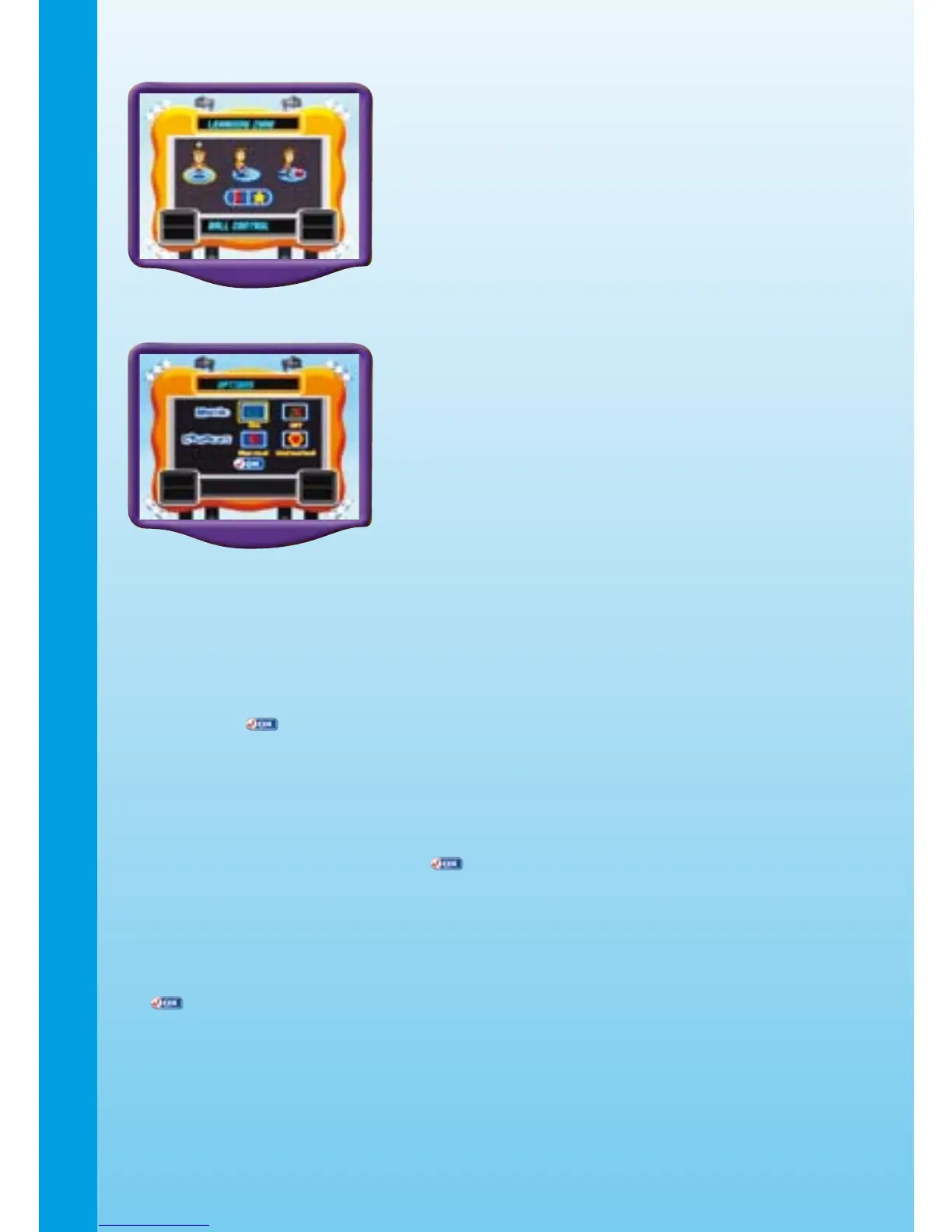3
3. Learning Zone
In this play mode, you can play three games,
each focusing on a specific educational or
gaming skill.
4. Options
In this screen, you can turn the background
music on or off and set the number of
chances to Normal or Unlimited. This setting
is designed for parents and requires help
from an adult.
Choose Your Game Settings
• For the Adventure Play mode of Learning Adventure: After selecting
this mode, the screen will enter the game settings menu. You can select
the difficulty level in this menu. Move the joystick to highlight the different
settings and press the ENTER button to choose. Move the joystick to
highlight and press the ENTER button to start the game.
•
For the Quick Play mode of Learning Adventure and Learning Zone:
Move the joystick down to choose the game setting icon located at the
bottom left corner of the screen. Move the joystick to highlight the different
settings and press the ENTER button to choose. To return to the Menu,
use the joystick to highlight and press the ENTER button.
• For Soccer Play: After selecting this mode, the screen will enter the
game settings menu. You can select the difficulty level and number of
players in this menu. Move the joystick to highlight the different settings
and press the ENTER button to choose. Move the joystick to highlight
and press the ENTER button to start the game.
Note: 2-player mode is only available in the Learning Zone and Soccer Play
game modes. In Learning Zone game mode, the two players take
turns playing. In Soccer Play game mode, the two players can either
cooperate and play against a computer team or compete against
each other. A second joystick (sold separately) must be plugged into
the Player 2 port of the console to activate the 2-player mode.
GETTING STARTED