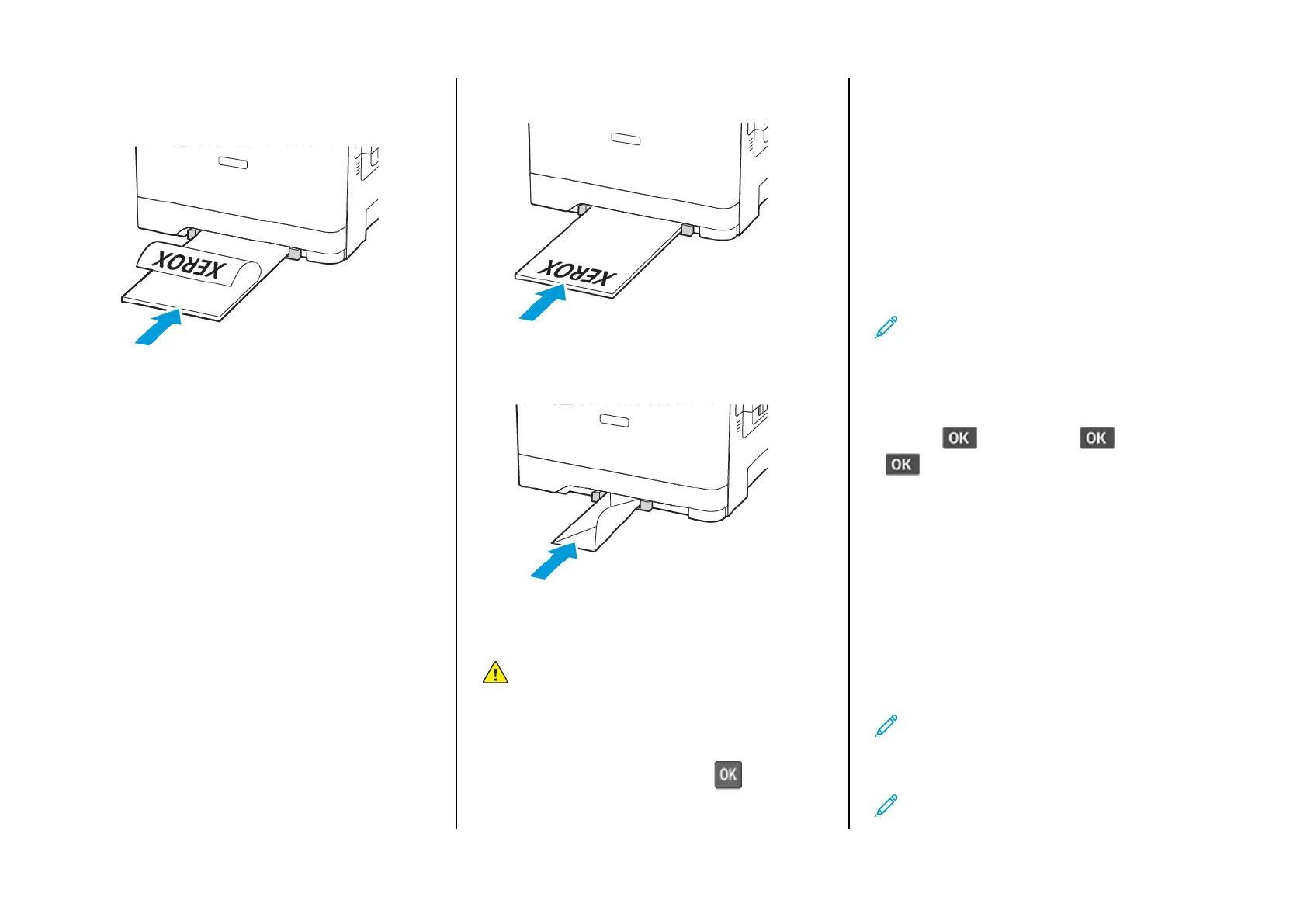2. Load a sheet of paper with the printable side facedown.
• Load letterhead with the printable side facedown and the top
edge entering the printer first for one-sided printing.
• Load letterhead with the printable side faceup and the top
edge entering the printer last for two-sided printing.
• Load envelope with the flap side up and against the right side
of the paper guide.
3. Feed the paper until its leading edge gets pulled in.
Warning: To avoid paper jams, do not force paper into the
manual feeder.
SSeettttiinngg tthhee PPaappeerr SSiizzee aanndd TTyyppee
1. From the control panel, navigate to Settings > Paper > Tray
Configuration > Paper Size/Type, then select a paper source.
For non-touch-screen printer models, press
to navigate
through the settings.
2. Set the paper size and type.
UUppddaattiinngg ffiirrmmwwaarree
Some applications require a minimum device firmware level to
operate correctly.
For more information on updating the device firmware, contact
your Lexmark representative.
1. From the Embedded Web Server, click Settings > Device >
Update Firmware.
2. Browse to locate the required flash file.
3. Apply the changes.
CCoonnffiigguurriinngg WWii--FFii DDiirreecctt
®®
Note: This feature is available only in some printer models.
Wi-Fi Direct is a Wi-Fi-based peer-to-peer technology that allows
wireless devices to connect directly to a Wi-Fi Direct-enabled printer
without using an access point (wireless router).
1. From the control panel, navigate to:
Settings >
> Network/Ports > > Wi-Fi Direct >
2. Configure the settings.
• Enable Wi-Fi Direct—Enables the printer to broadcast its
own Wi-Fi Direct network.
• Wi-Fi Direct Name—Assigns a name for the Wi-Fi Direct
network.
• Wi-Fi Direct Password—Assigns the password for
negotiating the wireless security when using the peer-to-
peer connection.
• Show Password on Setup Page—Shows the password on
the Network Setup Page.
• Auto-Accept Push Button Requests—Lets the printer
accept connection requests automatically.
Note: Accepting push-button requests automatically
is not secured.
CCoonnnneeccttiinngg aa MMoobbiillee DDeevviiccee ttoo tthhee PPrriinntteerr
Note: This feature is available only in some printer models.
4