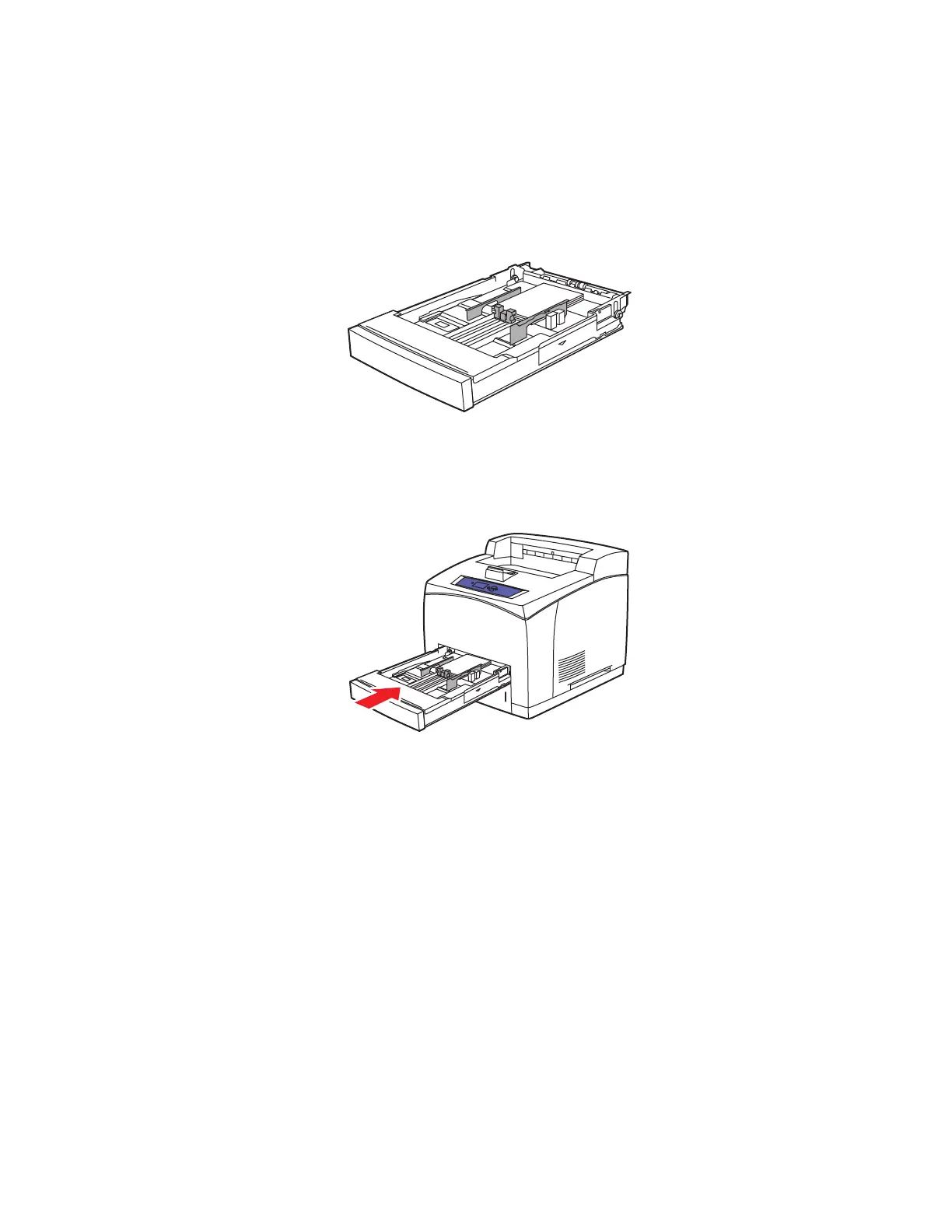Labels, Index Cards, and Greeting Cards
Phaser™ 4500 Laser Printer
2-35
2. Insert the 3 x 5 in. index cards into the tray with the side to be printed faceup with the top
of the card toward the back of the tray.
Do not load paper above the fill line inside the tray.
3. Adjust the paper guides to fit against the index cards.
4. Insert the tray into the printer tray slot and push it completely to the back of the printer.
5. At the printer’s front panel, press the OK button to accept the paper size and type
highlighted on the Front Panel.
Follow these steps if the paper size and type loaded is different than the paper size and
type highlighted on the Front Panel:
a. Select Change Paper Size, then press the OK button.
b. Select Index Card (3.0 x 5.0 in.), then press the OK button.
c. Press the Back button.
d. Select Change Paper Type, then press the OK button.
e. Select Card Stock, then press the OK button to save your selection.
6. In the printer driver, select the appropriate tray or paper type.
For more information, go to Reference/Printing/Basic Printing on the User Documentation
CD-ROM.
4500-10