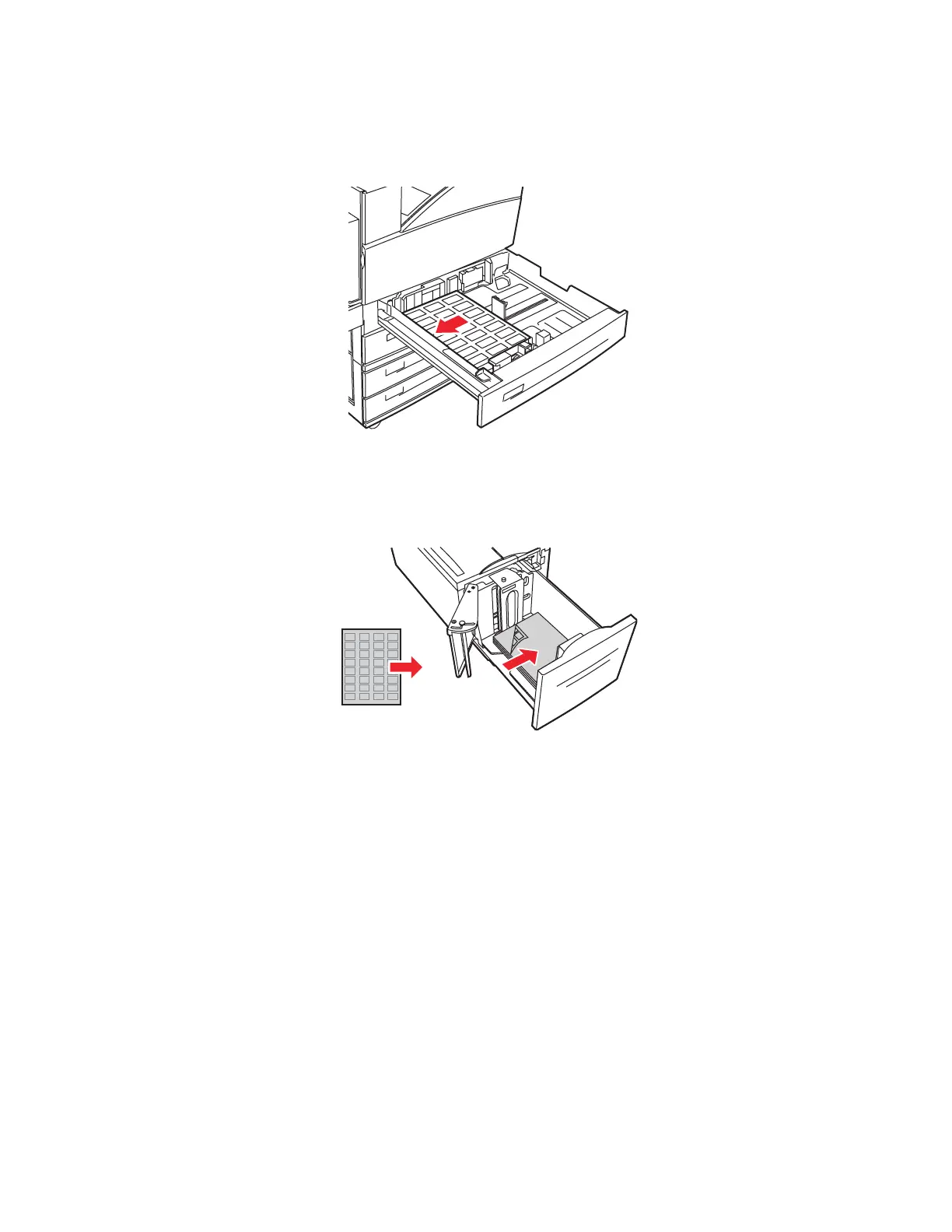Labels
Phaser® 5500 Laser Printer
2-55
Trays 2-5
■ Insert the label sheets long-edge feed (recommended) and faceup into Tray 2-5. Place
the top of the page toward the front of the printer.
Tray 6
■ Insert the label sheets long-edge feed and facedown into Tray 6. Place the top of the
page toward the front of the tray.
2. Adjust the paper guides to the size of the label sheets.
3. If prompted at the printer’s front panel, press the OK button to accept the paper size and
type that are highlighted. If you have changed the paper size or type, do the following:
a. Select Change, then press the OK button.
b. Select Labels, then press the OK button.
c. Select the paper size, then press the OK button to save your selection.
4. In the printer driver, select either Labels or the tray you loaded as the paper source.
5500-26
5500-259