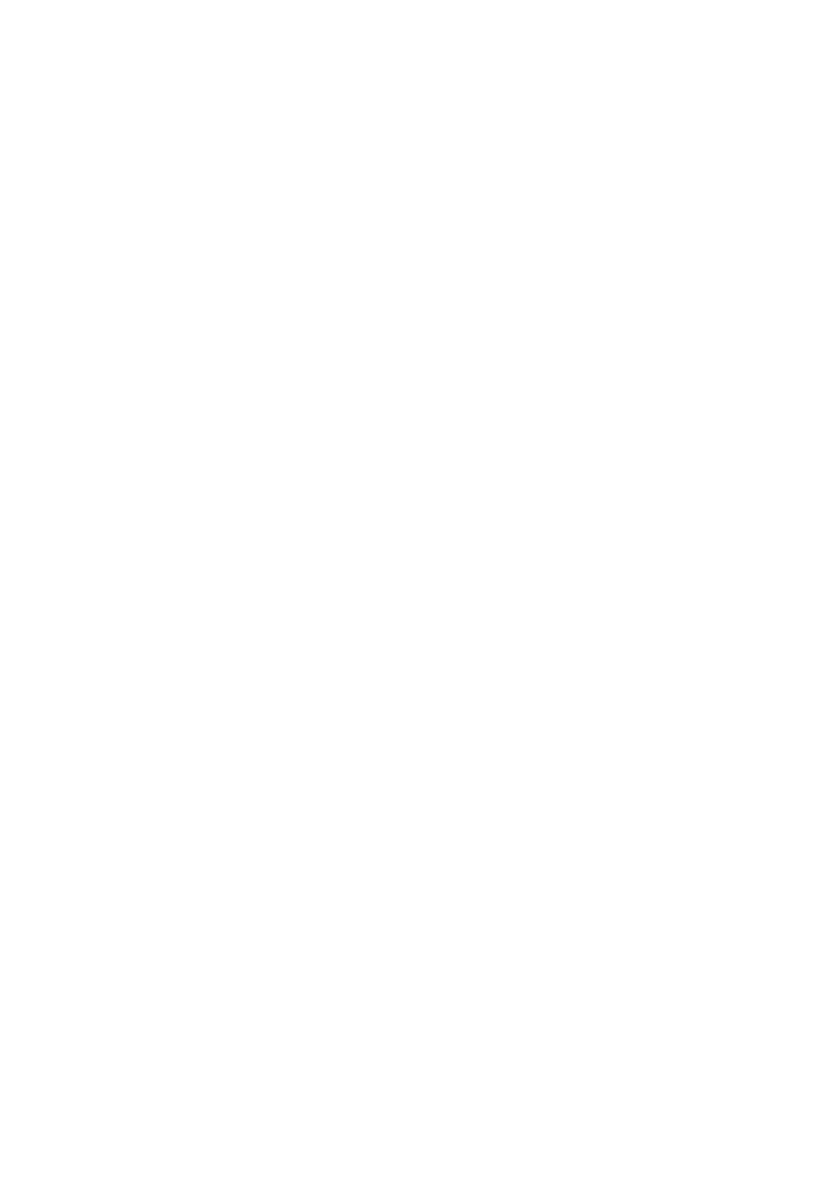Quick Network Setup (DHCP)
2
4. Read the Configuration Report to confirm that an IP address has been allocated and that
it is a valid IP address on your network.
Note
If the IP address starts with 169.xxx.xxx.xxx, then the DHCP server has not
properly allocated an address or DHCP is not enabled on your network.
5. Record the IP address allocated.
6. From a workstation, open a web browser (such as Internet Explorer), and then enter the
machine’s IP address. If connected properly, you should see the CentreWare Internet
Services web page for your machine.
Note
CentreWare Internet Services is a powerful tool for configuring the machine
remotely. The default user name is “11111” and the passcode is “x-admin”. The
user name and passcode are case sensitive and should be changed after install.
7. Load the print drivers on the computers that will be accessing the machine.
