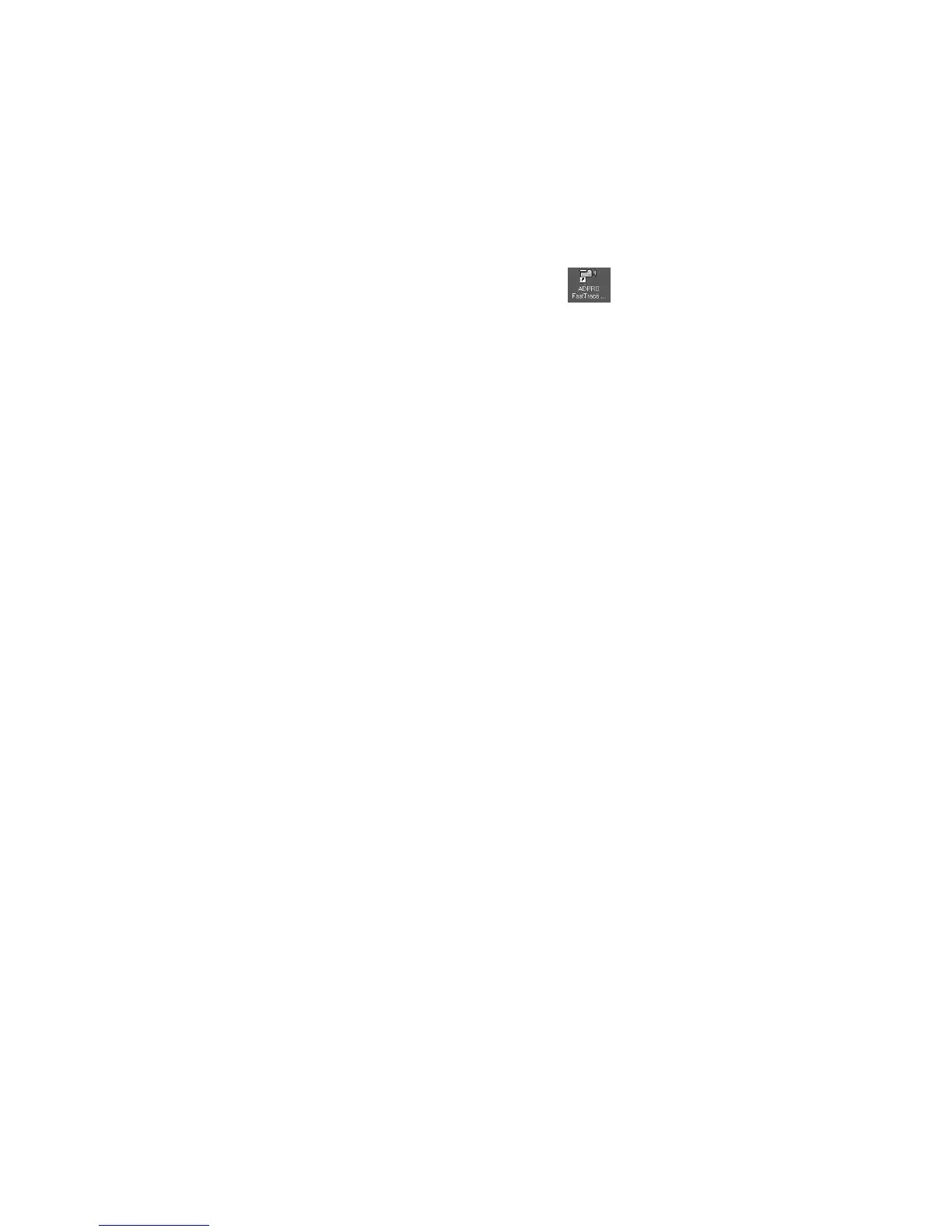ADPRO FastTrace - Quick Setup Guide
201335.06 Page 2 Vision Fire & Security
• Note that for the serial port to operate correctly, a special ‘null-modem’ software driver needs to be installed. To
install this driver, go to (Windows NT): Start/Settings/Control Panel/Modems and select the Add option.
If using Windows 2000: Control Panel/Phone & Modem options/Modems and select the Add option. When the Install
New Modem dialog box is displayed, click the Don't detect my modem, I will select it from a list checkbox, then
click Next
• Click the Have Disk button to find the software driver file at: CDdrive#:/install/mdmcisc2.inf (note that the CD-
ROM should still be in the drive)
• Click OK - the driver software should now load
• Re-boot the PC to ensure the serial comms and modem driver changes become active
To start the FastTrace PC Viewer program, double-click the FastTrace icon .
Accessing FastTrace for the first time:
To help users with the first time setup, a number of default settings are used in the ADPRO PC Viewer software that
must match the default factory settings found in a new FastTrace unit.
The default settings stored in the FastTrace PC Viewer for a serial port connection can be found by using the following
link: Database/Administration/OK/Configure Sites. To check the defaults, select the "FastTrace default site" entry and
click Edit. The default values are shown below:
Site ID = FASTRACE
Name = FastTrace default site
Password = FT2222
Connection Type = PSTN
Transmitter type = FastTrace
Hunt Group = Hunt Group 0
Phone (number) = 0
Optional Network Connection Settings:
If using the PC's network port (instead of the serial port), a ‘crossover’ network cable (Cat 5) must be used between the
PC and the FastTrace. (Note: this cable NOT supplied).
• The (factory) TCP/IP network address for the FastTrace is: 192.168.1.1
• The (factory) subnet mask address is 255.255.255.0
To use the network connection, change the Site Configuration settings (Database / Administration / OK / Configure
Sites) in the ADPRO FastTrace PC Viewer to the following:
• Connection Type = Network
• IP Address = 192.168.1.1
Before exiting the System Administration, select Configure Communications and follow the wizard to de-select the
Generic Null Modem and select the Network Adaptor.
Configuration of your PC IP properties are needed to ensure the network address and subnet mask will allow
communication with the FastTrace.
The (factory) TCP/IP network address and subnet mask for the FastTrace are class C addresses. For the PC to be able
to successfully connect to the FastTrace, your PC IP settings will also need to be modified to a class C address.
For ease of initial setup, you must change the PC IP settings to the following:
• The TCP/IP network address for your PC should be set to: 192.168.1.2
• The subnet mask address should be set to: 255.255.255.0
Connecting to the FastTrace:
Ensure the FastTrace has completed its start-up checks (as indicated by the red status light going off).
• From the Connection menu, click the Connect to Site option
• Select the site named FastTrace default site and click the OK button