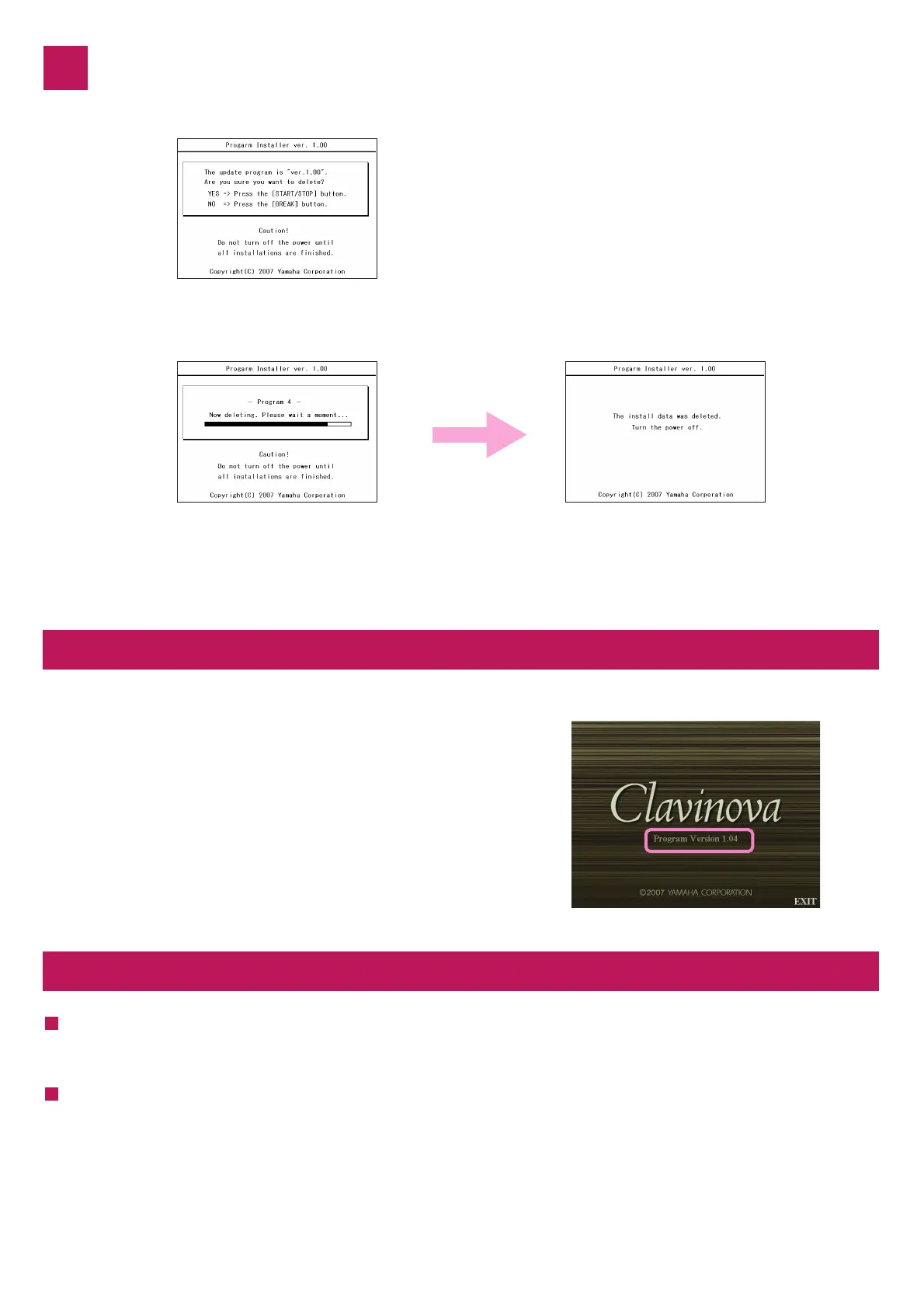5
Confirming the version number
Troubleshooting
The power supply was cut off or the USB device was removed during installation.
A complete reinstall is necessary. Perform the installation operation again from the beginning.
The installation cannot be executed and an error message appears in the display.
Check the following:
✓ Is the USB device inserted correctly?
✓ Is the USB connector free from dust and dirt?
✓ Is the USB memory or the firmware data itself damaged in some way?
Try installing it again by using another USB device.
Deleting the upgrade data
Press the [BREAK] button to call up the following display.
Press [START/STOP] button to start deleting
the upgrade data from the USB device.
When the deletion of the upgrade data is
completed, the following display appears.
The upgrade data has been deleted from the
USB device. Turn off the power switch of the
instrument and remove USB device.
Turn on the power of the instrument normally and wait until the main display appears.
1) Press the [FUNCTION] button, then select [UTILITY] –>
[OWNER] tab.
2) Press the [7 ▲ ▼] / [8 ▲ ▼] (VERSION) buttons in the
display.
3) Check that the version number is correct for the
upgrade, and turn off the power of the instrument.
